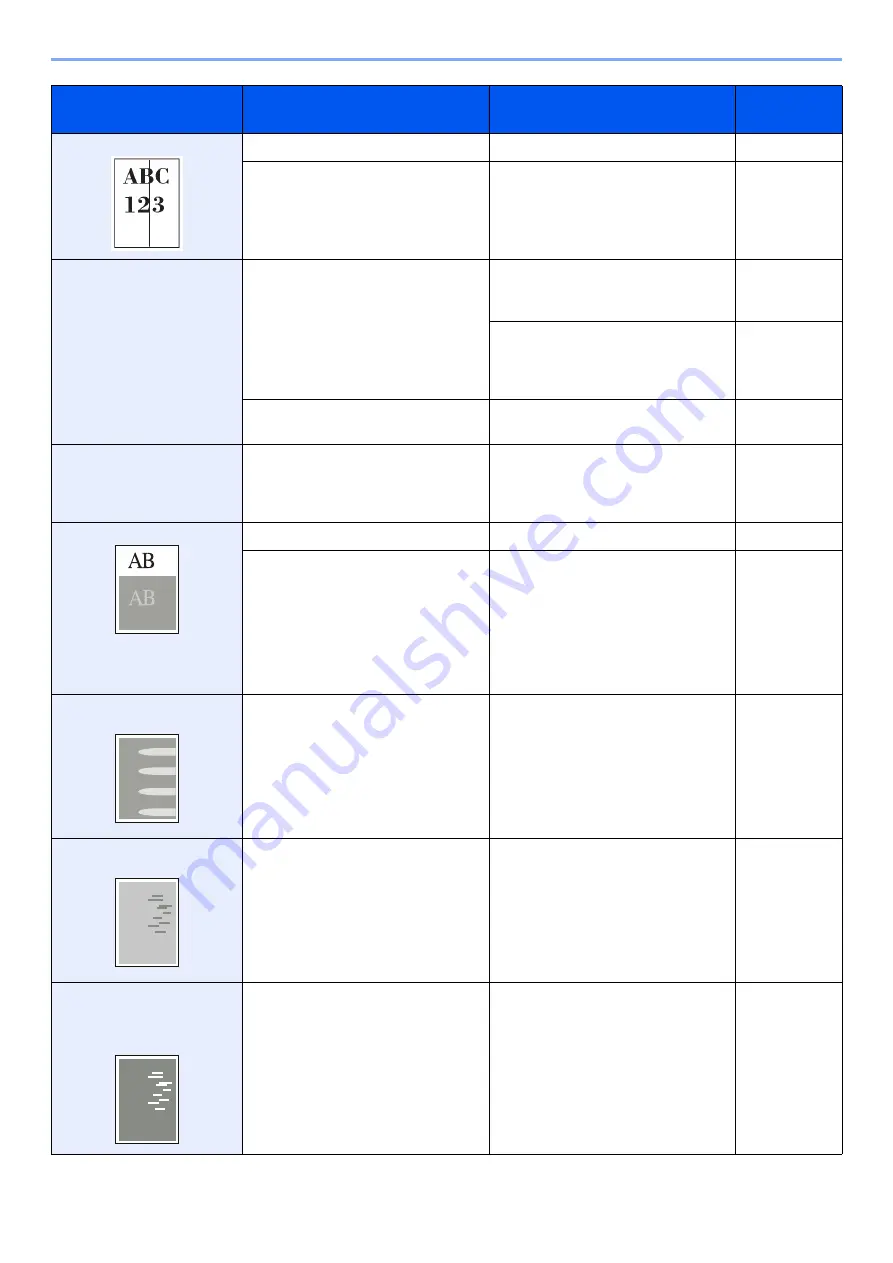
10-10
Troubleshooting > Solving Malfunctions
Printouts have black lines.
Is the slit glass dirty?
Clean the slit glass.
—
Run [Laser Scanner Cleaning].
Images are skewed.
Are the originals placed correctly?
When placing originals on the platen,
align them with the original size
indicator plates.
When placing originals in the
document processor, align the original
width guides securely before placing
the originals.
Is the paper loaded correctly?
Check the position of the paper width
guides.
When displaying an image
sent from the machine on the
PC, an image size is shrunk
vertically or horizontally.
Have you selected 200 × 100dpi
Normal or 200 × 400dpi Super for the
scan resolution?
Select a scan resolution other than
200 × 100dpi Normal or 200 × 400dpi
Super when sending an image.
Offset occurs.
—
Run [Drum Refresh].
—
Increase the adjustment value for [MC]
setting. Increase the adjustment value
1 level at a time from the current value.
If there is no improvement after the
value is increased by 1 level, increase
by 1 level again. If there is still no
improvement, return the setting to the
original value.
Part of the image is
periodically faint or blurred.
—
Decrease the adjustment value for
[MC] setting. Decrease the adjustment
value 1 level at a time from the current
value. If there is no improvement after
the value is decreased by 1 level,
decrease by 1 level again. If there is
still no improvement, return the setting
to the original value.
Irregular horizontal lines
appear in the image.
—
Decrease the adjustment value for
[MC] setting. Decrease the adjustment
value 1 level at a time from the current
value. If there is no improvement after
the value is decreased by 1 level,
decrease by 1 level again. If there is
still no improvement, return the setting
to the original value.
The altitude is 1500 m or
higher and irregular
horizontal white lines appear
in the image.
—
Set Altitude Adjustment to [High 1]. If
there is still no improvement, change
the value to [High 2].
Symptom
Checkpoints
Corrective Actions
Reference
Page
Summary of Contents for TASKalfa 266ci
Page 1: ...OPERATION GUIDE PRINT COPY SCAN FAX TASKalfa 266ci ...
Page 4: ......
Page 10: ...vi ...
Page 26: ...xxii ...
Page 40: ...1 14 Preface About this Operation Guide ...
Page 138: ...3 58 Common Operations Using Various Functions ...
Page 154: ...4 16 Copying Copying Functions ...
Page 166: ...5 12 Printing Printing Data Saved on the Printer ...
Page 177: ...6 11 Sending Preparation for Sending a Document to a PC 2 3 4 5 1 2 ...
Page 244: ...7 32 Document Box Functions for Document Box ...
Page 340: ...9 80 Setup Registration and User Management Job Accounting ...
Page 398: ...Index 6 ...
Page 399: ......
















































