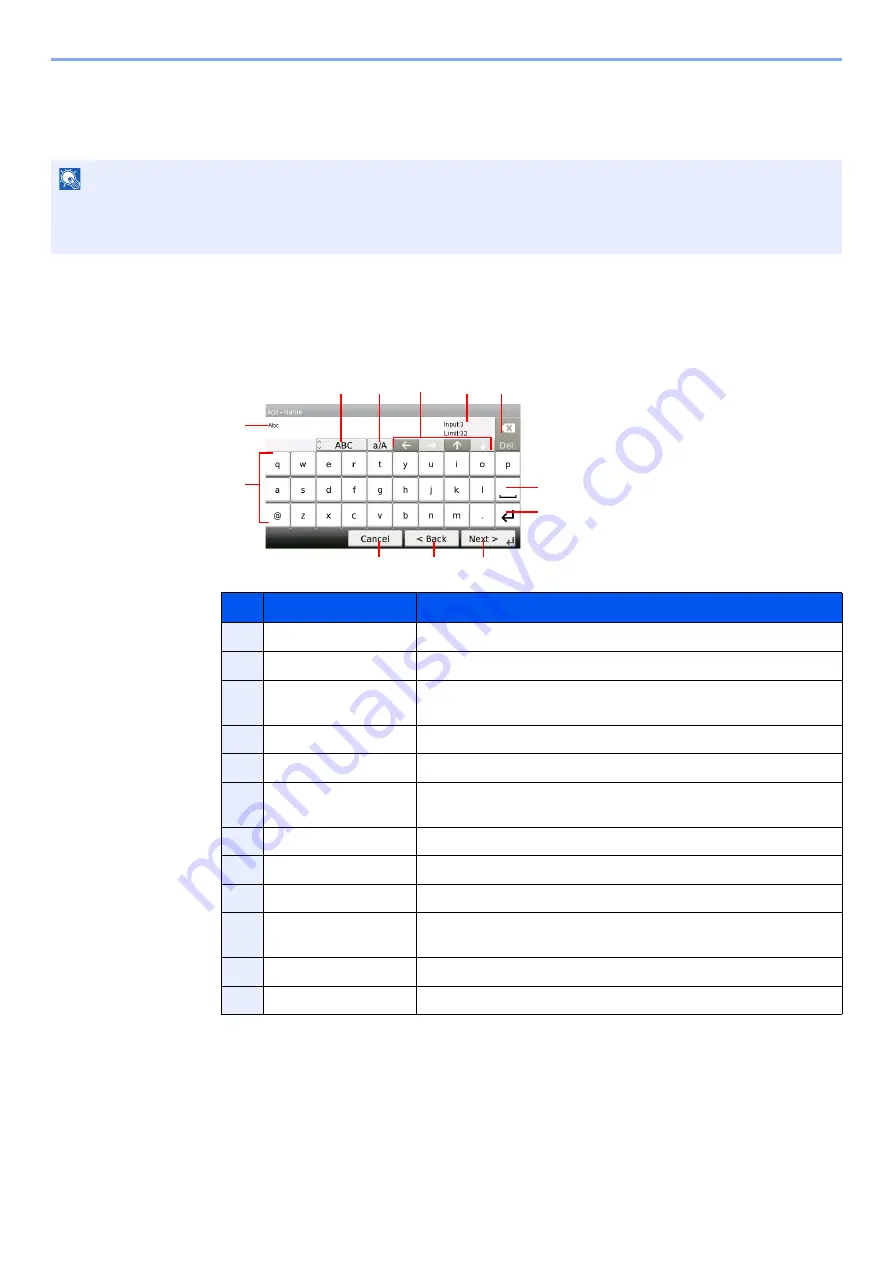
11-8
Appendix > Character Entry Method
Character Entry Method
To enter characters for a name, use the on-display keyboard in the touch panel following the steps as explained below.
Entry Screens
Lower-case Letter Entry Screen
NOTE
QWERTY, QWERTZ and AZERTY are available as keyboard layouts the same as a PC keyboard. Press the
System
Menu/Counter
key, [Common Settings] and then [Keyboard Layout] to choose desired layout. QWERTY layout is
used here as an example. You may use another layout following the same steps.
No.
Display/Key
Description
1
Display
Displays entered characters.
2
Keyboard
Press the character to enter.
3
[ABC] / [Symbol]
Select the characters that are entered. To enter symbols or numbers,
select [Symbol].
4
[A/a] / [a/A]
Press to switch between upper case and lower case.
5
Cursor Key
Press to move the cursor on the display.
6
[Input] / [Limit] Display
Displays maximum number of characters and the number of
characters entered.
7
Delete Key
Press to delete a character to the left of the cursor.
8
Space Key
Press to insert a space.
9
Enter Key
Press to enter a line break.
10
[Cancel]
Press to cancel entered characters and return to the screen before
the entry was made.
11
[< Back]
Press to return to the previous screen.
12
[OK] / [Next >]
Press to save the entered characters and move to the next screen.
1
2
10
12
4
5
7
8
9
6
3
GB0057_E01
11
Summary of Contents for TASKalfa 266ci
Page 1: ...OPERATION GUIDE PRINT COPY SCAN FAX TASKalfa 266ci ...
Page 4: ......
Page 10: ...vi ...
Page 26: ...xxii ...
Page 40: ...1 14 Preface About this Operation Guide ...
Page 138: ...3 58 Common Operations Using Various Functions ...
Page 154: ...4 16 Copying Copying Functions ...
Page 166: ...5 12 Printing Printing Data Saved on the Printer ...
Page 177: ...6 11 Sending Preparation for Sending a Document to a PC 2 3 4 5 1 2 ...
Page 244: ...7 32 Document Box Functions for Document Box ...
Page 340: ...9 80 Setup Registration and User Management Job Accounting ...
Page 398: ...Index 6 ...
Page 399: ......






























