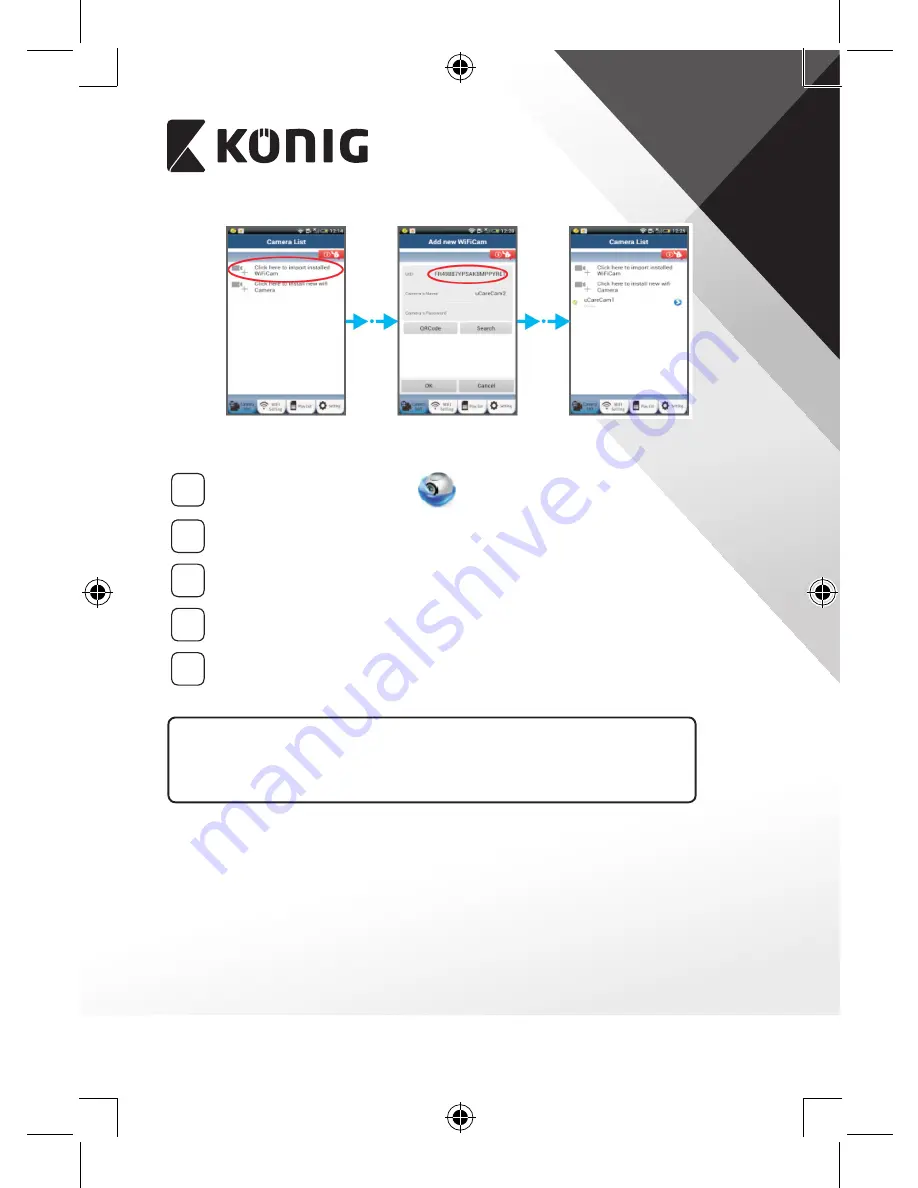
ENGLISH
9
Figure 16
Figure 17
Figure 18
APPLE
5
Open the App “uCare Cam”.
6
Select, in the camera list window, the “+” sign on the right top of
the screen.
7
Select option “Scan camera QR code”.
Note: you need to have a QR code scanner installed on your device.
8
Locate the QR code on the backside of the IP camera and scan the
QR code.
9
The UID (Unique ID code) will show up after scanning the QR code.
Enter a personal camera name and select “DONE” on the top right
side of the screen.
For further explanation of the app, the IP camera and the FAQ, please
check the FULL manual (English only) on the CD supplied with this
product.
Summary of Contents for SAS-IPCAM110B
Page 149: ...149 9 13 IP 14 11 13 12 14 IP Wi Fi 1 DC DC IP LED IP 15...
Page 179: ...179 2 uCare Cam 0000 admin 0000 1 IP IP 1 IP IP 15 2 15...
Page 180: ...180 3 IP WPS 10 IP ANDROID Apple 8 IP Wi Fi 4 uCare Cam 1 5 6 2 3 4 0000 7 5 uCare Cam 6...
Page 184: ...184 9 13 14 11 13 12 14 IP Wi Fi 1 IP IP 15...
Page 186: ...186 4 17 18 16 17 18 APPLE 5 uCare Cam 6 7 Scan camera QR code QR 8 QR IP 9 QR UID DONE IP CD...
Page 257: ...257 iOS uCare Cam Apple App Store 2 uCare Cam 0000 admin 0000 1 1 LED 15 2 LED 15...
Page 262: ...262 9 13 14 11 13 12 14 Wi Fi...
























