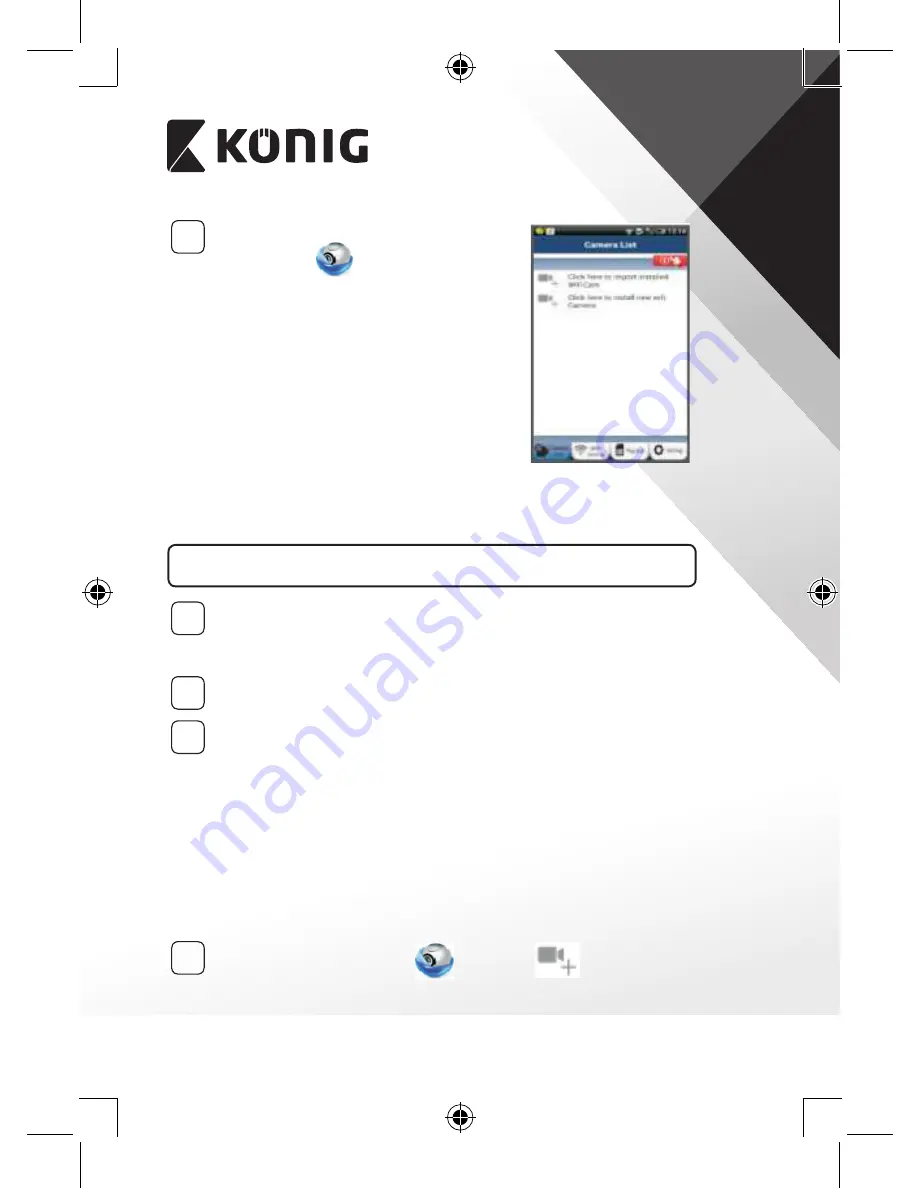
ENGLISH
3
2
After the software installation is complete,
click the icon
to run the app.
Default “uCare Cam” password: 0000
Manager’s Name: admin
Manager’s Password: 0000
Figure 1
“Camera List Window”
There are two options to continue the easy set up of your IP camera.
Install your IP camera by ROUTER MODE
1
Power On
Plug the power adapter DC connector into the DC input port of the
IP camera and then plug the power adapter into a wall outlet. The
status LED on the IP camera will turn green for about 15 seconds.
2
Programme Loading
The status LED will flash red for about 15 seconds.
3
Router Link Mode
Wait until the status LED colour alternates between red and green.
Note:
If the LED does not turn red and green, then press the WPS/Reset
button for more than 10 seconds to restart the IP camera.
When the green status LED lights up and holds, and then the red
status LED flashes twice, after which it changes into green, the IP
camera has entered the RESET state. At this moment you can release
the button and then wait until the status LED alternates between
red and green.
ANDROID (for Apple go to: Step 8)
Set the IP camera to connect to the Wi‑Fi Router
4
Open the “uCare Cam” App
and select:
in the screen of
the Camera List Window (see “Figure 1”).
Summary of Contents for SAS-IPCAM110B
Page 149: ...149 9 13 IP 14 11 13 12 14 IP Wi Fi 1 DC DC IP LED IP 15...
Page 179: ...179 2 uCare Cam 0000 admin 0000 1 IP IP 1 IP IP 15 2 15...
Page 180: ...180 3 IP WPS 10 IP ANDROID Apple 8 IP Wi Fi 4 uCare Cam 1 5 6 2 3 4 0000 7 5 uCare Cam 6...
Page 184: ...184 9 13 14 11 13 12 14 IP Wi Fi 1 IP IP 15...
Page 186: ...186 4 17 18 16 17 18 APPLE 5 uCare Cam 6 7 Scan camera QR code QR 8 QR IP 9 QR UID DONE IP CD...
Page 257: ...257 iOS uCare Cam Apple App Store 2 uCare Cam 0000 admin 0000 1 1 LED 15 2 LED 15...
Page 262: ...262 9 13 14 11 13 12 14 Wi Fi...


















