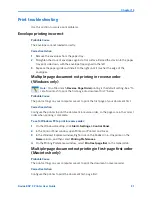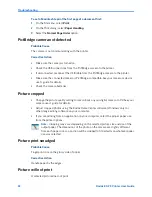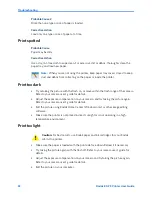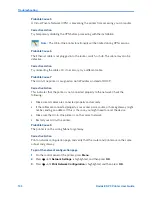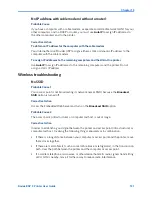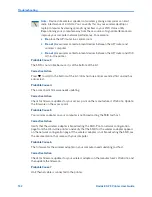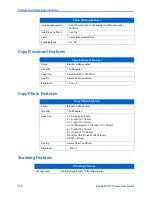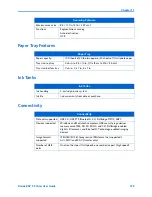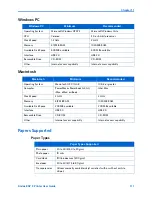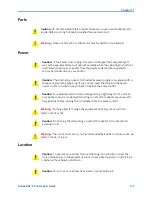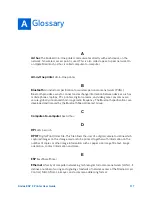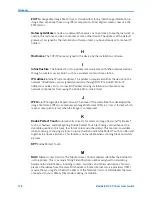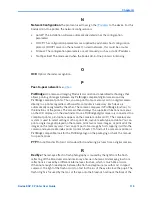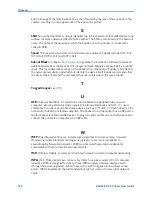Chapter 10
Kodak ESP 9 Printer User Guide
105
Corrective Action
If you do not know the WEP key,
see
the documentation that came with your access point/
router. The WEP key is stored within the access point. Usually you can find the WEP key by
logging on to the Embedded Web Server of your access point through your computer.
Probable Cause 2
The WEP key index setting of your access point does not match the WEP key index setting
of the All-in-One printer.
Corrective Action
The printer is looking for a WEP key index of 1. If the WEP key index setting was changed
on the access point, open the Embedded Web Server for the printer and update the index
setting to match the index setting of your access point. Once you've updated the index
setting on the printer, repeat the setup procedure.
Invalid WPA Passphrase
Probable Cause
You have entered the WPA passphrase incorrectly.
Corrective Action
Enter the correct passphrase. Make sure it has between 8 and 63 characters, and matches
the passphrase programmed in the access point (case sensitive).
Another device connected to the access point
Probable Cause
Another device in the vicinity connected to your access point before the All-in-One printer
was able to connect.
Corrective Action
Cancel the setup and start over.
Note:
Some access points provide more than one WEP key. Make sure you use the
first WEP key (index 1) when setting up your wireless network.
Summary of Contents for ESP 9 ALL-IN-ONE PRINTER - SETUP BOOKLET
Page 17: ...All in One Printer print copy scan fax 9 User Guide ...
Page 28: ...Getting Help 4 Kodak ESP 9 Printer User Guide ...
Page 82: ...Copying 58 Kodak ESP 9 Printer User Guide ...
Page 130: ...Troubleshooting 106 Kodak ESP 9 Printer User Guide ...
Page 146: ...Glossary 122 Kodak ESP 9 Printer User Guide ...
Page 148: ...If you need to call Customer Support 124 Kodak ESP 9 Printer User Guide ...
Page 157: ... 1K3289 1K3289 1K3289 B ...