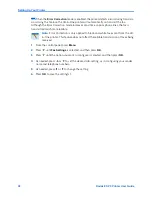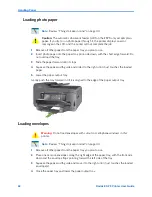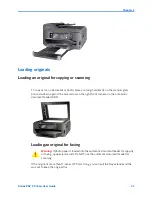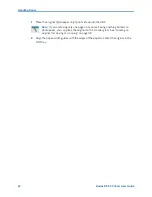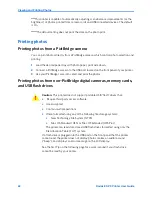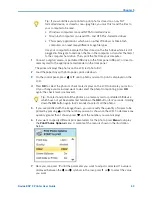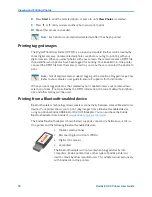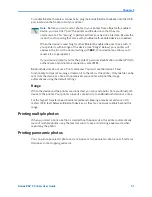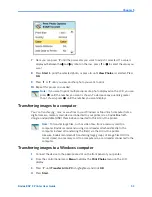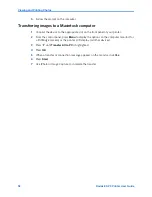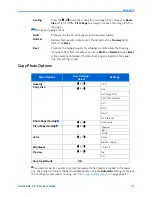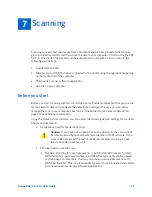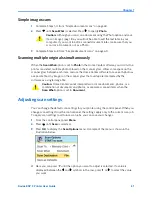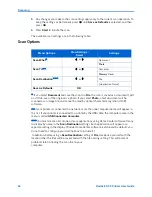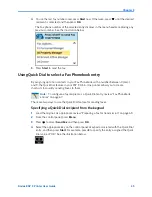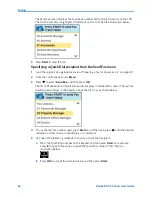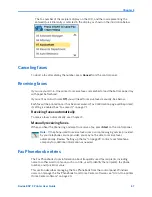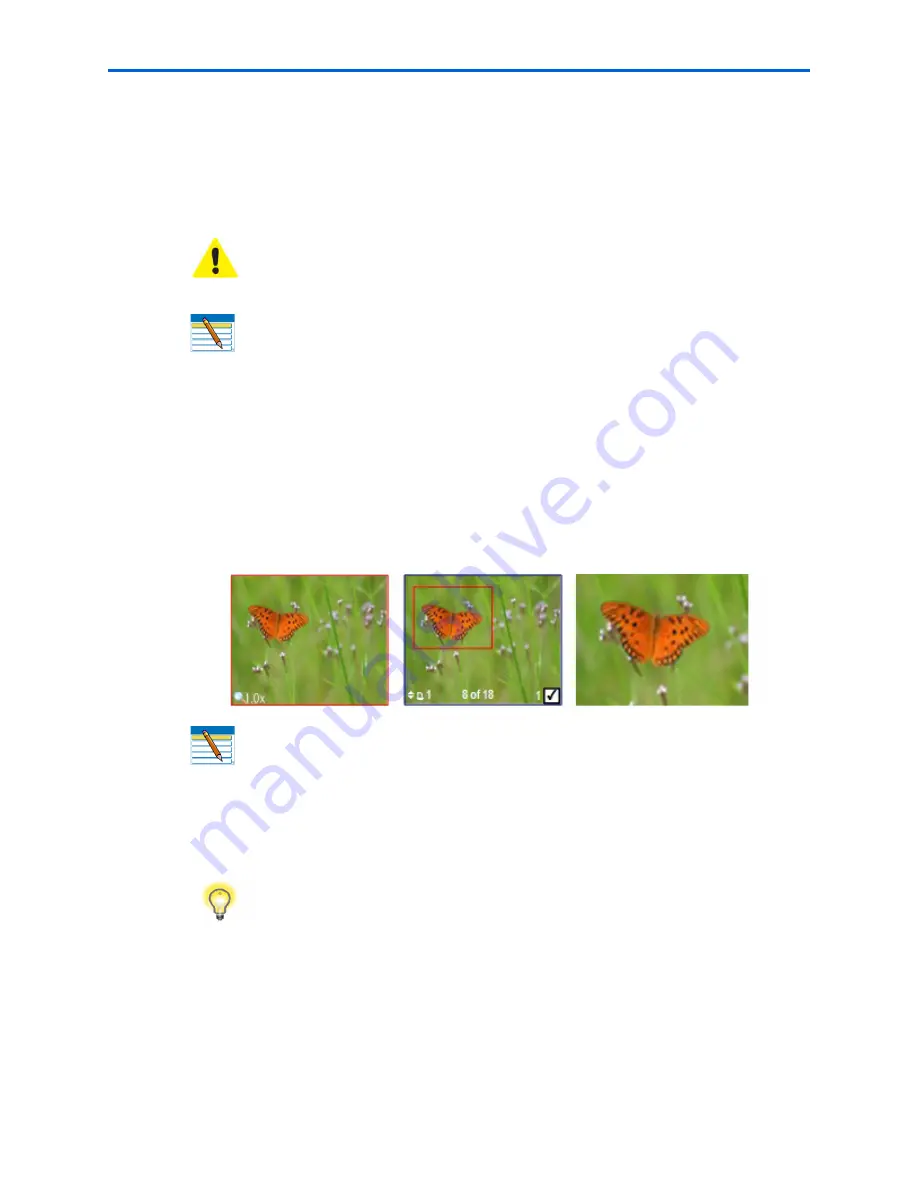
Viewing and Printing Photos
52
Kodak ESP 9 Printer User Guide
Zooming and cropping photos
Your printer enables you to zoom in or out on a specific area of a photo. When you print
the photo, the photo is cropped so only the area bounded by the crop boundaries is
printed.
1
Select an image from the display. As needed,
see
“Printing photos from non–PictBridge
digital cameras, memory cards, and USB flash drives” on page 48.
2
As desired, press
Menu
to display the
Print Photos Options
menu. The first option is
Print Size. Press the
and
navigation buttons on the control panel to change the size
of the output that you want for the image, which will affect the zoom and crop displays.
Press
OK
when you are satisfied.
3
Press
Zoom +
to enable the zoom and crop function. You can enlarge the photo in .25X
increments, up to a 5X magnification. Press
Zoom –
to decrease the magnification in
.25X increments, to 1X.
4
Use the
,
,
and
navigation buttons on the control panel to display the part of
the picture you want to print.
5
Press
OK
when finished. The photo is displayed with the original view, and a border
(“crop box”) is displayed around the area you want to use.
6
If you are satisfied with the image shown, press
Start
to print the area displayed in the
crop box. If you want to specify additional print parameters for the photo, press
Menu
to display the
Print Photos Options
menu. A sample of the menu is shown in the
illustration below.
Caution:
You cannot use the zoom or crop functions of this printer on photos
located on a PictBridge camera connected to the printer. All changes made to
photos stored on PictBridge camera are conducted on the camera.
Note:
The changes you make to the photo apply only to viewing and printing the
photo, and will not be saved on the memory card or storage device.
Note:
The changes you make to the photo apply only to viewing and printing the
photo; they are not saved on the memory card or storage device.
Tip:
You can make more precise zoom and crop adjustments to your photos on
your computer using photo editing software. To send a photo from the All-in-One
printer to your computer,
see
“Transferring images to a computer” below.
Summary of Contents for ESP 9 ALL-IN-ONE PRINTER - SETUP BOOKLET
Page 17: ...All in One Printer print copy scan fax 9 User Guide ...
Page 28: ...Getting Help 4 Kodak ESP 9 Printer User Guide ...
Page 82: ...Copying 58 Kodak ESP 9 Printer User Guide ...
Page 130: ...Troubleshooting 106 Kodak ESP 9 Printer User Guide ...
Page 146: ...Glossary 122 Kodak ESP 9 Printer User Guide ...
Page 148: ...If you need to call Customer Support 124 Kodak ESP 9 Printer User Guide ...
Page 157: ... 1K3289 1K3289 1K3289 B ...