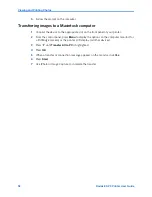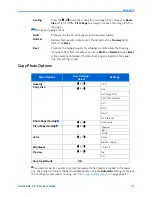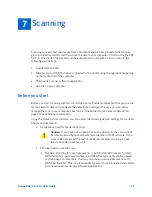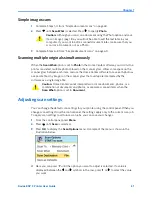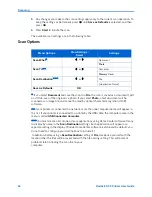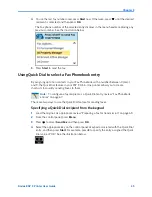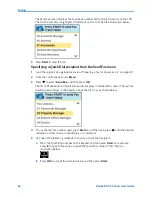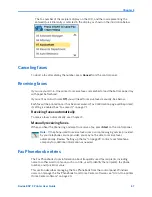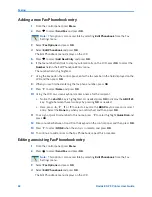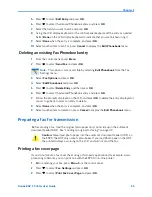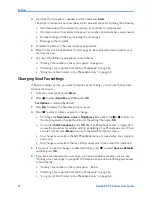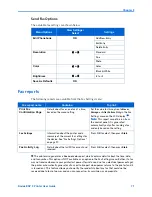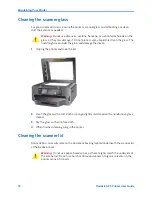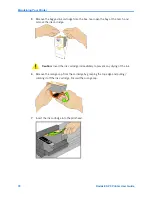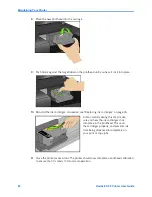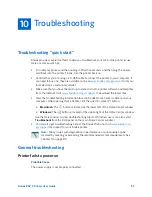Faxing
68
Kodak ESP 9 Printer User Guide
Adding a new Fax Phonebook entry
1
From the control panel, press
Menu
.
2
Press
to select
Send Fax
and press
OK
.
3
Select
Fax Options
and press
OK
.
4
Select
Edit Phonebook
and press
OK
.
The Edit Phonebook menu displays on the LCD.
5
Press
to select
Add New Entry
and press
OK
.
6
If the fax number field fails to display automatically on the LCD, press
OK
to select the
Number
field in the Edit Phonebook Entry menu.
The number field is highlighted.
7
Using the keypad on the control panel, enter the fax number in the field displayed on the
LCD and then press
OK
.
8
When you are finished entering the fax phone number, press
OK
.
9
Press
to select
Name
and press
OK
.
10
Using the LCD on-screen keyboard, enter a name for the recipient.
x
Notice the
abc/123
key is highlighted. As needed, press
OK
to display the
ABC/123
key. Toggle between these two keys by pressing
OK
as needed.
x
Here, press
,
,
or
to select a key. Use the
BKSP
key to erase an incorrect
entry. Select the
Done
key when you are finished, and then press
OK
.
11
To assign a Quick Dial number to this name, press
to select highlight
Quick Dial
and
press
OK
.
12
Enter a number between 0 and 9 on the keypad on the control panel, and then press
OK
.
13
Press
to select
DONE
when the entry is complete, and press
OK
.
14
To continue to add entries to the Fax Phonebook, repeat this procedure.
Editing an existing Fax Phonebook entry
1
From the control panel, press
Menu
.
2
Press
to select
Send Fax
and press
OK
.
3
Select
Fax Options
and press
OK
.
4
Select
Edit Phonebook
and press
OK
.
The Edit Phonebook menu displays on the LCD.
Note:
This option is also accessible by selecting
Edit Phonebook
from the Fax
Settings menu.
Note:
This option is also accessible by selecting
Edit Phonebook
from the Fax
Settings menu.
Summary of Contents for ESP 9 ALL-IN-ONE PRINTER - SETUP BOOKLET
Page 17: ...All in One Printer print copy scan fax 9 User Guide ...
Page 28: ...Getting Help 4 Kodak ESP 9 Printer User Guide ...
Page 82: ...Copying 58 Kodak ESP 9 Printer User Guide ...
Page 130: ...Troubleshooting 106 Kodak ESP 9 Printer User Guide ...
Page 146: ...Glossary 122 Kodak ESP 9 Printer User Guide ...
Page 148: ...If you need to call Customer Support 124 Kodak ESP 9 Printer User Guide ...
Page 157: ... 1K3289 1K3289 1K3289 B ...