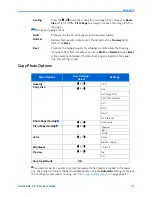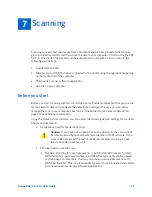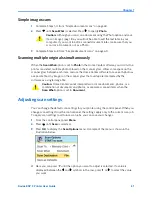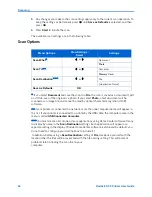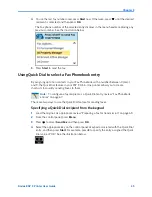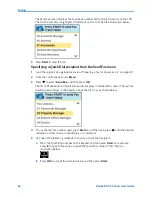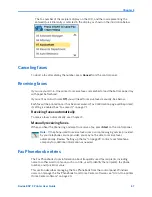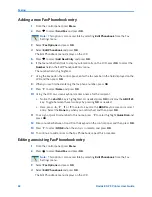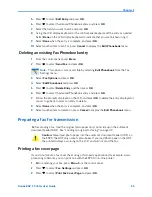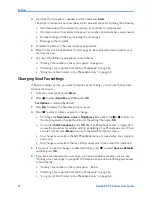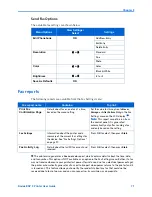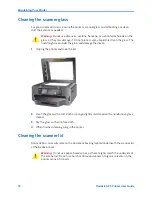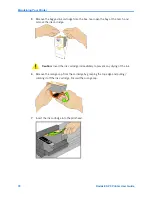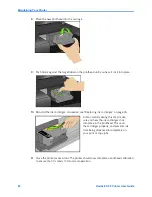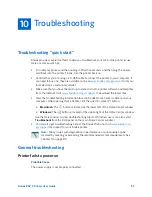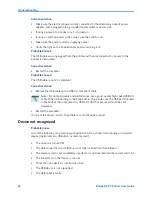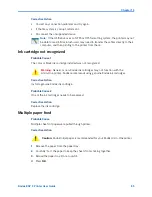Faxing
70
Kodak ESP 9 Printer User Guide
4
Load 8.5x11 or A4 paper as needed, and then and press
Start
.
The printer produces a Fax cover sheet, which provides space for entering the following:
x
Information about the recipient (company, Fax number, recipient name)
x
Information about the sender (company, Fax number, phone number, sender name)
x
Number of pages in the Fax, including the cover page
x
Message to the recipient
5
Complete the items on the cover sheet as appropriate.
6
Place the Fax Cover Sheet before the first page of the original document used for your
fax transmission.
7
Use one of the following procedures to send the fax:
x
“Dialing a fax number on the control panel” on page 64
x
“Selecting a fax recipient from the Fax Phonebook” on page 64
x
“Using Quick Dial to select a Fax Phonebook entry” on page 65
Changing Send Fax settings
If, before sending your fax, you want to modify any fax settings, you can use the Send Fax
Options menu now.
1
From the control panel, press
Menu
.
2
Press
to select
Send Fax
and then press
OK
.
Fax Options
is selected by default.
3
Press
OK
to display the Send Fax Options menu.
4
Press
to select an item you want to change.
x
To change the
Resolution
,
Color
or
Brightness
items, press the
or
buttons on
the control panel to change the value for the setting; then press
OK
.
x
If you select
Edit Phonebook
, press
OK
. See “Fax Phonebook entries” on page 67 to
review the procedure for adding, editing, or deleting a Fax Phonebook entry. When
you are finished, press
Menu
to return to the Send Fax Options menu.
x
Any changes you make in the Edit Phonebook menu are saved when you complete
each entry.
x
Any changes you make to the fax settings apply only to the current fax operation.
5
If you want to save the changes as default settings, press
to select
Save as Defaults
and then press
OK
.
6
If you have not created a fax cover page, you can do so before sending your fax. See
“Printing a fax cover page” on page 69. Otherwise, use one of the following procedures
to send the fax:
x
“Dialing a fax number on the control panel” , below
x
“Selecting a fax recipient from the Fax Phonebook” on page 64
x
“Using Quick Dial to select a Fax Phonebook entry” on page 65
Summary of Contents for ESP 9 ALL-IN-ONE PRINTER - SETUP BOOKLET
Page 17: ...All in One Printer print copy scan fax 9 User Guide ...
Page 28: ...Getting Help 4 Kodak ESP 9 Printer User Guide ...
Page 82: ...Copying 58 Kodak ESP 9 Printer User Guide ...
Page 130: ...Troubleshooting 106 Kodak ESP 9 Printer User Guide ...
Page 146: ...Glossary 122 Kodak ESP 9 Printer User Guide ...
Page 148: ...If you need to call Customer Support 124 Kodak ESP 9 Printer User Guide ...
Page 157: ... 1K3289 1K3289 1K3289 B ...