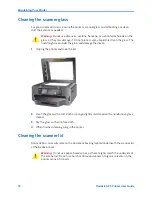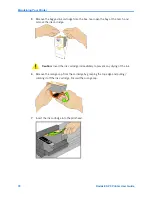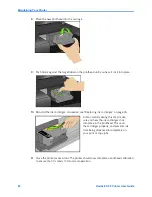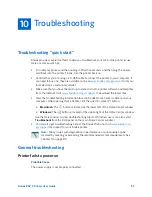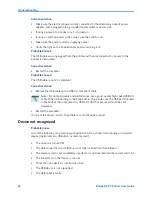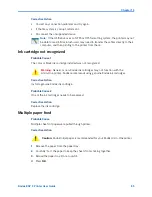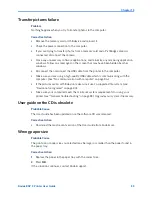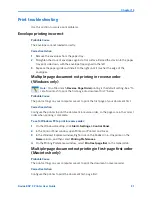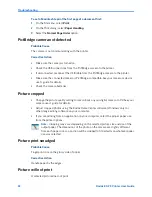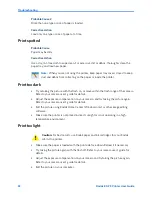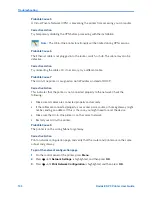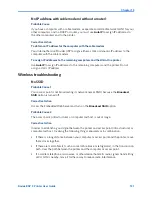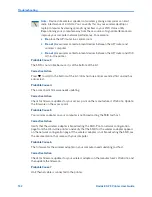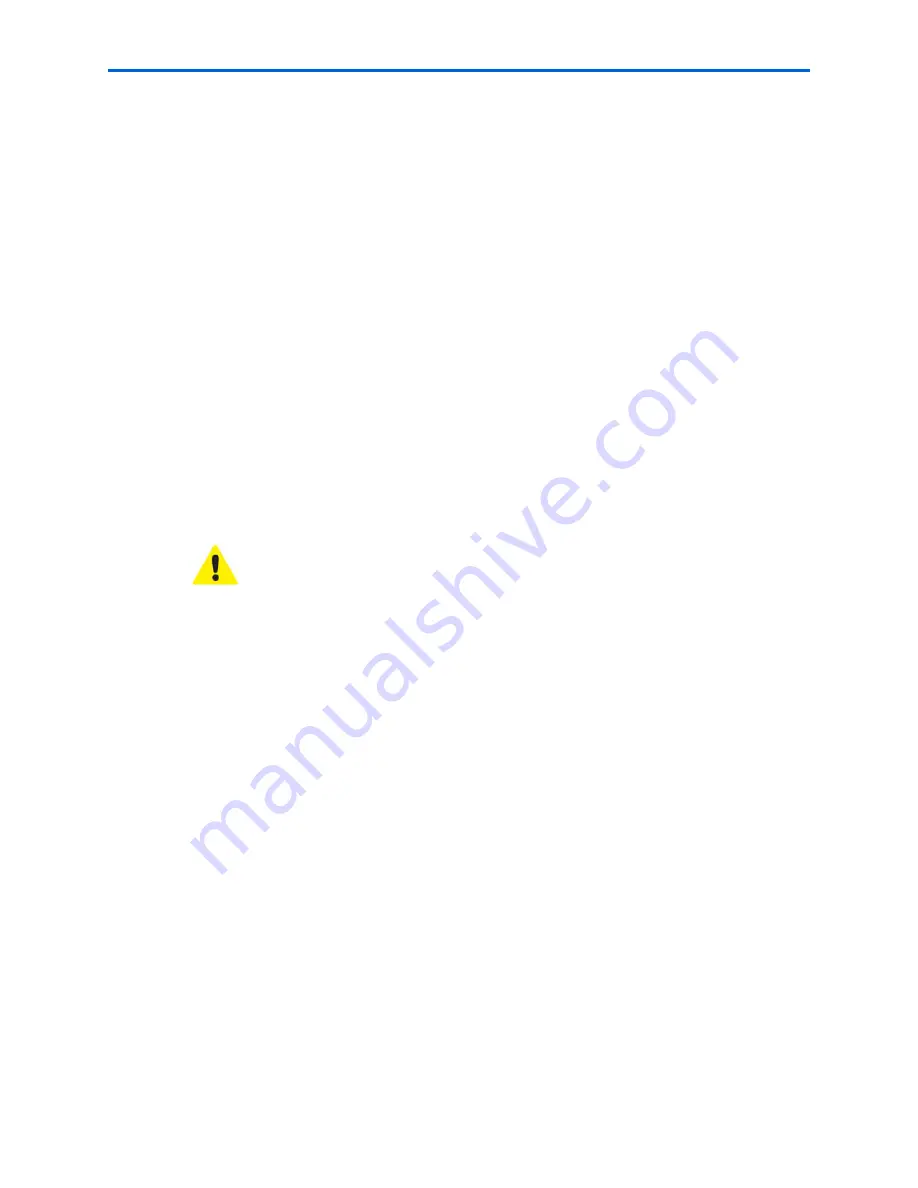
Chapter 10
Kodak ESP 9 Printer User Guide
87
x
Make sure you are using the proper USB cable (USB 2.0).
x
If you are using a USB hub to connect the USB cable to the computer, make sure that it
has power. Use a self-powered (connected to an electrical outlet) USB hub instead of
one that uses the computer’s internal power.
x
Check the connection from your computer to your printer. Ensure that the square end of
the USB cable is plugged in to the USB port on the back of your printer, and the flat end
into a USB port on your computer.
x
You may need to disconnect other printers or scanners from your computer.
x
After checking connections, restart your computer.
x
Make sure your computer meets the minimum system requirements, otherwise
upgrade your system if necessary.
For more information on connecting your printer to your computer,
see
the Start Here
booklet that came with your printer.
No paper feed
Probable Cause
The paper tray may be empty, or there may be a problem with the paper in the tray.
Corrective Action
If the tray is empty, load paper into the paper tray, then resume printing. Check for a
message from the printer status monitor (Windows) or the printer queue window
(Macintosh) on your computer. Check for a problem with the paper in the tray.
To check the paper
1
Inspect the paper and make sure no paper sheets are damaged in any way. Reload with
new paper, if necessary.
2
Carefully “fan” the paper to keep the sheets from sticking together.
3
Reload the paper tray. Do not overfill.
4
Press
OK
.
One or more of the colors on the calibration sheet is missing
Probable Cause
The printhead is not installed correctly. If the printhead has been working properly, it may
have come loose.
Caution:
Kodak Inkjet paper is recommended for your Kodak All-in-One printer.
Summary of Contents for ESP 9 ALL-IN-ONE PRINTER - SETUP BOOKLET
Page 17: ...All in One Printer print copy scan fax 9 User Guide ...
Page 28: ...Getting Help 4 Kodak ESP 9 Printer User Guide ...
Page 82: ...Copying 58 Kodak ESP 9 Printer User Guide ...
Page 130: ...Troubleshooting 106 Kodak ESP 9 Printer User Guide ...
Page 146: ...Glossary 122 Kodak ESP 9 Printer User Guide ...
Page 148: ...If you need to call Customer Support 124 Kodak ESP 9 Printer User Guide ...
Page 157: ... 1K3289 1K3289 1K3289 B ...