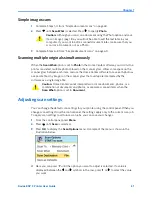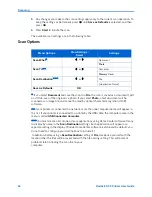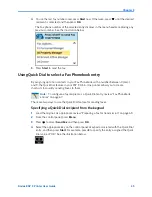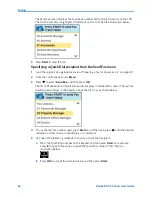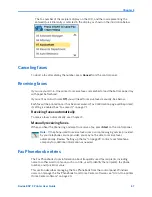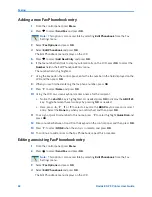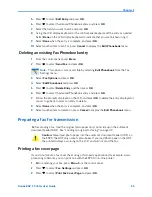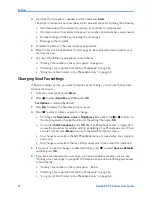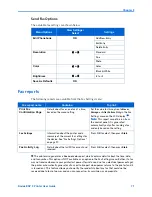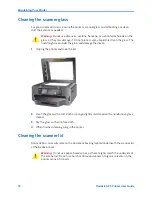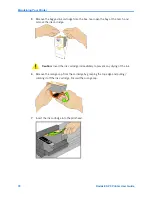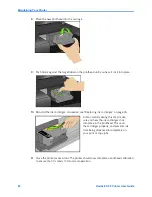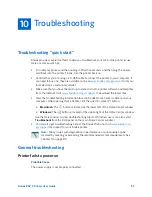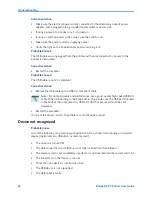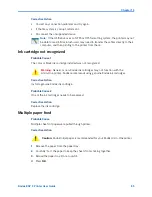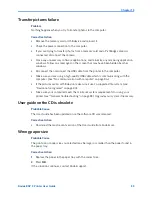Chapter 9
Kodak ESP 9 Printer User Guide
75
1
Unplug the printer and raise the lid.
2
Clean the underside with a soft cloth or sponge, slightly moistened with a mild soap and
warm water.
3
Wipe the underside gently to loosen debris. Do not scrub.
4
Dry the underside with a chamois or soft cloth.
5
If further cleaning is needed, repeat the previous steps using isopropyl (rubbing)
alcohol, and wipe the underside thoroughly with a damp cloth to remove any residual
alcohol.
6
When finished cleaning, plug in the printer.
Monitoring and adjusting the printer's performance
From the control panel, you can perform many tasks to keep this printer in good working
order. For example, you can check the status of the printer’s inkjet nozzle to ensure high-
quality prints. Kodak recommends that you run a nozzle check if you are experiencing
changes in image quality. You can also use the
Printhead Alignment
function if you
see
degradation in print quality.
1
Make sure that there are 5
–
10 sheets of plain paper loaded in the bottom paper tray.
2
Press
Menu
to display the main menu.
3
Press
until
Maintenance
is selected.
4
As needed, press
until the desired option is selected.
5
Press
OK
.
6
Follow the prompts on the LCD display to initiate or cancel the task.
These available maintenance options are shown in the table below:
Summary of Contents for ESP 9 ALL-IN-ONE PRINTER - SETUP BOOKLET
Page 17: ...All in One Printer print copy scan fax 9 User Guide ...
Page 28: ...Getting Help 4 Kodak ESP 9 Printer User Guide ...
Page 82: ...Copying 58 Kodak ESP 9 Printer User Guide ...
Page 130: ...Troubleshooting 106 Kodak ESP 9 Printer User Guide ...
Page 146: ...Glossary 122 Kodak ESP 9 Printer User Guide ...
Page 148: ...If you need to call Customer Support 124 Kodak ESP 9 Printer User Guide ...
Page 157: ... 1K3289 1K3289 1K3289 B ...