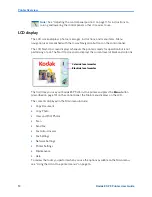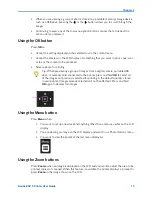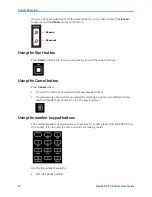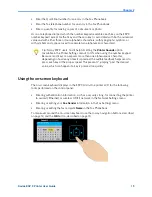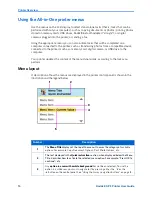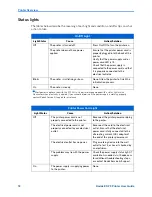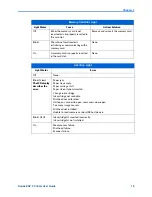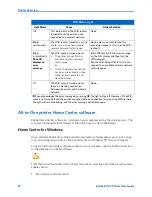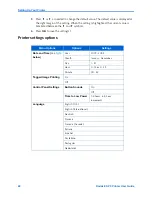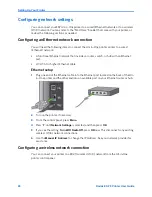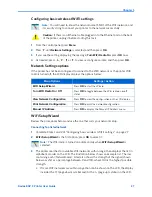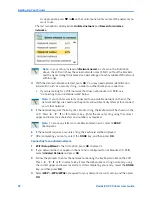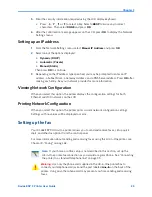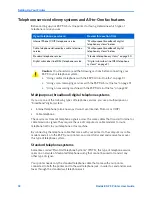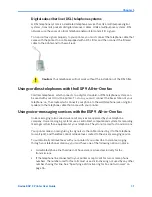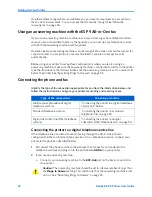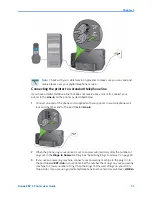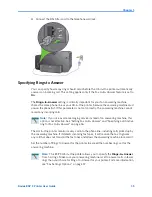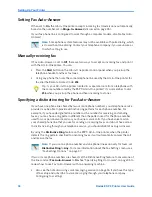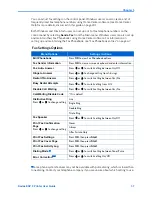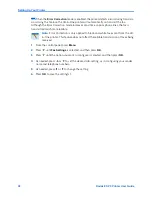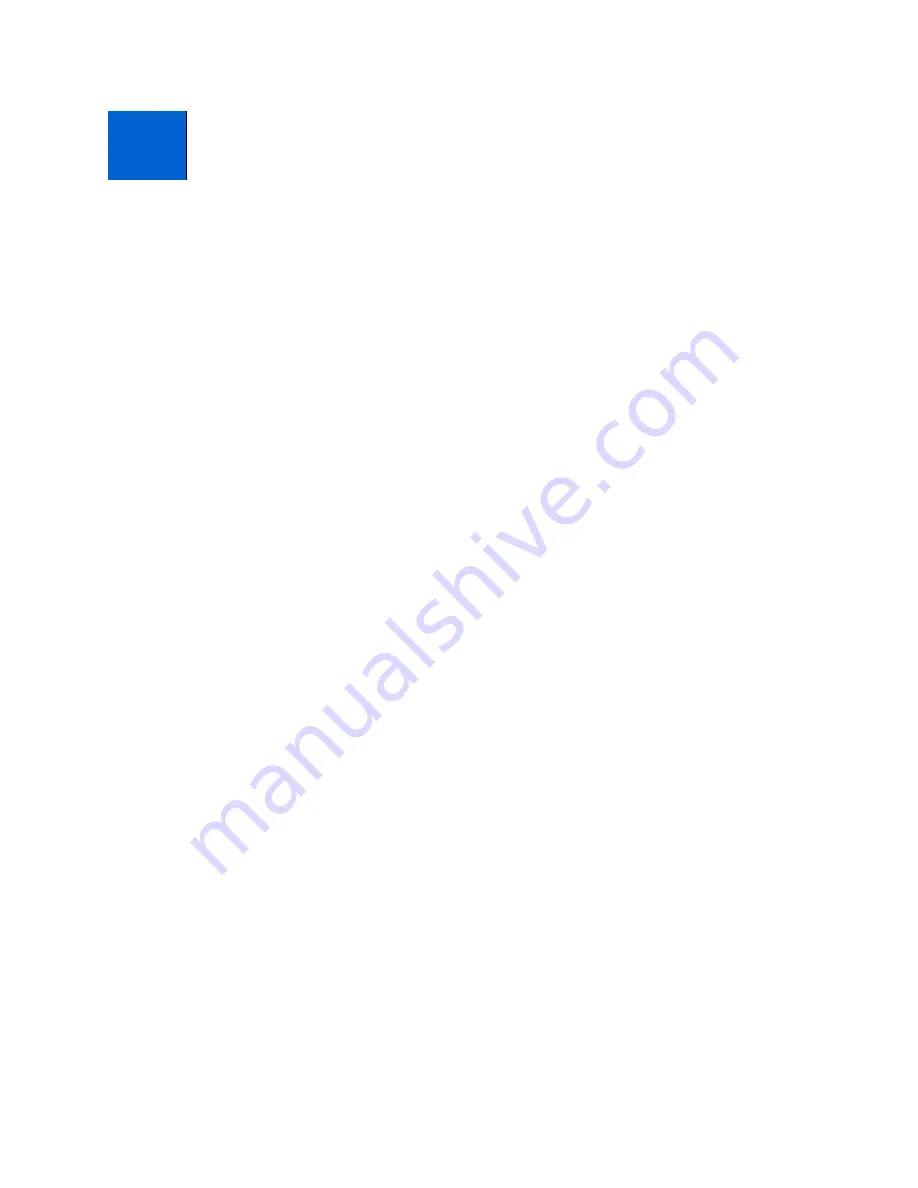
Kodak ESP 9 Printer User Guide
23
Use this chapter to set up and start using your Kodak All-in-One printer.
Selecting a printer location
Place your printer on a clean, flat surface in a dry, well-ventilated location, away from
direct sunlight. Avoid areas with high levels of dust and debris. Do not expose the printer
and paper to ventilation ducts, open doors, or high traffic, as airborne particles can affect
picture quality.
Allow enough space on all sides of the printer to comfortably connect and disconnect
cables, change ink cartridges, as well as remove and load paper.
To ensure getting good signals from your networked computer(s), minimize obstacles
between the network router and the printer (and other wireless devices, such as
Bluetooth–enabled camera phones, etc.). The printer will function best with as clear a “line
of sight” as possible between it and the router.
In addition, keep the printer away from microwaves, and away from 2.4 GHz wireless
telephone handsets.
Configuring printer settings
Printer settings can be adjusted in two ways: via the control panel or the Home Center
software that comes with your printer (see Home Center Help for more details).
Configuring basic settings
1
From the control panel, press
Menu
.
2
Press
until
Printer Settings
is selected, and then press
OK
.
3
Press
until the parameter you want to configure is selected, and then press
OK
. To
review the available options and settings, see “Printer settings options” on page 24.
4
Press
or
to configure the
Date and Time
,
Tagged Image Printing
,
Control Panel
Settings
,
Language
,
Country/Region
, or
Reset All Settings
.
3
Setting Up Your Printer
Summary of Contents for ESP 9 ALL-IN-ONE PRINTER - SETUP BOOKLET
Page 17: ...All in One Printer print copy scan fax 9 User Guide ...
Page 28: ...Getting Help 4 Kodak ESP 9 Printer User Guide ...
Page 82: ...Copying 58 Kodak ESP 9 Printer User Guide ...
Page 130: ...Troubleshooting 106 Kodak ESP 9 Printer User Guide ...
Page 146: ...Glossary 122 Kodak ESP 9 Printer User Guide ...
Page 148: ...If you need to call Customer Support 124 Kodak ESP 9 Printer User Guide ...
Page 157: ... 1K3289 1K3289 1K3289 B ...