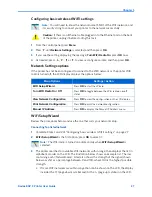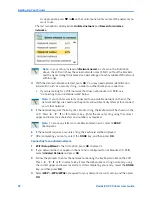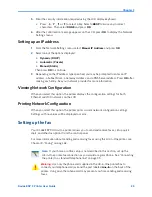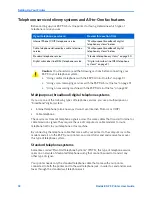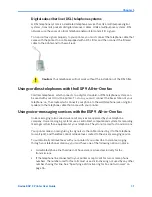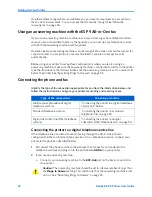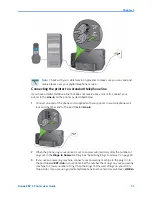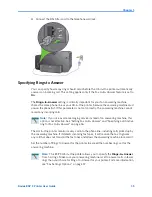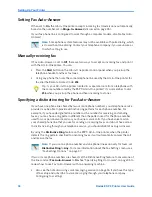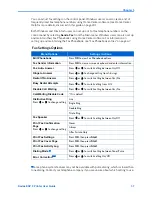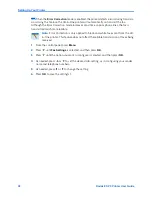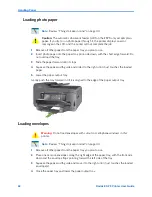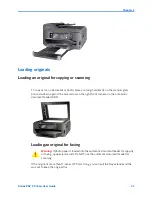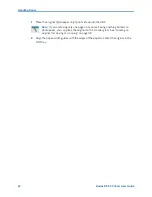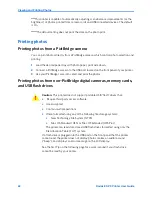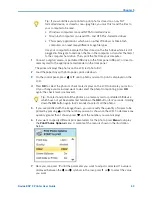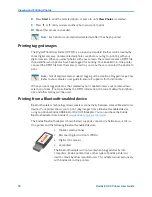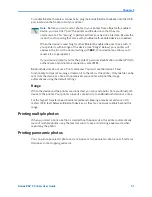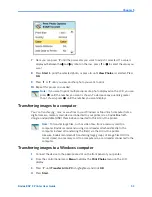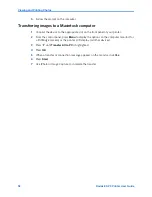Chapter 4
Kodak ESP 9 Printer User Guide
41
Loading plain paper
1
Pull the bottom paper tray toward you
2
As needed,
squeeze and slide the paper-width guide on the tray
to the left so that it does
not block the paper from laying flat.
3
Insert the media into the paper tray, with its near edge against the paper stop, with the
print side down.
4
As needed, squeeze and slide the paper-width guide to align it to the left edge of the
media.
5
Lower the paper output tray.
6
Gently push the tray forward in till it is aligned to the edge of the paper output tray.
Note:
Review “Things to keep in mind” above.
Caution:
The automatic document feeder (ADF) on the ESP 9 only accepts plain
paper.
Note:
To load media that is more than A4 size, such as 4X12 inch panoramic
photo paper or Legal plain paper, you must first extend the lower paper tray to its
full length. To do so:
a
Remove all paper from the tray, as needed.
b
Press and hold the paper tray
extension-release, located on
the inside of the front of the
lower paper tray.
c
Pull the tray extension toward
you gently until it stops moving
easily. DO NOT pull the
extension far enough to
disengage from the paper tray.
d
Let go of the tray release, and then load the paper in the tray.
Tip:
To return the lower paper tray to its default size, press and hold the extension-
release and push the tray until the extension stops moving, and then let go.
Summary of Contents for ESP 9 ALL-IN-ONE PRINTER - SETUP BOOKLET
Page 17: ...All in One Printer print copy scan fax 9 User Guide ...
Page 28: ...Getting Help 4 Kodak ESP 9 Printer User Guide ...
Page 82: ...Copying 58 Kodak ESP 9 Printer User Guide ...
Page 130: ...Troubleshooting 106 Kodak ESP 9 Printer User Guide ...
Page 146: ...Glossary 122 Kodak ESP 9 Printer User Guide ...
Page 148: ...If you need to call Customer Support 124 Kodak ESP 9 Printer User Guide ...
Page 157: ... 1K3289 1K3289 1K3289 B ...