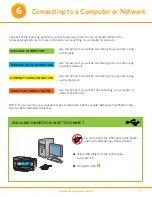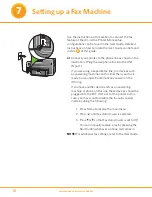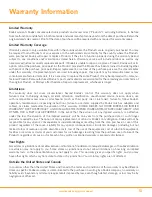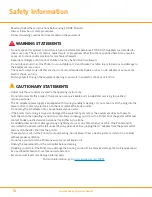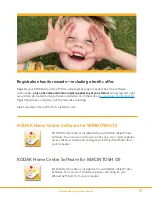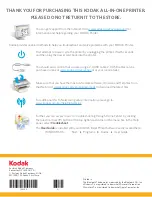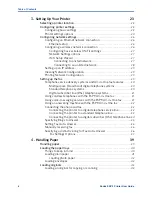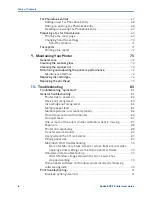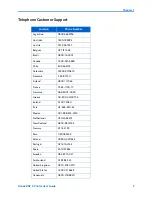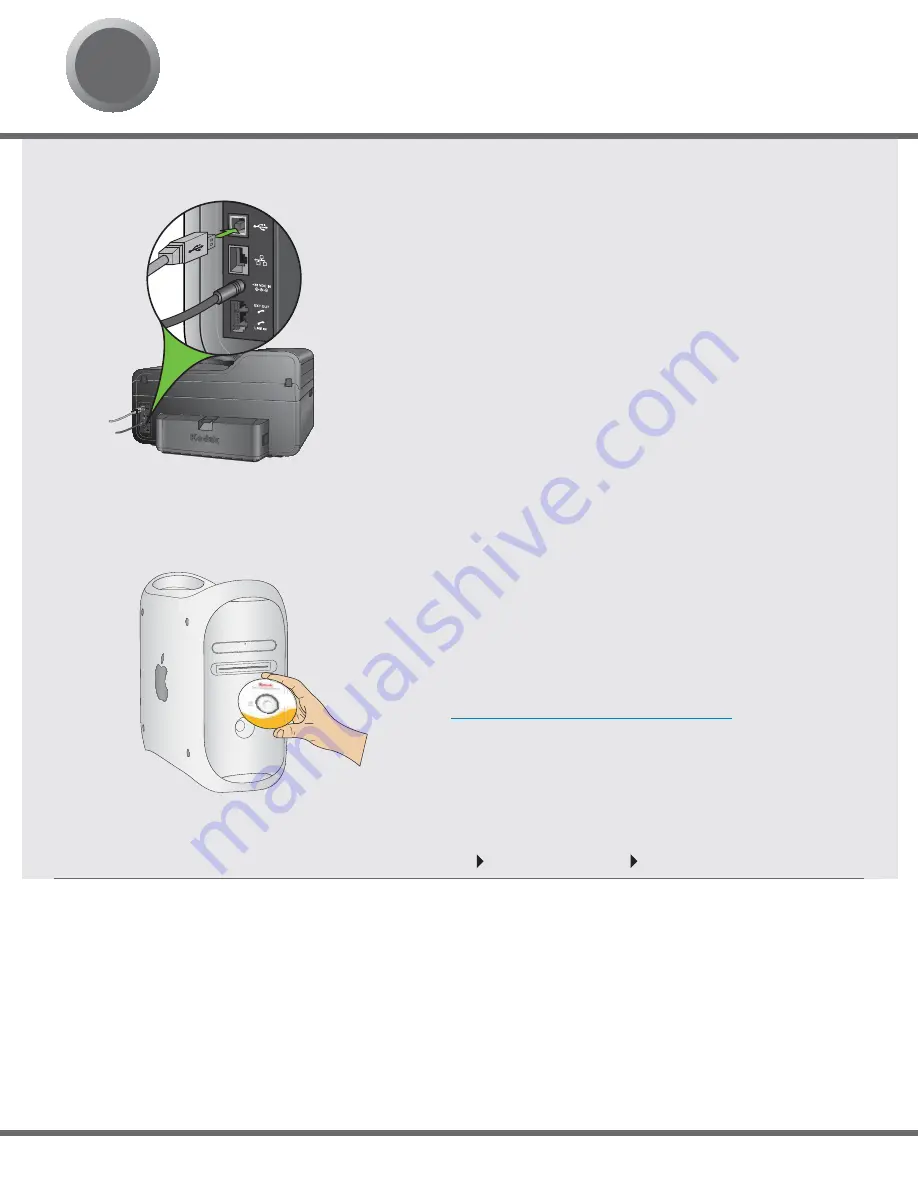
MACINTOSH
MACINTOSH
MACINTOSH
MACINTOSH
MACINTOSH
MACINTOSH
MACINTOSH
MACINTOSH
MACINTOSH
MACINTOSH
MACINTOSH
MACINTOSH
MACINTOSH
MACINTOSH
MACINTOSH
MACINTOSH
MACINTOSH
MACINTOSH
MACINTOSH
MACINTOSH
MACINTOSH
MACINTOSH
MACINTOSH
MACINTOSH
MACINTOSH
MACINTOSH
MACINTOSH
MACINTOSH
MACINTOSH
MACINTOSH
MACINTOSH
MACINTOSH
MACINTOSH
MACINTOSH
FOR WINDOWS & MACINTOSH
www.kodak.com/go/aiosupport
12
8
Installing Software on MACINTOSH OS
MAC OS X defaults to the printer most recently added. To change the default printer, follow these steps:
1. From the print dialog, choose
Edit Printer List
from the Printer pop-up menu.
2. Select a printer from the Printer List.
3. Choose
Make Default
from the Printer’s menu.
Setting your KODAK All-in-One Printer as the default on your MACINTOSH OS
USB CONNECTION
a)
Connect the USB cable to the USB port on the printer and
to your MACINTOSH Computer.
b)
Load the KODAK Inkjet Printer Software CD into the
CD-ROM drive.
The KODAK Inkjet Printer Software installer window should
be displayed. If not, double-click the KODAK Inkjet Printer
Software CD icon on the desktop. Follow the on-screen
prompts until installation is complete.
NETWORK CONNECTION
a)
Make sure the printer and computer are set up. Follow
step
b
above.
b)
Once software installation is completed:
1. Open the System Preferences. Double-click on Print &
Fax System Preferences and click (
+
) to add a printer.
2. Look for your printer with a connection type of Bonjour,
and select it.
3. Click the Add button. Quit System Preferences.
NOTE: If you are prompted by your fi rewall during software
installation, be sure to allow access. For additional information
go to
www.kodak.com/go/inkjetnetworking
.
NOTE: If you have additional computers on your network,
install the Kodak Inkjet Printer Software on each computer.
The User Guide is installed with your KODAK Inkjet Printer
Software and is located here:
Library Documentation Kodak AiO Printers
MACINTOSH
Summary of Contents for ESP 9 ALL-IN-ONE PRINTER - SETUP BOOKLET
Page 17: ...All in One Printer print copy scan fax 9 User Guide ...
Page 28: ...Getting Help 4 Kodak ESP 9 Printer User Guide ...
Page 82: ...Copying 58 Kodak ESP 9 Printer User Guide ...
Page 130: ...Troubleshooting 106 Kodak ESP 9 Printer User Guide ...
Page 146: ...Glossary 122 Kodak ESP 9 Printer User Guide ...
Page 148: ...If you need to call Customer Support 124 Kodak ESP 9 Printer User Guide ...
Page 157: ... 1K3289 1K3289 1K3289 B ...