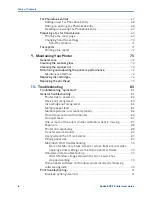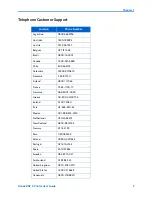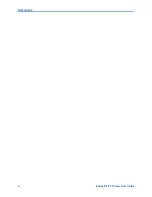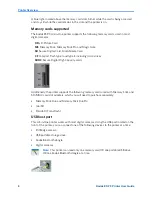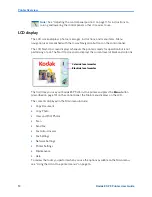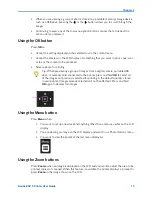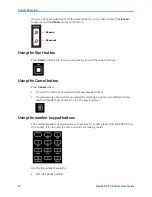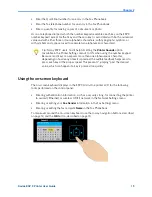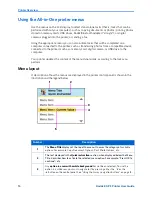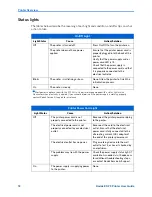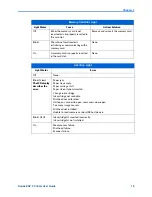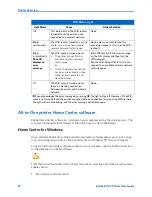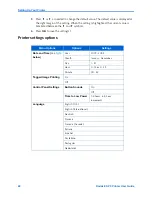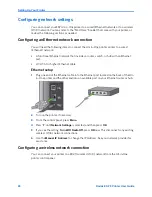Chapter 2
Kodak ESP 9 Printer User Guide
11
Using the control panel
Adjusting the control panel position
The position of the control panel can be adjusted from its default position (flush against
the front of the printer) to lifted upward at an angle.
To adjust the control panel position:
1
On the rear side of the control panel, locate the release tab.
2
Press the front of the control panel and the release tab toward each other with your
thumb and fingers; maintain this position and pull the control panel toward you gently.
3
When you are satisfied with the position of the control panel, let go.
4
To return the control panel to its default position, squeeze the release tab and gently
push the control panel away from you. Let go when the panel is seated against the front
panel of the printer.
About the “touch-sense” buttons on the control panel
The ESP 9 All–in–One printer features flat-panel buttons that do not depress when pushed,
as in a traditional keyboard or calculator keypad. Each button on the control panel
responds to the pressure of your finger and performs a specific action based on the task
you are working on.
If this type of interface is unfamiliar to you, it may take a bit of practice getting used to it.
You should discover that each button is quite sensitive to touch, and you may find that
pressing a key too hard, or accidentally pressing one button several times in a row, may
cause errors.
With practice, you will learn the right amount of pressure and the best rate for pressing the
keys for using the buttons quickly and easily.
Tip:
Make sure that the
Printer Sounds
option (available in the Printer Settings
menu) is set to ON when learning to use the printer. With sound enabled, the
printer gives you audible feedback when you press any button on the control
panel.
Summary of Contents for ESP 9 ALL-IN-ONE PRINTER - SETUP BOOKLET
Page 17: ...All in One Printer print copy scan fax 9 User Guide ...
Page 28: ...Getting Help 4 Kodak ESP 9 Printer User Guide ...
Page 82: ...Copying 58 Kodak ESP 9 Printer User Guide ...
Page 130: ...Troubleshooting 106 Kodak ESP 9 Printer User Guide ...
Page 146: ...Glossary 122 Kodak ESP 9 Printer User Guide ...
Page 148: ...If you need to call Customer Support 124 Kodak ESP 9 Printer User Guide ...
Page 157: ... 1K3289 1K3289 1K3289 B ...