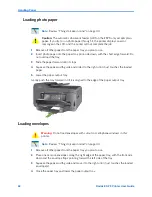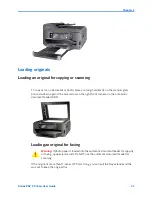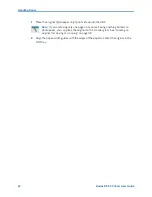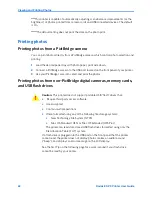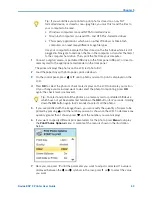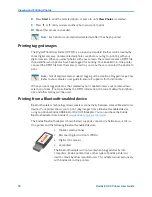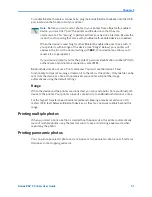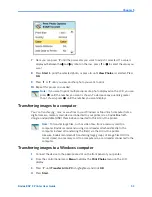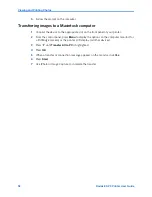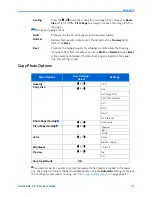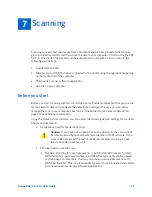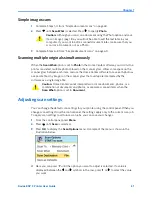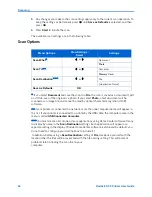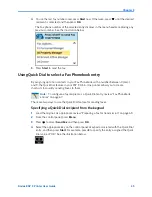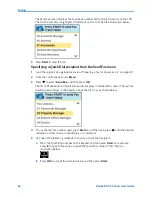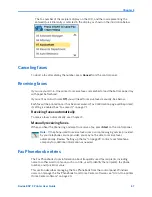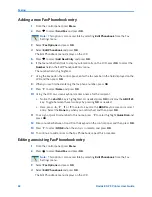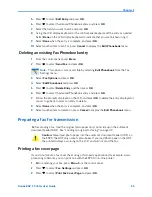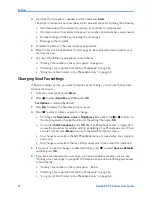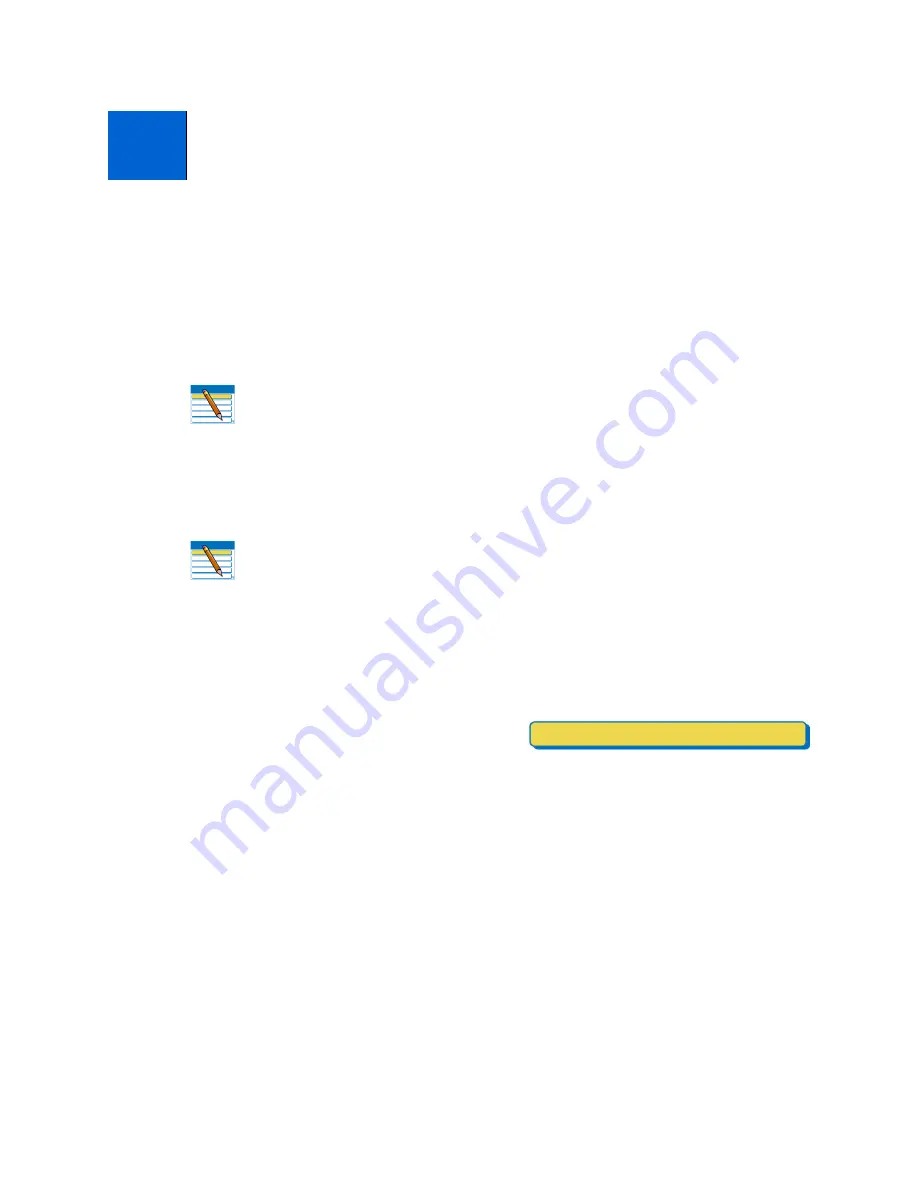
Kodak ESP 9 Printer User Guide
55
You can copy both images and documents directly from the control panel of your Kodak
ESP All-in-One printer. The printer produces high–quality color or black and–white copies
on a variety of paper types, including transparencies.
Simple copying
1
Place the original (document or photo) face down at the right front corner of the
scanner glass or face up in the automatic document feeder (ADF).
2
From the control panel, press
Menu
.
3
Copy Document
is the first menu option. As
needed, press
to select
Copy Photo
.
4
Modify the quantity of copies to be printed by pressing
on the control panel until the
number you want is shown between the
and
symbols displayed in the menu. To
decrease any quantity greater than 1 shown, press
until the number you want
displays.
5
Press
Start
to initiate copying the document or photo.
Adjusting copy settings
You can change the default copy document settings for your printer using the control panel.
Depending on whether you are copying a photo or a document, select the appropriate
option submenu from the main menu.
1
From the control panel, press
Menu
.
2
Copy Document
is the first option. As needed, press
to select
Copy Photo
.
6
Copying
Note:
Before using your All-in-One printer to copy a document or photo for the
first time, review the procedures for loading paper and originals in Chapter 4 on
page 39.
Note:
Copy Document
is the first setting on your Kodak All–in–One printer. This
enables you to load a document face–up in the automatic document feeder (ADF)
or place a one–page document on the scanner glass, and, if you have no need to
change the default quantity, press
Start
from the Main menu to quickly initiate a
copying job.
Copy Document
1
Summary of Contents for ESP 9 ALL-IN-ONE PRINTER - SETUP BOOKLET
Page 17: ...All in One Printer print copy scan fax 9 User Guide ...
Page 28: ...Getting Help 4 Kodak ESP 9 Printer User Guide ...
Page 82: ...Copying 58 Kodak ESP 9 Printer User Guide ...
Page 130: ...Troubleshooting 106 Kodak ESP 9 Printer User Guide ...
Page 146: ...Glossary 122 Kodak ESP 9 Printer User Guide ...
Page 148: ...If you need to call Customer Support 124 Kodak ESP 9 Printer User Guide ...
Page 157: ... 1K3289 1K3289 1K3289 B ...