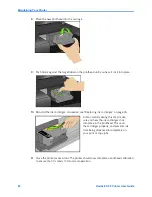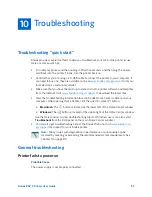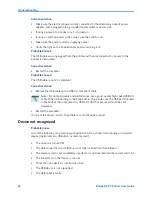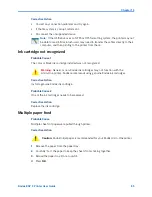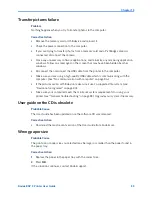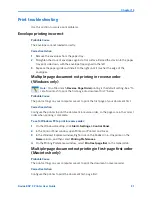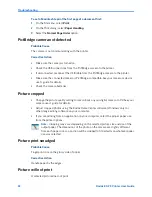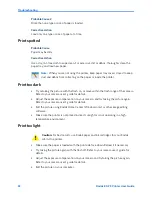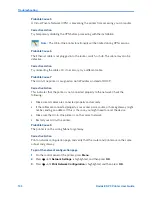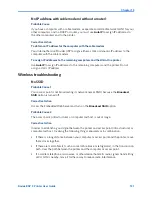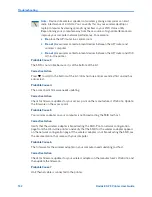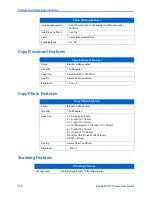Chapter 10
Kodak ESP 9 Printer User Guide
93
Probable Cause 1
x
The image file may be corrupt.
Corrective Action
x
Review the picture on the camera or computer and delete it if necessary.
Probable Cause 2
x
The image file may not be in JPEG format.
Corrective Action
x
The Kodak printer can print only JPEG files in stand-alone mode. Connect the printer to
a computer and use software to print other image formats.
Poor print quality
Probable Cause
x
Low resolution image file or the printer may need maintenance.
Corrective Action
x
Align the printhead (
see
“Monitoring and adjusting the printer's performance” on
page 75).
x
Perform a nozzle check with the Home Center software.
x
Clean the printhead from Home Center, or from the
Maintenance
menu on the printer
control panel. If the printhead is clogged, the printouts should begin to improve with
two or three cleanings. Repeat the cleaning cycle until the printout stops improving.
x
If the problem still persists, you may need to replace the printhead (see “Replacing the
printhead” on page 79.)
Print skewed or slanted
Probable Cause 1
The paper is not properly loaded in the tray..
Corrective Action
Realign the paper in the paper tray.
1
Remove paper and check for wrinkles and tears.
2
Slide the paper-width guide away from the paper.
3
Straighten the stack of paper against a flat surface, and reload it into the paper tray.
4
Slide the paper-width guide up against the edge of the paper.
Caution:
Kodak Inkjet paper is recommended for your Kodak All-in-One printer.
Summary of Contents for ESP 9 ALL-IN-ONE PRINTER - SETUP BOOKLET
Page 17: ...All in One Printer print copy scan fax 9 User Guide ...
Page 28: ...Getting Help 4 Kodak ESP 9 Printer User Guide ...
Page 82: ...Copying 58 Kodak ESP 9 Printer User Guide ...
Page 130: ...Troubleshooting 106 Kodak ESP 9 Printer User Guide ...
Page 146: ...Glossary 122 Kodak ESP 9 Printer User Guide ...
Page 148: ...If you need to call Customer Support 124 Kodak ESP 9 Printer User Guide ...
Page 157: ... 1K3289 1K3289 1K3289 B ...