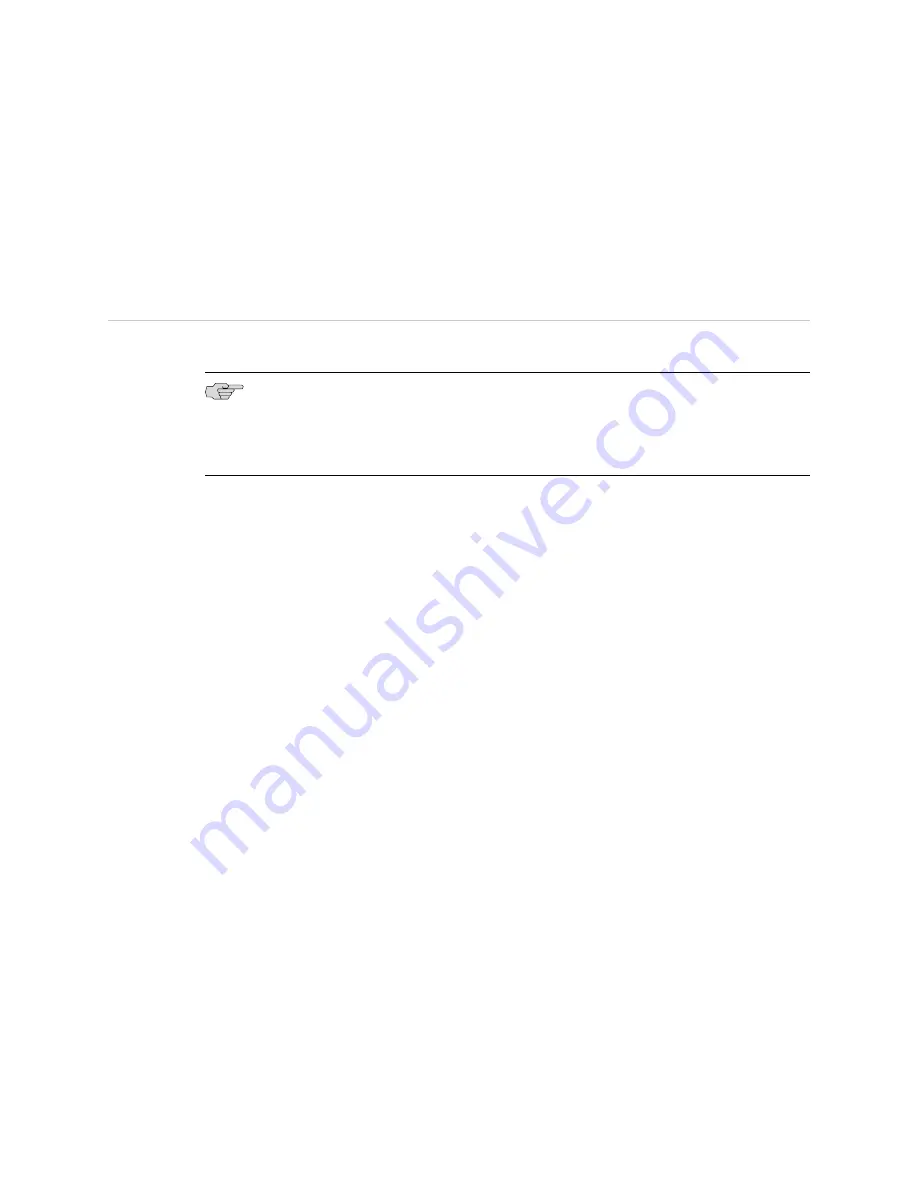
tunnel-service interfaces that the tunnel-service module supports. On shared
tunnel-server ports, the default configuration is zero tunnel-service interfaces.
■
Use the
no
version to reduce the number of provisioned tunnel-service interfaces
to zero.
■
See tunnel-server.
Monitoring Tunnel-Service Interfaces
You can monitor tunnel-service interfaces by using the
show tunnel-server
command.
NOTE:
The E120 router and E320 router output for
monitor
and
show
commands
is identical to output from other E-series routers, except that the E120 and E320
router output also includes information about the adapter identifier in the interface
specifier (
slot/adapter/port
).
show tunnel-server
■
Use to display status and configuration information for dedicated and shared
tunnel-server ports and tunnel-service interfaces configured on the router.
Unconfigured tunnel-server ports are not displayed in the output.
■
You can display information for a specific tunnel-server port or for all
tunnel-server ports.
■
Use the optional
config
keyword to display information about available and
provisioned tunnel-service interfaces on each port, and to indicate whether
modules that support the use of dedicated or shared tunnel-server ports are
currently installed in the router.
■
Field descriptions
■
Port:Appl—Identifier in
slot
/
port
or
slot/adapter/port
format for the module
or tunneling application
■
slot—Number of the slot in the chassis where the module resides
■
adapter—Number of the bay in which the I/O adapter (IOA) resides.
This identifier applies only to dedicated and shared tunnel-server ports
configured on the E120 and E320 routers. Dedicated tunnel-server ports
are always adapter 0; shared tunnel-server ports are always adapter 2.
■
port
—Number of the tunnel-server port on the module; for dedicated
tunnel-server ports, this is a virtual port number that is always 0; for
shared tunnel-server ports, this is a virtual port number dynamically
assigned by the router
■
Card Type or Active Type—Type of port: dedicated or shared
■
Oper State or Max State—Physical state of the port or application
■
up—Port or application is available
■
down—Port or application is unavailable
224
■
Monitoring Tunnel-Service Interfaces
JUNOSe 10.0.x Physical Layer Configuration Guide
Summary of Contents for JUNOSE 10.0.X PHYSICAL LAYER
Page 6: ...vi...
Page 8: ...viii JUNOSe 10 0 x Physical Layer Configuration Guide...
Page 16: ...xvi List of Figures JUNOSe 10 0 x Physical Layer Configuration Guide...
Page 18: ...xviii List of Tables JUNOSe 10 0 x Physical Layer Configuration Guide...
Page 28: ...2 Chapters JUNOSe 10 0 x Physical Layer Configuration Guide...
Page 98: ...72 Monitoring Interfaces JUNOSe 10 0 x Physical Layer Configuration Guide...
Page 200: ...174 Monitoring Interfaces JUNOSe 10 0 x Physical Layer Configuration Guide...
Page 253: ...Part 2 Index Index on page 229 Index 227...
Page 254: ...228 Index JUNOSe 10 0 x Physical Layer Configuration Guide...
Page 262: ...236 Index JUNOSe 10 0 x Physical Layer Configuration Guide...













































