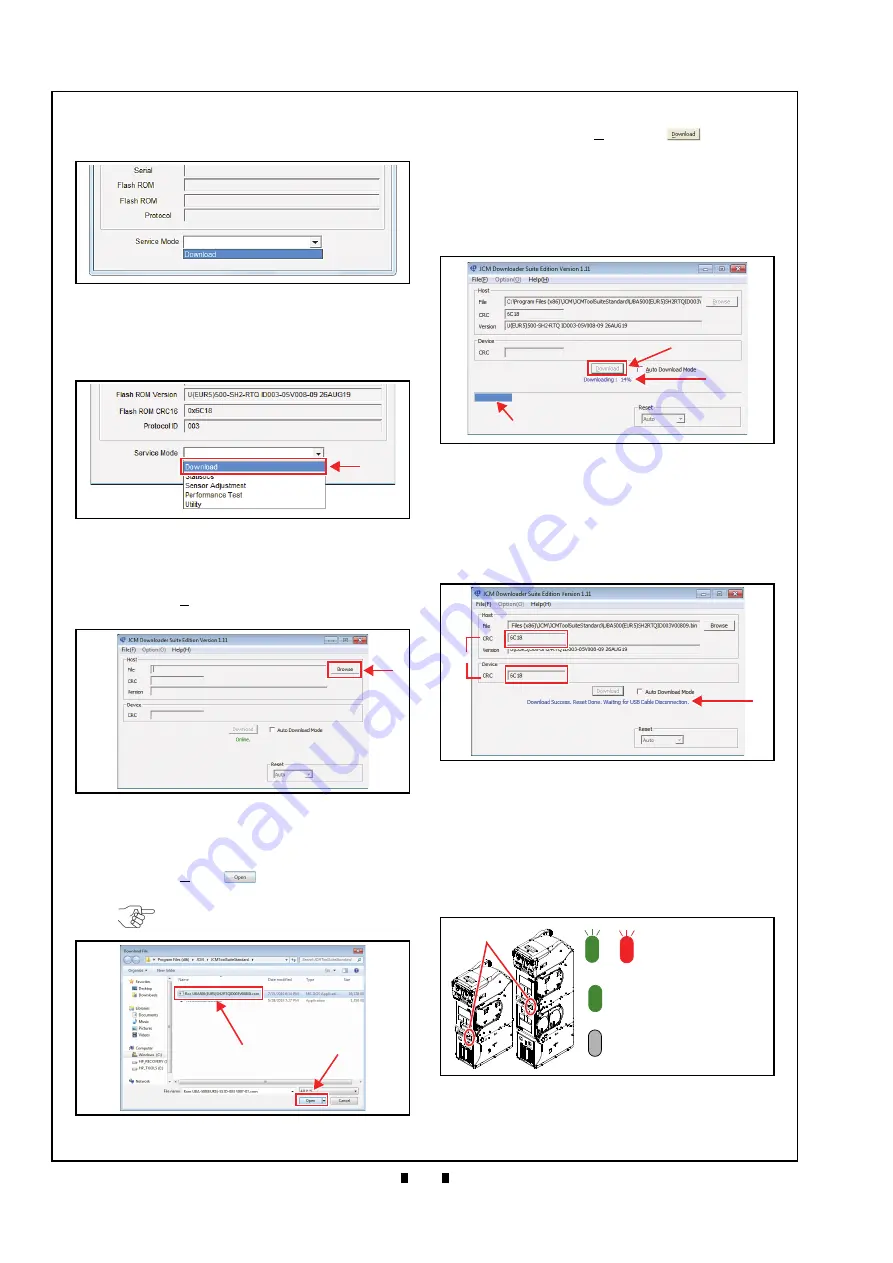
© 2020, JAPAN CASH MACHINE CO., LTD.
6 - 4
Section 6
UBA Pro RT/RQ™ Series Banknote Recycler
Calibration and Testing
When downloading the Software Program for the
first time, the Device Information will not appear
9. Click and hold-down the “
Service Mode
” Pull-
Down Menu and select “
Download
” (Figure 6-15
a
) from within the Pull-Down Menu Selections.
The selected Field will highlight
Blue
.
10. When “Download” is selected, the “
JCM Down-
loader Suite Edition Version X.XX
” will automati-
cally begin functioning.
11. Click the “
Browse
” Screen Button (Figure 6-16
a
).
12. Select the appropriate RT/RQ Software Program
Version (Figure 6-17
)
on
the
Download File
Screen.
13. Click the “
Open
”
Screen Button (Figure 6-
b
).
14. When the “
JCM Downloader Suite
” Screen re-
appears, click the “
Download
”
Screen
Button (Figure 6-18
a
) to begin the Software
download into the UBA Pro Unit.
15. The
Download
Screen will display a Progress Bar
during the download operation (Figure 6-18
b
),
and a
Blue
Text Line
below the Download Screen
Button will display the download Percentage as
“
Downloading : XX%
” (Figure 6-18
c
).
16. When the download is complete, the “
Download
Success. Reset Done. Waiting for USB Cable
Disconnection
.
”
Blue
Text Line will appear (Fig-
a
).
17. Confirm that the Host’s Checksum and the
Device Checksum’s identically match each other
b
).
18. To download Software from the UBA Pro into
the Recycler(s), remove and then apply electrical
power.
19. Software will be downloaded into the Recycler(s)
as needed.
20. When Software Download to the Recycler(s) is
completed, the RT/RQ’s Status LED (Figure 6-20
a
) will turn
Green
(or OFF in Test Mode).
This completes the Software Downloading Proce-
dures.
Figure 6-14
Software Download (Initial) 2
Figure 6-15
Software Download 3
a
Figure 6-16
Figure 6-16
Software Download 4
a
NOTE: Select the correct RT/RQ
Software for the Country desired.
Figure 6-17
Figure 6-17
Software Download 5
a
b
Figure 6-18
Figure 6-18
Software Download 6
a
b
c
Figure 6-19
Software Download 7
a
b =
Figure 6-20
Software Download 8
a
=
Downloading Software
Stand-by (Normal Mode)
Stand-by (Test Mode)
↔
Green
↔
Red
Flashes
Green ON
OFF
to Recycler
=
=






























