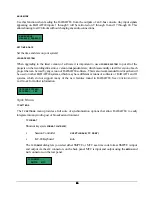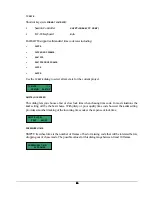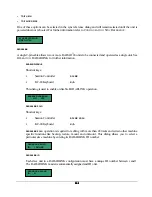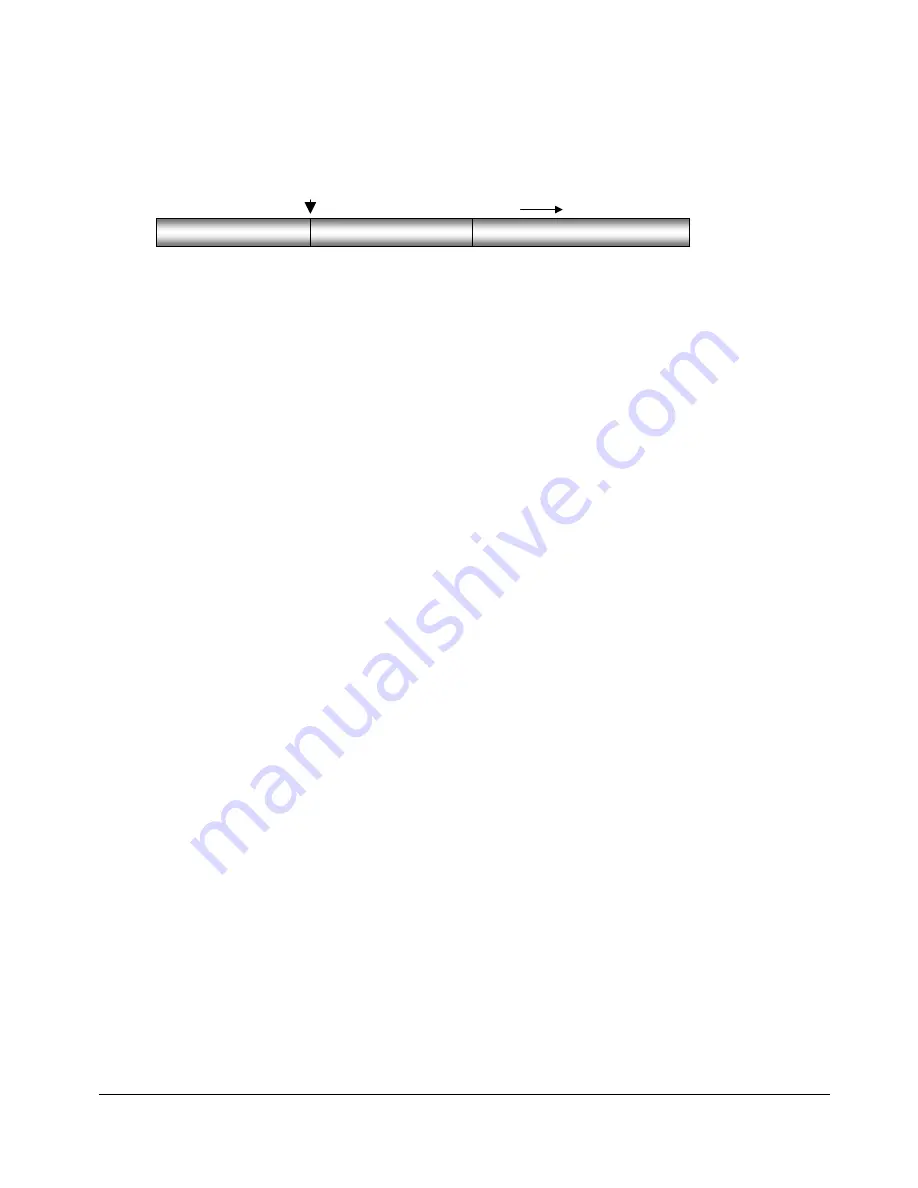
86
86
86
86
INSERT SILENCE
The
INSERT SILENCE
function inserts a blank region into selected tracks. Audio following the moved section
will be pushed out in time like any other insert type edit.
To insert a section of silence:
1. After marking the insert start point using the
MARK IN
key, press the
SHIFT+ERASE(SILENCE)
key on
the
Session Controller
or use the
MENU/PREV
, arrow keys and
ENTER
key to go to the
MAIN / EDIT MENU /
INSERT SILENCE
menu item and press the
ENTER
key.
2. Select the tracks you wish to insert silence on. Use the right and left arrow keys to select either
ALL
or
TRACK ARM.
Use the
TRACK ARM
keys to select individual tracks. Press the
ENTER
key.
3. Use the numeric keys to enter the amount of silence you wish to insert in the HH:MM:SS:FF format.
4. Press
the
ENTER
key to insert the region of silence into the selected tracks.
REVERSE
Audio placed on the clipboard can be reversed before being re-pasted into the project. This makes “pre-verb”
and reversed solo effects very easy to accomplish.
To reverse clipboard audio:
1. After marking a time region,
COPY
or
CUT
the track-region to be reversed on to the clipboard.
2. Press
the
SHIFT+LOOP(REVERSE)
key on the
Session Controller
or select
REVERSE
from the
EDIT MENU
.
3.
PASTE
the reversed audio to the desired location in the project.
GAIN/FADE
The
GAIN/FADE
functions allow you to modify the gain of recorded audio. Individual
START
and
END
values
allow for flexible gain manipulation including the creation of fade ins and fade outs.
To change the gain of recorded audio:
1. After marking a time region, press the
GAIN/FADE
button on the
Session Controller
or use the
MENU/PREV
, arrow keys and
ENTER
key to go to the
MAIN / EDIT MENU /
GAIN/FADE
menu item and press the
ENTER
key.
2. Select the tracks you wish to modify. Use the right and left arrow keys to select either
ALL
or
TRACK ARM.
Use the
TRACK ARM
keys to select individual tracks. Press the
ENTER
key.
PRE-EDIT AUDIO
INSERTED SILENCE
POST-EDIT AUDIO
MARK IN
SHIFT