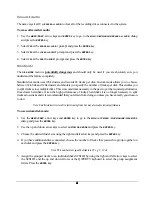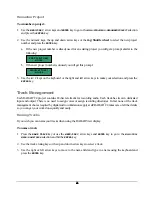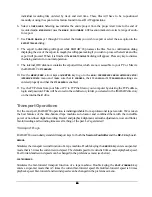52
52
52
52
ignore it. This will save you a lot of time and disk space. If you’re backing up several projects that share a lot
of the same audio, you can also save space and time by backing them up as a set. This is actually a part of the
backup sequence. By grouping projects as a set any shared audio is only backed up once instead of being
copied fresh for each individual project. Follow the backup instructions later in this section for more details
on grouping projects.
To reduce project size by clearing the undo list
:
1. Make sure that you will
never
want to undo any records or edits on the material you are about to backup
again!
2. Use
the
MENU/PREV
, arrow keys and
ENTER
key to go to the
MAIN / PROJ MENU / UNDO LEVEL
and press the
ENTER
key.
3. Use the up and down arrow keys to set the undo level to zero and press the
ENTER
key. This will instantly
wipe out all undo information and reduce the project size accordingly.
4. Immediately reset the undo level value to your usual setting and press the
ENTER
key. This will make sure
you have an undo when you really need one!
BACKING UP A PROJECT
RADAR
24 archives projects in a high performance, proprietary storage format on a variety of industry
standard media types. Once archived, RADAR
24 projects must be restored on another RADAR
system
with a similar backup device. Archive compatibility between RADAR
systems is as follows:
!
16-bit - 44.1 and 48 kHz RADAR
projects can be restored on RADAR
I, RADAR
II and
RADAR
24systems.
!
24-bit - 44.1 and 48 kHz RADAR
projects can be restored on RADAR
II or RADAR
24
systems.
!
24-bit – 96 kHz and 192 kHz RADAR
projects can be restored only on RADAR
24 systems.
For the greatest level of flexibility and compatibility you can have multiple backup devices connected to the
RADAR
24 simultaneously. This allows you to restore from one format and archive to another if you need
to. Follow the backup instructions below for details on choosing the current archival device.
To backup a project or projects
:
1. Insert the archive media and press the
BACKUP
key on the
Session Controller
or use the
MENU/PREV
,
arrow keys and
ENTER
key to go to the
MAIN / FILE MENU / BACKUP
selection and hit the
ENTER
key.
2. Use the up and down arrow keys to select the device you wish to use for backup in the
../BACKUP TO
dialog
and press the
ENTER
key. This list will include the RADAR
24 internal IDE drive, network shares and
any SCSI backup devices connected to the RADAR
24.
3. Select a destination folder in the
SELECT FOLDER
dialog using one of the following methods:
!
Use the up and down arrow keys to select an existing folder name and press the
ENTER
key.