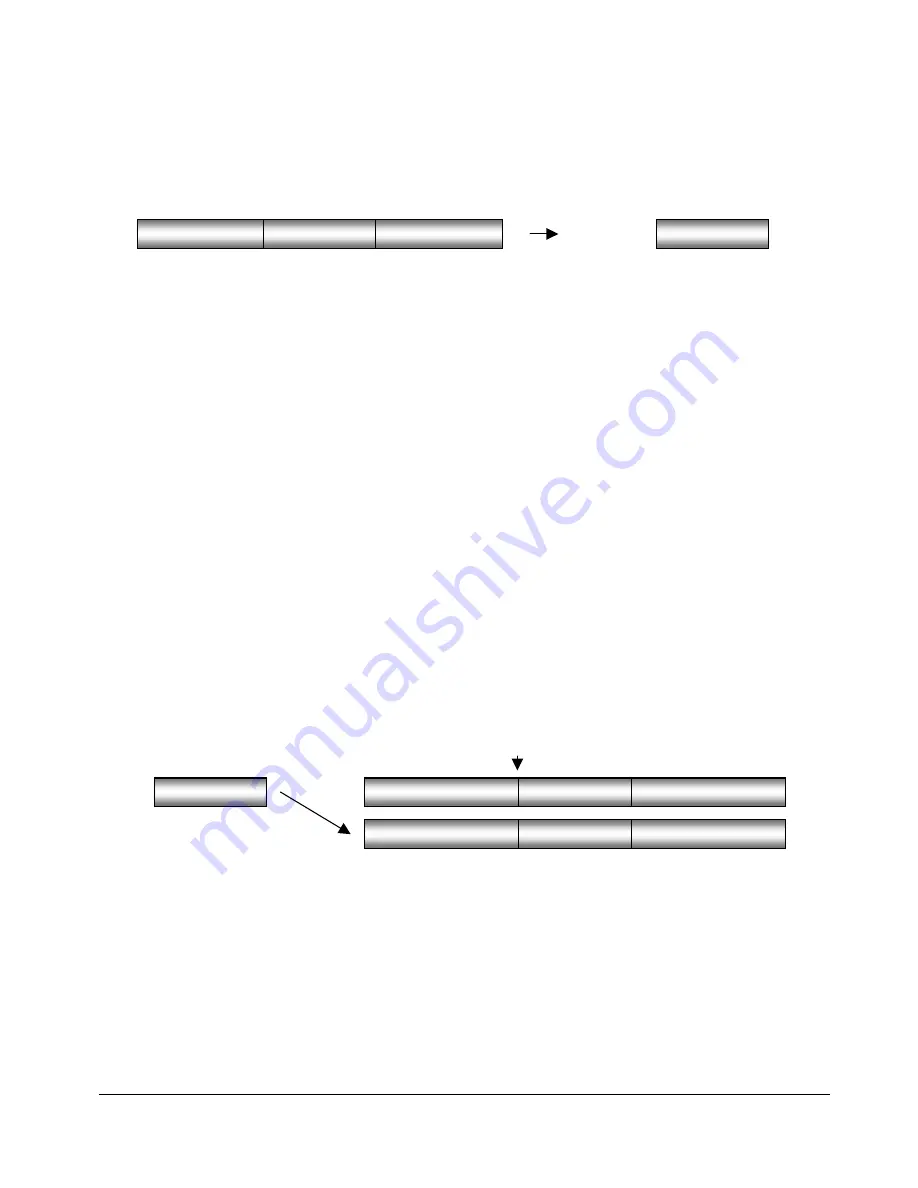
81
81
81
81
3. Press
the
ENTER
key to remove the track-region from the project and place it on the clipboard where it
may be modified or pasted to another location.
COPY
Duplicates the defined track-region and places it on the clipboard.
To copy audio:
1. After marking a time region, select the
COPY
function by pressing the
COPY
key on the
Session
Controller
or the
KC-24
or by selecting
COPY
from the
EDIT MENU
.
2. Select the tracks you wish to copy. Use the right and left arrow keys to select either
ALL
or
TRACK ARM.
Use
the
TRACK ARM
keys to select individual tracks.
3. Press
the
ENTER
key to copy the track-region from the project and place it on the clipboard where it may
be modified or pasted to another location.
PASTE
This editing function pastes the defined track-region from the clipboard into the project. As a default, the
clipboard audio will be pasted at the current transport location. Use the transport keys, locate functions or the
Jog/Shuttle wheel
to cue to the desired paste location or enter the paste position directly using the numeric
keypad and press the
ENTER
key. Alternatively you can mark a paste point or points using the
MARK IN
and
MARK OUT
keys. See
MULTIPLE PASTE
and
BACK TIME PASTE
below.
There are many pasting options including:
!
Paste to the same tracks or different tracks
If the clipboard contains multiple tracks you must select a corresponding number of destination tracks.
The destination tracks do not need to be adjacent but the pasted tracks will always be mapped to their
target tracks in a lowest-to-lowest, highest-to-highest order.
PRE-EDIT AUDIO
MARKED REGION
POST-EDIT AUDIO
REGION COPY
CLIPBOARD
COPY
REGION COPY
PRE-EDIT AUDIO
POST-EDIT AUDIO
PASTED REGION
PASTE TO
DIFFERENT
TRACK
PASTE POINT
PRE-EDIT AUDIO
POST-EDIT AUDIO
COPIED REGION






























