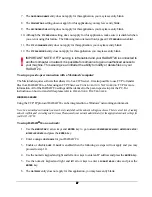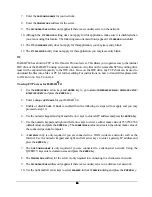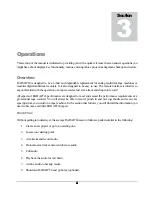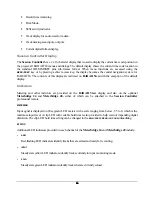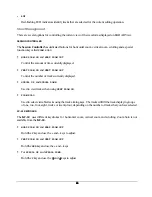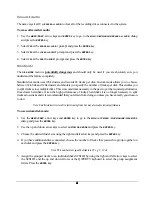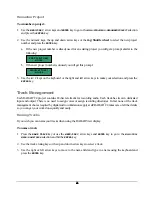40
40
40
40
!
To unmount all valid recording drives:
!
Press
SHIFT+MOUNT(UNMNT)
key on the
Session Controller
or use the
MENU/PREV
, arrow keys and
ENTER
key to go to the
MAIN / SYS MENU / DISK MANAGE/
MOUNT/UNMOUNT
dialog and press the
ENTER
key.
CAUTION: Failure to unmount recording hard drives before removing them from the
system may result in permanent data loss and damage to your RADAR
system. Always
unmount drives before hot swapping drives!
Show Disk Space
This menu item displays the remaining recording time left on the currently mounted recording drives in the
hours, minutes and seconds format. This information is also available on the RADAR View display but the
calculated recording time remaining is displayed in minutes. These values are “track minutes”; in other words,
the displayed time will vary depending on the number of tracks selected using the track arming keys.
To calculate the remaining time for a given number of tracks:
1. Press
the
TRACK ARM
keys to select the number of tracks to be used in the remaining time calculation.
2. Consult the
REC TIME
display on
RADAR View
to view the minutes remaining or use the
MENU/PREV
,
arrow keys and
ENTER
key to go to the
MAIN / SYS MENU / DISK MANAG /
SHOW DISK SPACE
dialog and press the
ENTER
key to view the same information in the hours, minutes and seconds format.
Reclaim Space
The
RECLAIM SPACE
function frees up disk space by deleting “orphaned” audio files that are no longer
referenced by any RADAR
24 project play list. There is also an additional option that allows you to keep or
delete any audio files that are referenced in the current undo lists.
RADAR
24 also has an
AUTO RECLAIM
feature. This feature differs from
RECLAIM SPACE
in that it only frees up
orphaned files in a particular project. In other words it will not delete any audio files that were previously
shared between projects.
RECLAIM SPACE
is a global function that will examine
all
projects and delete any audio
files that are no longer in use for any reason.
AUTO RECLAIM
works automatically in the background to ensure
the most efficient use of disk space. If you wish it can be disabled in the
MAIN / PREFS MENU /
AUTO RECLAIM
dialog.
To reclaim disk space:
1. Use
the
MENU/PREV
, arrow keys and
ENTER
key to go to the
MAIN / SYS MENU / DISK MANAGE/
RECLAIM SPACE
dialog and press the
ENTER
key.
2. Select
YES
at the
RECLAIM SPACE?
prompt and press the
ENTER
key.
3. Select
the
NO
or
YES
option to keep or lose your
UNDO LIST
audio references and press the
ENTER
key.
4. Select
YES
at the
ARE YOU SURE?
prompt and press the
ENTER
key.