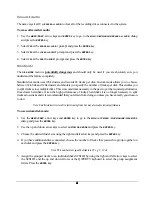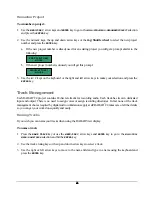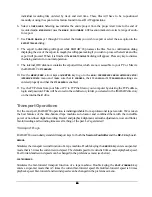54
54
54
54
!
IMPORTANT NOTE: When you see either the ERASE EXISTING TAPE? or ERASE
EXISTING disk? prompt it means that the tape or disk that you have inserted contains
archive data from a previous RADAR
backup or files from some other application.
Answer yes only if you are absolutely sure that you want to erase everything that is
currently on the tape or disk. The overwrite option will reformat the tape or disk and there
is no way to recover previous data once it has been done.
8. The
BACKUP TO DISK
dialog will appear while RADAR
24 processes the files. Next, a confirmation dialog
displaying either the backup time required or the size of the export in megabytes may appear asking if you
wish to proceed. This estimate is based on the typical throughput of the backup device you chose. As the
backup progresses, RADAR
monitors the actual throughput and continuously updates the time and the
number of megabytes remaining. If you choose yes the backup will proceed. When it is finished the
BACKUP COMPLETE
dialog will appear. Press any key to dismiss the dialog and return to normal operation.
Note: You may cancel a backup at any time by pressing the
CANCEL
key.
Restore
Restoring projects from DVD-RAM, tape, disk or the network couldn’t be easier.
To restore a RADAR
24 project
:
1. Press
the
RESTORE
key on the
Session Controller
or use the
MENU/PREV
, arrow keys and
ENTER
key to
go to the
MAIN / FILE MENU / RESTORE
selection and press the
ENTER
key.
2. Use the up and down arrow keys to select the device you wish to restore from in the
../RESTORE FROM
dialog and press the
ENTER
key. This list will include the RADAR
24 internal IDE drive, network shares
and any connected SCSI devices.
3. Use the up and down arrow keys to select the folder containing the archive you want to restore and press
the
ENTER
key.
4. Use the arrow keys to select
ALL
or
SELECTED
from the restore menu.
5. If
the
SELECTED
option is currently selected you can use the up and down arrow keys in conjunction with
the + and – keys on the numeric keypad to add or remove individual projects from the restore list.
6. Press
the
ENTER
key. If the restore cannot fit into the remaining disk space, the
HARD DRIVE FULL
prompt
will alert you.
7. When the restore is complete the display will read
RESTORE COMPLETE PRESS ANY BUTTON
.
Note: You may cancel a backup at any time by pressing the
CANCEL
key. If you cancel when a project is partially restored you
have the option to
SALVAGE PARTIAL PROJECT
. If you choose
NO
, RADAR will automatically reclaim the disk space.