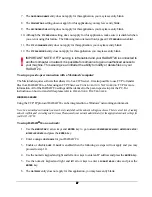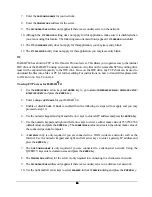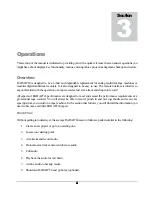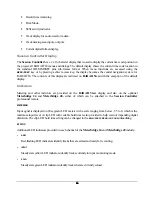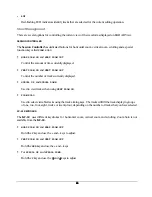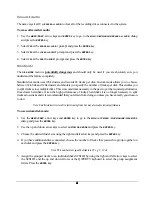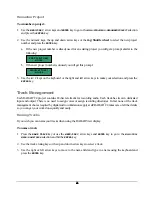41
41
41
41
Erase All Audio
The name says it all. Use
ERASE ALL AUDIO
to clear all of the recording drives connected to the system.
To erase all recorded audio:
1. Use the
MENU/PREV
, arrow keys and
ENTER
key to go to the
MAIN / DISK MANAGE/
ERASE ALL AUDIO
dialog
and press the
ENTER
key.
2. Select
YES
at the
ERASE ALL AUDIO?
prompt and press the
ENTER
key.
3. Select
YES
at the
LOSE ALL AUDIO?
prompt and press the
ENTER
key.
4. Select
YES
at the
ARE YOU SURE?
prompt and press the
ENTER
key.
Disk Mode
The
DISK MODE
menu is
potentially dangerous
and should only be used if you are absolutely sure you
understand the feature completely.
Standard disk mode uses 128k clusters and records 24 tracks per disk. Custom mode allows you to choose
between 32k, 64k and 128k clusters and also lets you specify the number of tracks per disk. This enables you
to split tracks across multiple disks. This was sometimes necessary in the past to get the required performance
from slower hard disks. Given the high performance of today’s hard disks it is no longer necessary to split
tracks across disks and it is recommended that you refrain from doing so unless you have a really good reason
to do it.
Note: Smaller cluster sizes result in faster cueing times but may also reduce system performance.
To use custom disk mode:
1. Use the
MENU/PREV
, arrow keys and
ENTER
key to go to the
MAIN / SYS MENU / DISK MANAGE/
DISK MODE
dialog and press the
ENTER
key.
2. Use the up and down arrow keys to select
CUSTOM DISK MODE
and press the
ENTER
key.
3. Choose the desired cluster size using the right and left arrow keys and press the
ENTER
key.
4. If you have additional drives connected, choose the number of tracks that you wish to group together on
each disk and press the
ENTER
key.
Note: This number must equally divide into 24 e.g. 8, 12 etc.
5. Assign the grouped tracks to an individual disks SCSI ID by using the right and left arrow keys to select
the SCSI ID and the up and down arrows or the QWERTY keyboard to select the group assignment
letters. Press the
ENTER
key.