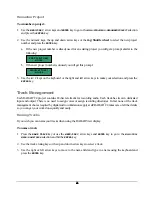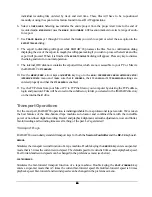63
63
63
63
4. Use the right and left arrow keys to select either the
WAV
or
BWF
file format and press the
ENTER
key.
5. Select
a
FILL SILENCE
option. Select
YES
to do a “track as file” type export where all exported tracks share a
common start time. If you select
NO
for the
FILL SILENCE
option the target directory will contain all of the
individual recording files ordered by track and start time. These files will have to be re-positioned
manually or using the spot-to-time feature found in most DAW applications.
6. Select a
TIME RANGE
. Selecting
ALL
includes the entire project from the project start time to the end of
recorded audio.
MARK IN/OUT
uses the
MARK IN
and
MARK OUT
location markers to select a range of audio
for export.
7. Use
TRACK ARM
keys 1 through 24 to select the tracks you wish to export or select the
ALL
option in the
EXPORT TRACKS
dialog.
8. The export to disk dialog will appear while RADAR
24 processes the files. Next a confirmation dialog
displaying the size of the export in megabytes will appear asking if you wish to proceed. Select
YES
and the
export will proceed. When it is finished the
EXPORT COMPLETE
dialog will appear. Press any key to dismiss
the dialog and return to normal operation.
9. The exported files are now available on your PC or Mac.
FTP
To use the
FTP SERVER
audio must first be exported to the internal IDE drive because the SCSI recording
drives are not accessible directly from an external computer.
MAC REQUIREMENTS:
!
Ethernet cable and FTP client.
PC REQUIREMENTS:
!
Ethernet cable and FTP client.
To export audio via FTP in the time stamped BWF or .wav format:
1. Press
the
FILE EXPORT
key on the
Session Controller
or use the
MENU/PREV
, arrow keys and
ENTER
key
to go to the
MAIN / FILE MENU / EXPORT
selection and press the
ENTER
key.
2. Use the up and down arrow keys to select the internal IDE drive from the
../EXPORT TO
dialog and press
the
ENTER
key.
3. Select a destination folder in the
SELECT FOLDER
dialog and press the
ENTER
key.
4. Use the right and left arrow keys to select either the
WAV
or
BWF
file format and press the
ENTER
key.
5. Select
a
FILL SILENCE
option. Select
YES
to do a “track as file” type export where all exported tracks share a
common start time. If you select
NO
for the
FILL SILENCE
option the target directory will contain all of the