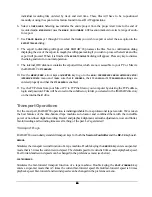70
70
70
70
3. Use the up and down arrow keys to select either
REC & PLAY
or
REC
and press the
ENTER
key.
ARM TRACK
The second half of this dialog lets you choose either
REC READY
or
INST REC
modes for the track arming
keys on the Session Controller or the KC-24. Instant record allows you to drop into and out of
RECORD
mode
by pressing the
TRACK ARM
keys during playback.
To enable and disable instant record from the
TRACK ARM
keys:
1. Use the
MENU/PREV
, arrow keys and
ENTER
key to go to the
MAIN / PREFS MENU / RECORD MODE
menu
selection and press the
ENTER
key.
2. Use the right and left arrow keys to move the cursor to the
ARM TK:
field.
3. Use the up and down arrow keys to select either
INST REC
or
REC READY
and press the
ENTER
key.
Monitoring and Track Status
During tracking and overdubbing there are two sources of audio that must be referenced and managed: input
and the recorded signal, also referred to as repro (reproduce) mode. RADAR
24 uses the
TRACK ARM
keys,
the
AUTO INPUT
key and the
TRACK SOLO
key to create an easy to manage system for monitoring audio.
TRACK ARM KEYS
These keys are used extensively in RADAR
24 operations as track selection keys. While recording and
overdubbing they are used to record enable and disable tracks 1-24 and switch them in and out of input
monitoring mode.
Note: the KC-24 uses a shift key to record enable and disable tracks 13-24.
To monitor and adjust an input signal using input mode:
1. Press the desired
TRACK ARM
keys on the
Session Controller
or
KC-24
.
2. Adjust the input level to the RADAR
24 using the
Meterbridge 24/48
or
RADAR View
as a visual
reference.
AUTO INPUT
AUTO INPUT
allows the RADAR
24 to automatically switch between monitoring the input signal and the
recorded audio when playback begins and ends. This feature should be used when performing overdubs and
punches.
To enable auto input:
1. Press
the
AUTO INPUT
key on the
Session Controller
or
KC-24
.
2. While stopped, the RADAR
24 will monitor the input signal on all tracks that are readied.