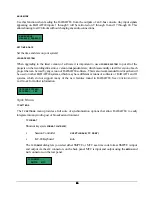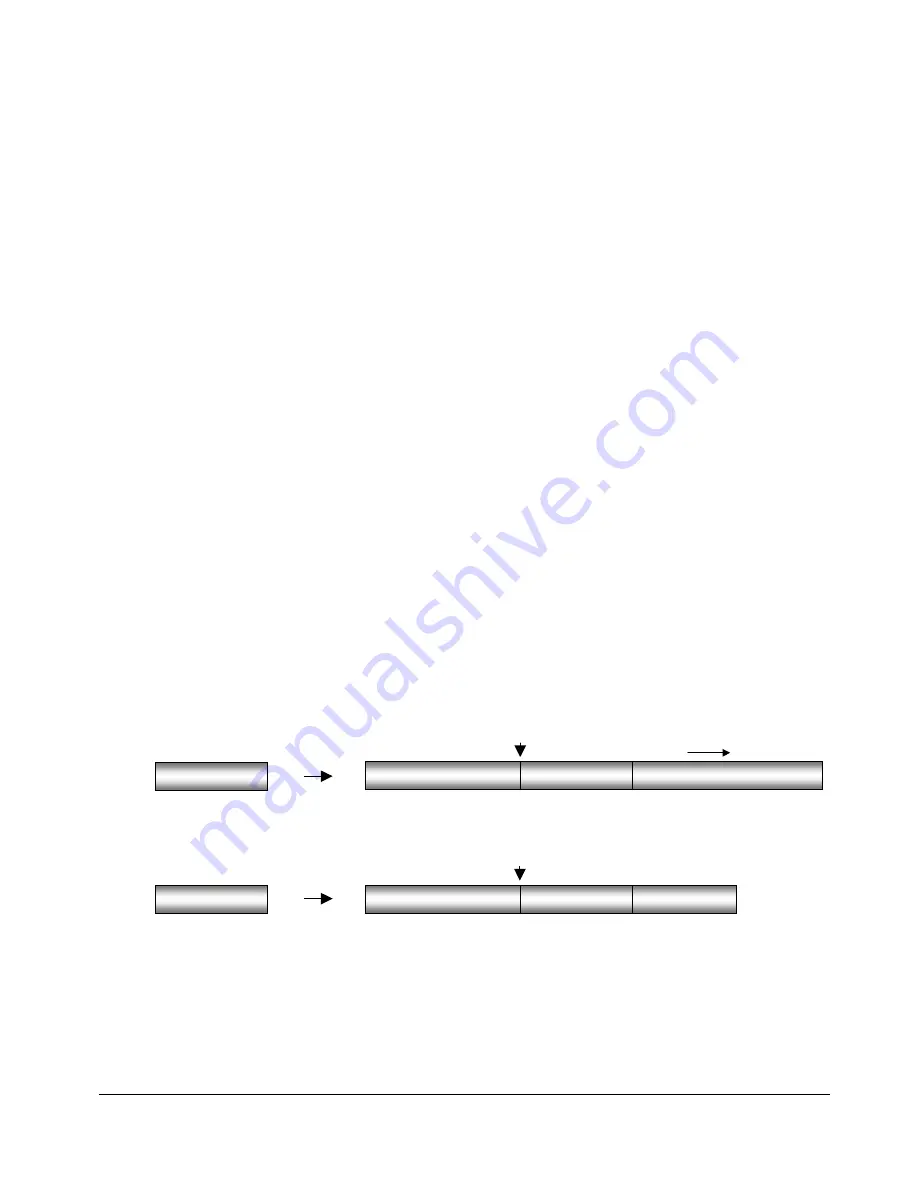
83
83
83
83
3. Use the right and left arrow keys to select either the
INSERT
or
OVERWRITE
paste modes and press the
ENTER
key.
4. To set a
PASTE TO:
point (s) and paste the track-region select one of the following methods:
!
Use any of the transport/locate functions or the
Jog/Shuttle wheel
to move to the desired location.
Press the
ENTER
key to paste.
!
For a
BACK TIME PASTE
, use any of the transport/locate functions or the
Jog/Shuttle wheel
to move
to the desired location and press the
MARK OUT
key to place a
PASTE TO:
point. Press the
ENTER
key to
paste. The audio will be pasted so that the end of track-region lines up with the
PASTE TO:
point.
!
For multiple pastes, use any of the transport/locate functions or the
Jog/Shuttle wheel
to move to
the desired location and press the
MARK IN
key to place an initial
PASTE TO:
point. Reposition the
transport and place additional
PASTE TO
points by pressing the
MARK IN
key. Press the
ENTER
key to
execute the multiple paste.
!
For sync marker pastes, use any of the transport/locate functions or the
Jog/Shuttle wheel
to move
to the desired location. Press the
ENTER
key to paste. Any clipboard material that contains a
MARK
SYNC
point will automatically use it for reference and the
MARK SYNC
point will be aligned to the
PASTE TO
location.
Note: Multiple paste markers can be set during playback!
MOVE
MOVE
repositions the audio defined by the track-region and it can also be used to move it to other tracks. The
original audio location(s) of the track-region will be left blank just like in an erase procedure. Audio is not
transferred to the clipboard during a
MOVE,
so clipboard material will not be replaced. Audio following the
moved track-region will be affected differently depending on whether insert or overwrite is used to perform
the move.
ERASED REGION
PRE-EDIT AUDIO
POST-PASTE POINT AUDIO
MOVED REGION
OVERWRITE
MOVE
MOVE POINT
PRE-EDIT AUDIO
MOVED REGION
POST-MOVE POINT AUDIO
MOVE POINT
SHIFT
ERASED REGION
INSERT
MOVE