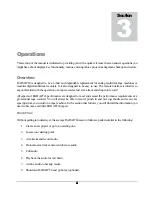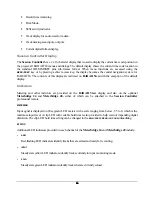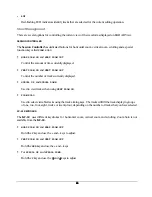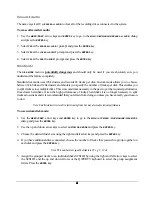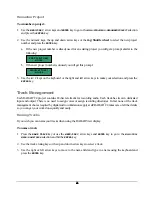44
44
44
44
Repair Disk
The
REPAIR DISK
function will correct any inconsistencies that were found in the FAT and/or directory
structure on the selected disk after using the
CHECK DISK
function. If you are experiencing trouble please call iZ
Technical Support at 1-800-776-1356 or email us at
before using this feature.
Note: Using this feature could result in audio data being lost so exercise caution!
To repair a SCSI disk:
1. Use
the
MENU/PREV
, arrow keys and
ENTER
key to go to the
MAIN / DIAG MENU /
REPAIR DISK
dialog and press
the
ENTER
key.
2. Use the up and down arrow keys to select the SCSI ID that corresponds to the drive you wish to repair
and press the
ENTER
key.
3. Select
YES
at the
REPAIR DISK X?
prompt if you are sure that you want to proceed and press the
ENTER
key.
4. The repair will proceed. The disk will be un-mounted and re-mounted and a report will be generated and
displayed in the
DISK ERRORS:
dialog. To view the details use the up and down arrow keys to scroll through
the list. This information will be stored in the debug file that can be saved and sent to iZ technical support
if required. See O
PERATIONS
: D
ISK
D
IAGNOSTICS
: S
AVE
D
EBUG
for more details.
5. Press
the
CANCEL
key to resume normal operation.
Check Project
The check project function analyzes a selected RADAR
24 project and checks for play list errors.
To check a project for play list errors:
1. Use
the
MENU/PREV
, arrow keys and
ENTER
key to go to the
MAIN / DIAG MENU /
CHECK PROJECT
dialog and
press the
ENTER
key.
2. Use the up and down arrow keys to select the project you wish to check and press the
ENTER
key.
3. The resulting dialog will display the overall errors if any are found. Use the up and down arrows to scroll
through the results for each individual track.
4. Press
the
ENTER
or
CANCEL
key to resume normal operation.
Realtime Errors
There are several different types of realtime errors that can occur during recording and playback:
READ
Indicates that requested data was not retrieved from the disk.