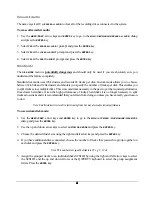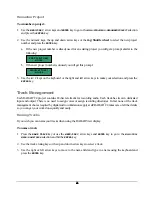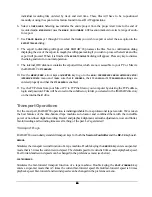51
51
51
51
6. Select a
TIME RANGE
. Selecting
ALL
selects the entire project from the project start time to the end of
recorded audio.
MARK IN/OUT
uses the
MARK IN
and
MARK OUT
location markers to select a range of audio for
export. Press the
ENTER
key.
7. Select the tracks you wish to export using
TRACK ARM
keys 1 through 24 or by choosing the
ALL
option in
the
EXPORT TRACKS
dialog and press the
ENTER
key.
8. The
EXPORT TO DISK
dialog will appear while RADAR
24 processes the files. Next a confirmation dialog
displaying the size or estimated time of the export may appear asking if you wish to proceed, depending
on the
SHOW BACK UP SIZE
setting in the
FILE PREFS
menu. Select
YES
and press the
ENTER
key to proceed.
When the operation is finished the
EXPORT COMPLETE
dialog will appear. Press any key to dismiss the
dialog and return to normal operation.
Note: You may cancel an export at any time by pressing the
CANCEL
key.
To export audio using the
CLIP
EXPORT
shortcut key:
1. Press
the
CLIP
EXPORT
key on the
Session Controller
.
2. The device, folder, format and
FILL SILENCE
options for this export will be automatically assigned from the
settings in the preferences menu.
3. Select the tracks you wish to export using
TRACK ARM
keys 1 through 24 or by selecting
ALL
in the
SET
TRACKS
dialog. Press the
ENTER
key
4. The
EXPORT TO DISK
dialog will appear while RADAR
24 processes the files. Next a confirmation dialog
displaying the size or estimated time of the export may appear asking if you wish to proceed, depending
on the
SHOW BACK UP SIZE
setting in the
FILE PREFS
menu. Select
YES
and press the
ENTER
key to proceed.
When the operation is finished the
EXPORT COMPLETE
dialog will appear. Press any key to dismiss the
dialog and return to normal operation.
Import
Import is coming in 3.20 software. For the latest news visit our website at
www.recordingtheworld.com
.
Backup
PREPARING TO BACKUP
If you need to know how long a backup will take or how much space it will use, you can choose to display
either the backup time or the backup size in the
PREFS MENU/ FILE PREFS/ SHOW BACKUP SIZE
dialog. With this
dialog activated, RADAR
24 will prompt just before it begins the backup in case you need to make
adjustments for the backup to fit into the time or space available.
If you need to reduce the size or time required for a backup you can either clear the RADAR
24 undo list or
group your projects in a set. The undo list must be cleared
before
you begin backing up your project to
achieve a reduction in backup size. This undo list may still reference audio that you have deleted from your
project. When you remove the undo list references to deleted audio, the RADAR
24 archiving engine will