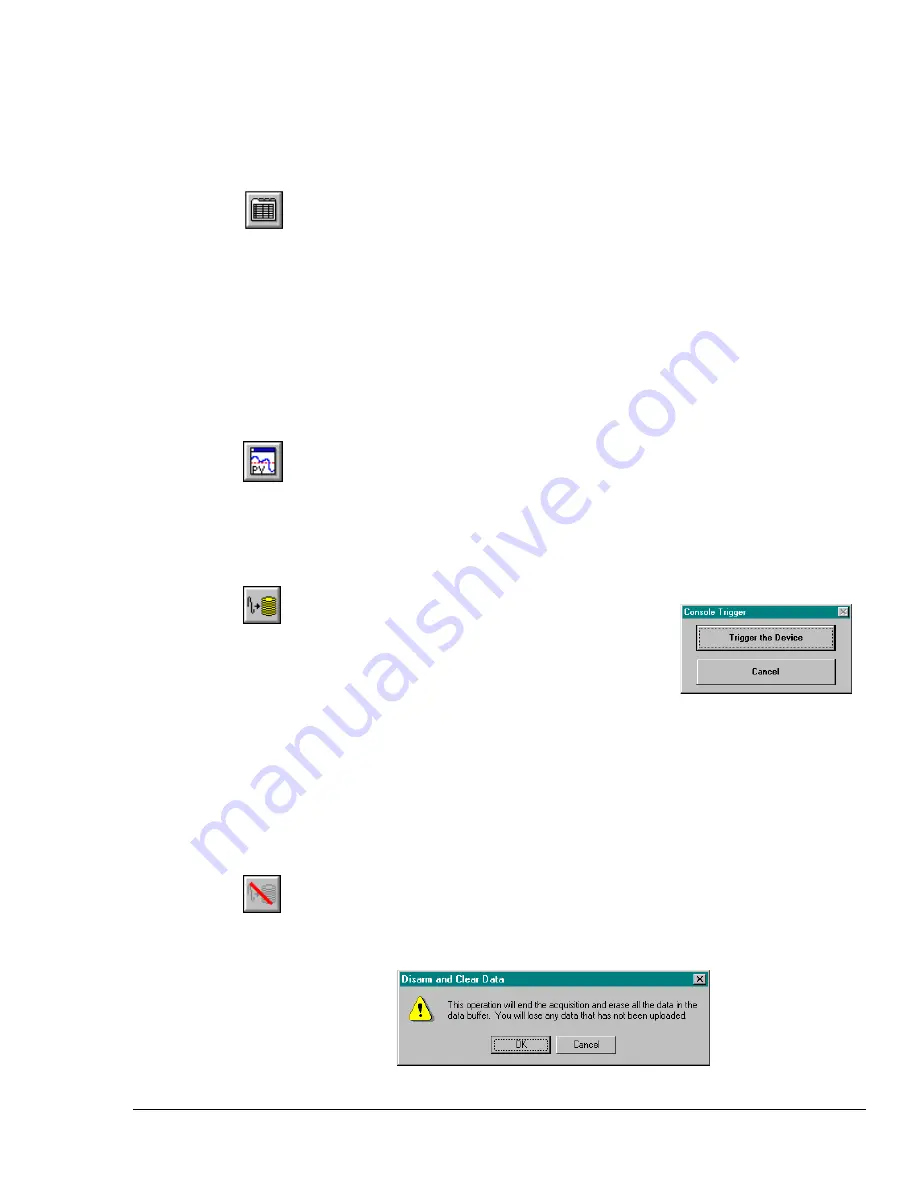
TempScan / MultiScan User's Manual
Chapter 8: ChartView & ChartView Plus 69
Remember, you can enable additional channels from the Channel and Alarm Setup window. Enabling
additional channels allows you to acquire more data; however, it will not change your display on
ChartView’s
Main Window. In other words, you can acquire data from channels which you do not
monitor.
Channel Configuration
The “Channel Configuration” button brings up the Setup Window with one of three “tabbed” dialog
boxes displayed: Acquisition Setup (page 88), Channel & Alarm Setup (page 85), or Data Destination
(page 91). The information entered in the Acquisition Setup dialog box is used by the Arm Acquisition
command to set up the acquisition of data to disk. When the trigger is satisfied, the scans are collected
at the selected scan frequency and stored to disk in the designated file. The Channels & Alarms dialog
box is used to configure channels and alarms; the Data Destination dialog box is used to assign a
filename and folder location for data, select an Excel or binary format (
.TXT
or
.IOT
respectively),
and to select optional Time/Date and/or Alarm Stamps (to be included in the data) if desired. You can
tab back and forth from each one of these dialog boxes to the other.
PostView post-acq data viewer
The “
PostView
post acquisition data viewer” button accesses the
PostView
program. This independent
program allows you to view waveforms recorded by data acquisition programs such as
ChartView,
ChartView Plus,
and
TempView
. PostView is detailed in Chapter 3 of this software guide.
Arm Acquisition
You can use the Arm Acquisition button to activate an acquisition.
When you click on this button the system is “armed” to begin
collecting data by a recognized trigger (as set in the acquisition setup
dialog box.) Three cases are as follows:
1. If there is no
Pre-trigger
defined, the
Trigger
option under the
Event Configuration
portion of
the Acquisition Setup dialog box will determine when the Arm process is initiated.
2. When a Pre-trigger is defined, the Arm process is initiated as soon as the Arm Acquisition is
selected.
3. If a keystroke is chosen as the trigger, the
Console Trigger
dialog box will appear when the Arm
Acquisition is selected.
Disarm...
Use the “Disarm…” button to deactivate the data acquisition process at any point during an active
acquisition. The following confirmation dialog box will appear when this item is selected.
Summary of Contents for MultiScan 1200
Page 2: ...TempScan MultiScan User s Manual...
Page 4: ...TempScan MultiScan User s Manual...
Page 10: ...vi TempScan MultiScan User s Manual Notes...
Page 20: ...10 Chapter 1 System Overview TempScan MultiScan User s Manual Notes...
Page 106: ...96 Chapter 8 ChartView ChartView Plus TempScan MultiScan User s Manual Notes...
Page 130: ...120 Chapter 9 TempView TempScan MultiScan User s Manual...
Page 150: ...140 Chapter 9 TempView TempScan MultiScan User s Manual Notes...
Page 166: ...156 Chapter 10 PostView TempScan MultiScan User s Manual Notes...
Page 234: ...224 Chapter 13 System Operation TempScan MultiScan User s Manual Notes...
Page 248: ...238 Chapter 14 System Calibration TempScan MultiScan User s Manual Notes...
Page 284: ...274 Chapter 15 Program Examples TempScan MultiScan User s Manual Notes...
Page 330: ...320 Chapter 16 API Command Reference TempScan MultiScan User s Manual...
Page 342: ...332 Chapter 16 API Command Reference TempScan MultiScan User s Manual...
Page 358: ...348 Appendix TempScan MultiScan User s Manual Notes...
Page 364: ...354 Index TempScan MultiScan User s Manual Notes...






























