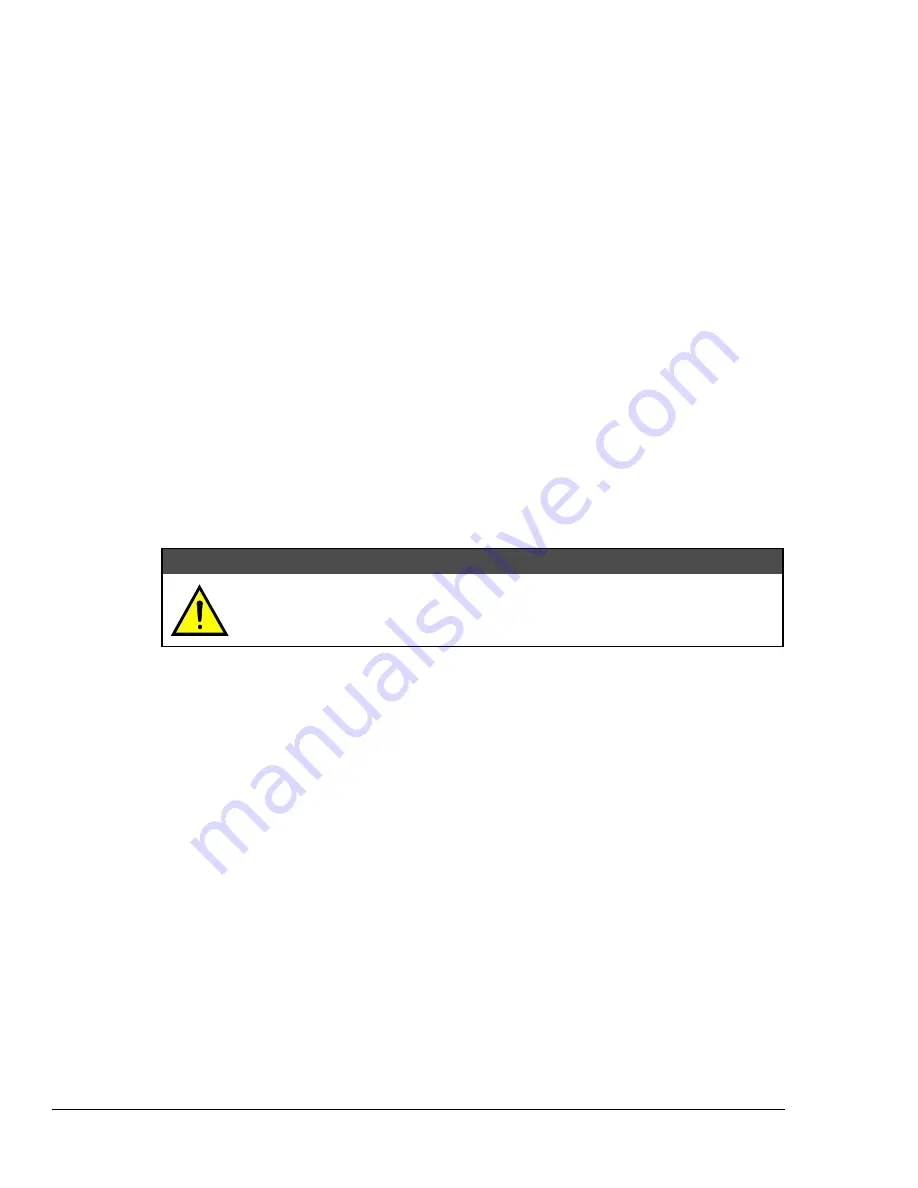
236 Chapter 14: System Calibration
TempScan / MultiScan User's Manual
Calibration of Voltage Scanning Cards
Note:
Prior to each calibration session, disable calibration protection by setting the rear panel DIP
microswitch 9 to the up (
1
) position. Then enable
Calibration Mode
via the
Enter Calibration
Mode
(
K
) command with a valid password. If the default calibration password has not been
changed, enter
K12345
.
Note:
At the end of each calibration session, disable
Calibration Mode
with the
End Calibration
Mode
(
E
) command. Then re-enable calibration protection by resetting DIP microswitch 9 to
the down (
0
) position.
To Calibrate a Voltage Card for Offset
1.
Connect a Copper Short to Channel 1 on the scanning card being calibrated. Use standard copper
hookup wire.
Do not use thermocouple wire.
Slide the scanning card into the previously-
calibrated master chassis.
2.
Power up the unit and wait at least one hour before continuing.
3.
Send the
Calibrate Channel Offset
(
H
) command
Hchan
– where
chan
refers to the first channel
number on the scanning card being calibrated (refer to the previous table for valid offset channel
numbers) – and wait for the command to complete. The
TRIGGER
LED indicator will flash for a
few seconds.
4.
Monitor the Calibration Status Register (
CSR
) to ensure that the
Calibrate Channel Offset
(
H
)
command completed without error. Refer to the
User Status
(
U
) command
U2
to monitor and
decode the Calibration Status Register (
CSR
).
To Calibrate a Voltage Card for Gain
CAUTION
CAUTION
CAUTION
CAUTION
Ensure that the voltage scanning card has been calibrated for offset. If not, follow
the volts card offset calibration procedure as described in the previous text.
1.
Connect a precision voltage source to Channel 1 on the scanning card being calibrated. Use
standard copper hookup wire.
Do not use thermocouple wire
. Slide the scanning card into the
previously-calibrated master chassis.
2.
Power up the unit and wait at least one hour before continuing.
3.
Set the
Part A
precision voltage source and send its corresponding
Calibrate Channel Gain
(
G
)
command
Gchan,type
– where
chan
refers to the first channel number on the scanning card
being calibrated (refer to the previous table for valid gain channel numbers) – from the following
list:
•
Part A:
-100.0 mV DC
Gchan,11
•
Part E:
-5.00 V DC
Gchan,13
•
Part B:
+100.0 mV DC
Gchan,11
•
Part F:
+5.00 V DC
Gchan,13
•
Part C:
-1.00 V DC
Gchan,12
•
Part G:
-10.00 V DC
Gchan,14
•
Part D:
+1.00 V DC
Gchan,12
•
Part H:
+10.00 V DC
Gchan,14
Wait for the
Part A
command to complete. The
TRIGGER
LED indicator will flash for a few
seconds.
4.
Monitor the Calibration Status Register (
CSR
) to ensure that the
Calibrate Channel Gain
(
G
)
command completed without error. Refer to the
User Status
(
U
) command
U2
to monitor and
decode the Calibration Status Register (
CSR
).
5.
Repeat Steps 3 and 4 for each of the next seven parts:
Part B
through
Part H
.
Summary of Contents for MultiScan 1200
Page 2: ...TempScan MultiScan User s Manual...
Page 4: ...TempScan MultiScan User s Manual...
Page 10: ...vi TempScan MultiScan User s Manual Notes...
Page 20: ...10 Chapter 1 System Overview TempScan MultiScan User s Manual Notes...
Page 106: ...96 Chapter 8 ChartView ChartView Plus TempScan MultiScan User s Manual Notes...
Page 130: ...120 Chapter 9 TempView TempScan MultiScan User s Manual...
Page 150: ...140 Chapter 9 TempView TempScan MultiScan User s Manual Notes...
Page 166: ...156 Chapter 10 PostView TempScan MultiScan User s Manual Notes...
Page 234: ...224 Chapter 13 System Operation TempScan MultiScan User s Manual Notes...
Page 248: ...238 Chapter 14 System Calibration TempScan MultiScan User s Manual Notes...
Page 284: ...274 Chapter 15 Program Examples TempScan MultiScan User s Manual Notes...
Page 330: ...320 Chapter 16 API Command Reference TempScan MultiScan User s Manual...
Page 342: ...332 Chapter 16 API Command Reference TempScan MultiScan User s Manual...
Page 358: ...348 Appendix TempScan MultiScan User s Manual Notes...
Page 364: ...354 Index TempScan MultiScan User s Manual Notes...






























