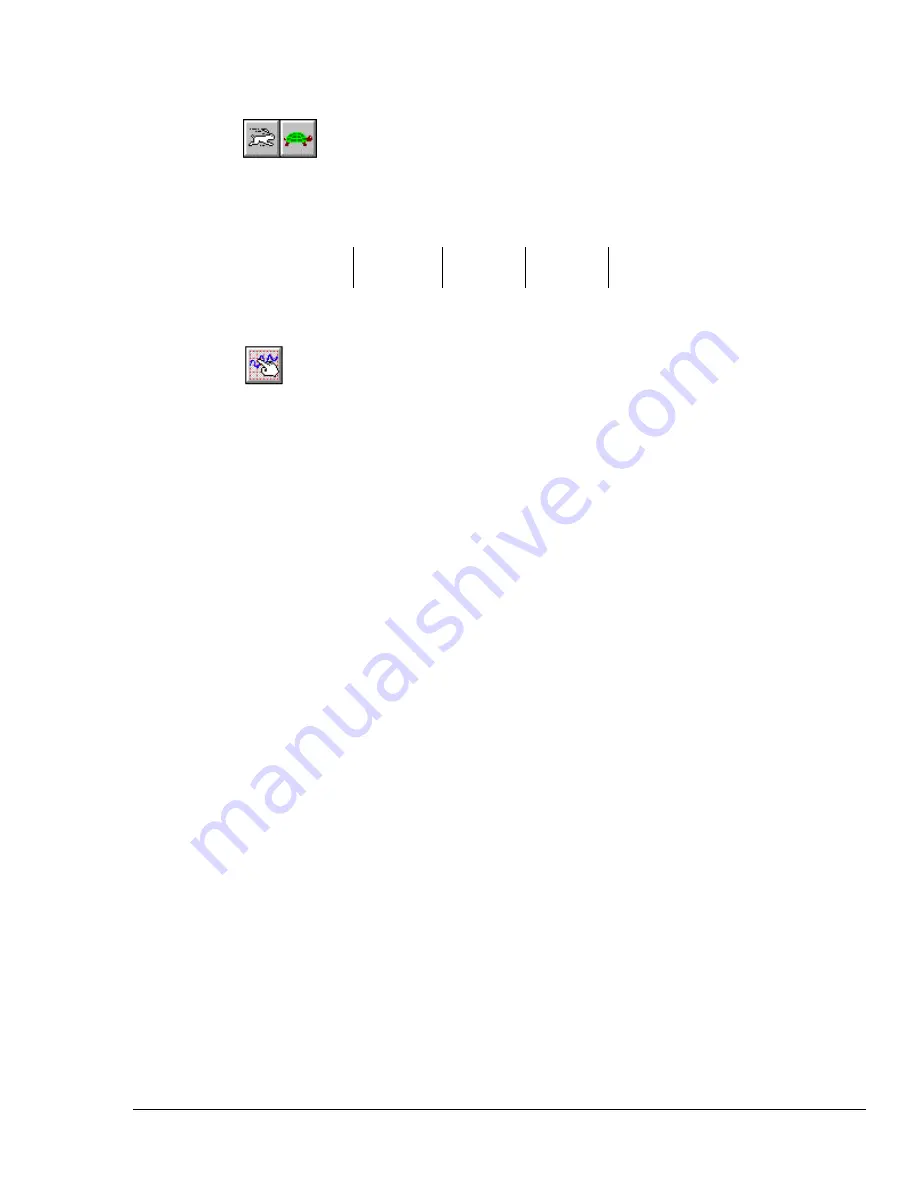
TempScan / MultiScan User's Manual
Chapter 8: ChartView & ChartView Plus 63
Scroll Faster & Scroll Slower
These buttons provide a means of speeding up and slowing down the chart’s scrolling rate, also
referred to as chart speed. These two buttons do not affect the scan rates of the acquisition device. The
chart speed (item 23) is indicated in the lower right-hand corner of the main window as time/div. There
are 14 possible chart speeds, as follows:
0.1 sec/div
1 sec/div
10 sec/div
2 min/div
30 min/div
0.2 sec/div
2 sec/div
30 sec/div
5 min/div
1 hr/div
0.5 sec/div
5 sec/div
1 min/div
10 min/div
Display Configuration Setup
The Display Configuration button accesses a
Display Configuration Setup
dialog box. This box will
also be displayed if: a)
Create Charts Manually
is selected during use of the Wizard Chart Setup
program, b) you select Setup from the Chart pull-down menu, c) you right-click on the chart region in
ChartView’s
Main Window.
Note:
If multiple chart groups are present in the display configuration, the current group will be
selected in the display configuration tree.
When you first click on the Display Configuration button, a
Display Configuration Setup
box appears.
A display region shows the configured structure of the groups, charts, and channels. From this box you
can select the number of charts to be assigned to a specific group. With the use of the mouse cursor
you can also select a chart or channel for additional editing.
In addition to the text presented in the following sub-sections:
Normal Edit
and
Manually Creating a
Display
, you can refer to the following for related information:
Chart Setup Wizard
on page 93
provides information on the use of
Chart Setup Wizard
for the set up of groups, charts, and channels.
The method you use to access the
Display Configuration Setup
window makes a difference. When you
use the toolbar button or the pull-down menu’s Setup selection, the
Display Configuration Setup
window appears with
the current chart display configuration intact
. With this type of access you
would simply edit your existing chart display. Channel and alarm configurations do not change, with
exception that newly displayed channels will be enabled.
When you access the Display Configuration Setup from the
Chart Setup Wizard
, the
Display
Configuration Setup
window appears with no existing display. This allows for a “clean slate” approach
to creating a chart display, as opposed to an “editing” approach. Channel and alarm configurations do
not change, with exception that newly displayed channels will be enabled.
Summary of Contents for MultiScan 1200
Page 2: ...TempScan MultiScan User s Manual...
Page 4: ...TempScan MultiScan User s Manual...
Page 10: ...vi TempScan MultiScan User s Manual Notes...
Page 20: ...10 Chapter 1 System Overview TempScan MultiScan User s Manual Notes...
Page 106: ...96 Chapter 8 ChartView ChartView Plus TempScan MultiScan User s Manual Notes...
Page 130: ...120 Chapter 9 TempView TempScan MultiScan User s Manual...
Page 150: ...140 Chapter 9 TempView TempScan MultiScan User s Manual Notes...
Page 166: ...156 Chapter 10 PostView TempScan MultiScan User s Manual Notes...
Page 234: ...224 Chapter 13 System Operation TempScan MultiScan User s Manual Notes...
Page 248: ...238 Chapter 14 System Calibration TempScan MultiScan User s Manual Notes...
Page 284: ...274 Chapter 15 Program Examples TempScan MultiScan User s Manual Notes...
Page 330: ...320 Chapter 16 API Command Reference TempScan MultiScan User s Manual...
Page 342: ...332 Chapter 16 API Command Reference TempScan MultiScan User s Manual...
Page 358: ...348 Appendix TempScan MultiScan User s Manual Notes...
Page 364: ...354 Index TempScan MultiScan User s Manual Notes...






























