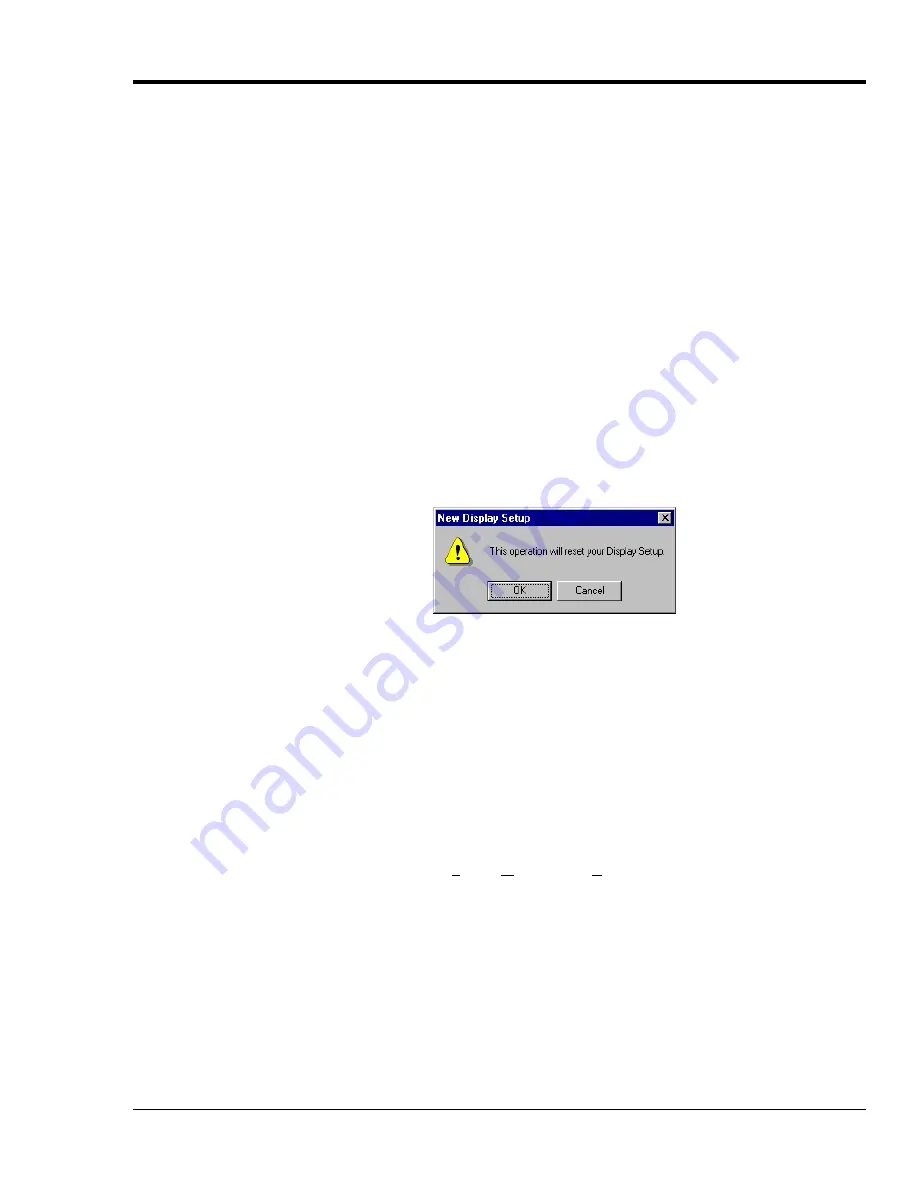
TempScan / MultiScan User's Manual
Chapter 8: ChartView & ChartView Plus 93
Chart Setup Wizard
Introduction
Chart Setup Wizard
is a feature of
ChartView
,
ChartView
Plus
and
PostView
. The feature allows you
to set up your initial chart display configuration using an automated method, or manually create a new
display configuration. The following points are important in regard to the
Chart Setup Wizard
.
•
You can edit the chart display by accessing the
Display Configuration Setup
dialog box from the
Chart pull-down menu or by clicking of the Chart Setup button in the main window toolbar. This
method does not use the
Chart Setup Wizard
and
does not reset your chart display
configuration setup.
•
Activating the
Chart Setup Wizard
will reset your chart Display Configuration Setup
. It will
not reset your Channel and Alarm configuration.
•
Chart Setup Wizard
, as described in this text, covers the expanded setup applications available
with
ChartView
Plus
. The basic
ChartView
program does not permit overlapping channels or
having more than 1 chart group.
•
Expanded applications (
ChartView
Plus
) can be activated by use of a special code available from
the factory at an activation cost. Please consult your service representative for more detailed
information.
Activating the
Chart Setup Wizard
from the Chart pull-down menu will result in the following dialog
box, providing a warning that proceeding with the operation will reset your Display Setup.
The
Chart Setup Wizard
window appears when you attempt to run
ChartView
for the very first time, as
well as when a configuration file does not exist. When a configuration file already exists, you can
easily access the
Chart Setup Wizard
by selecting Wizard in the Chart pull-down menu. It is important
to realize that running the
Chart Setup Wizard
will result in a reset of your display setup; it will not,
however, change your channel and alarm configuration (with the exception of new display channels
now enabled).
The chart setup determines how your
ChartView Main Window
will appear in regard to the following:
•
Number of chart groups available for viewing
•
Number of charts shown for each selected group
•
The number of overlapping channels in each chart (not to exceed 4)
You can choose to manually create a configuration, or have one created automatically. The automatic
setup method offers three choices: Simple, Moderate, and Advanced. Moderate and advanced are only
available with
ChartView
Plus
.
Note:
You can use
Chart Setup Wizard
to quickly set up a large number of charts. You can then
fine-tune the layout manually via the
Manual Chart Creatio
n feature.
Summary of Contents for MultiScan 1200
Page 2: ...TempScan MultiScan User s Manual...
Page 4: ...TempScan MultiScan User s Manual...
Page 10: ...vi TempScan MultiScan User s Manual Notes...
Page 20: ...10 Chapter 1 System Overview TempScan MultiScan User s Manual Notes...
Page 106: ...96 Chapter 8 ChartView ChartView Plus TempScan MultiScan User s Manual Notes...
Page 130: ...120 Chapter 9 TempView TempScan MultiScan User s Manual...
Page 150: ...140 Chapter 9 TempView TempScan MultiScan User s Manual Notes...
Page 166: ...156 Chapter 10 PostView TempScan MultiScan User s Manual Notes...
Page 234: ...224 Chapter 13 System Operation TempScan MultiScan User s Manual Notes...
Page 248: ...238 Chapter 14 System Calibration TempScan MultiScan User s Manual Notes...
Page 284: ...274 Chapter 15 Program Examples TempScan MultiScan User s Manual Notes...
Page 330: ...320 Chapter 16 API Command Reference TempScan MultiScan User s Manual...
Page 342: ...332 Chapter 16 API Command Reference TempScan MultiScan User s Manual...
Page 358: ...348 Appendix TempScan MultiScan User s Manual Notes...
Page 364: ...354 Index TempScan MultiScan User s Manual Notes...






























