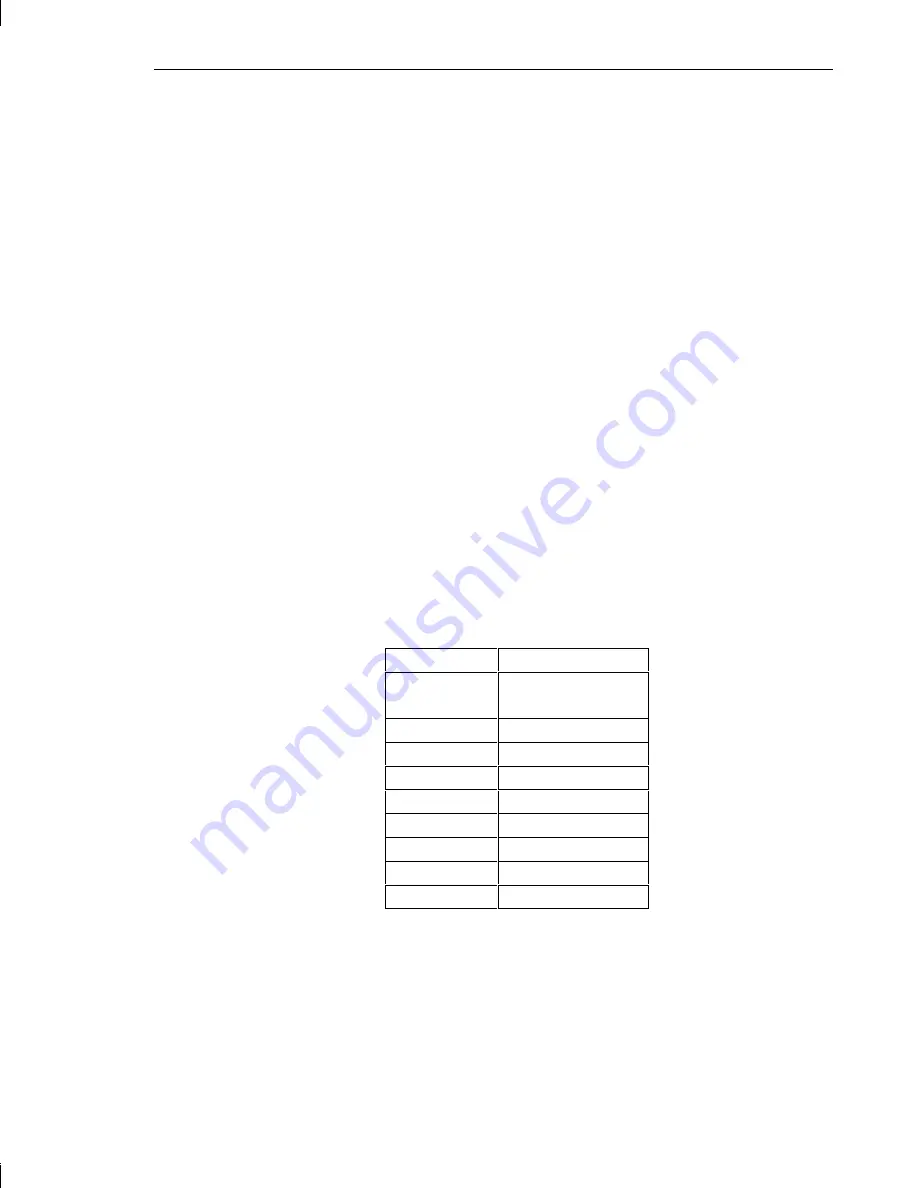
Appendix B - Hardware Information 117
Notes:
1
Power supply meets or exceeds these specifications. For the noted
specifications, the Maximum values describe the smallest acceptable
maximum load and the Minimum values describe the largest acceptable
minimum load.
2
These outputs are measured at the user end of an unloaded peripheral
cable.
3
+3.3 V and +5.1 V will never draw over 400 Watts combined.
4
Any combination of +3.3 V, +5.1 V, and +12 V do not exceed their
maximum or 539 watts of total power.
5
The sum of Initial Setting Tolerance and Line/Load Regulation do not
exceed 3% for the +3.3 V and +5.1 V outputs, 5% for the +12 V output,
and 10% for the negative output voltages.
Cable Connectors
The following table shows the cable connectors from the power supply that
connect to the riser card and to the devices in the server.
Connector
Device
P1
Main Power
(Riser Card)
P2
CD-ROM Drive
P3
Auxiliary Drive
P4
Auxiliary Drive
P5
Auxiliary Drive
P6
Auxiliary Drive
P7
Auxiliary Drive
P8
Auxiliary Drive
P9
Combo Drive
Summary of Contents for TDZ-400 Deskside
Page 1: ...TDZ 400 Deskside Setup and Maintenance Guide March 1996...
Page 28: ...14 Chapter 1 Getting Started...
Page 38: ...24 Chapter 2 Configuring the System 11 Restart the system...
Page 68: ...54 Chapter 4 Maintaining the System...
Page 112: ...98 Chapter 8 Troubleshooting...
Page 136: ......






































