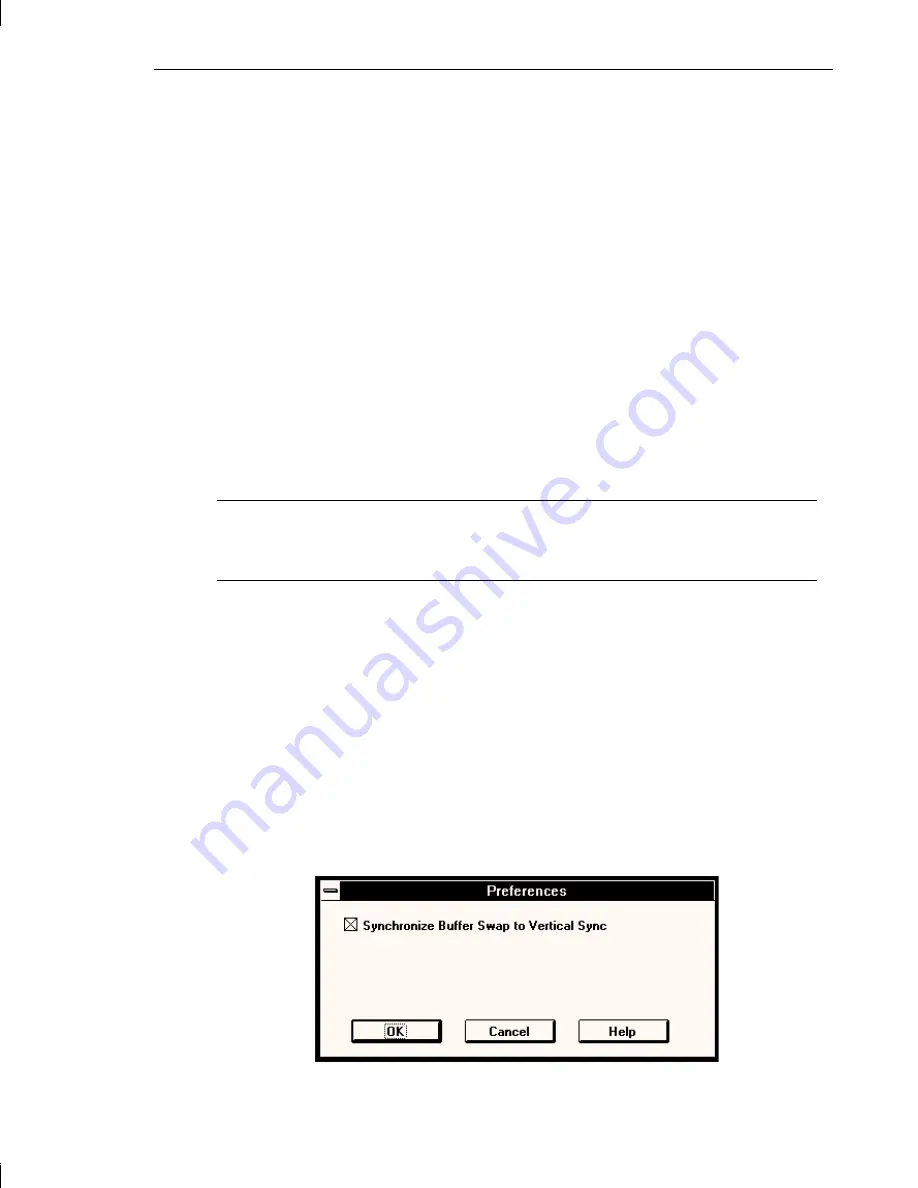
Chapter 2 - Configuring the System 19
Changing GL Video Display Configuration
➤
To change GL video display configuration:
1.
Start Video Configuration.
2.
Move the Desktop Area scroll bar to set the display resolution. Some
options may not be supported.
3.
Select the number of colors from the Color Palette list.
4.
Select the refresh rate from the Refresh Frequency list.
5.
Select the monitor type from the Monitor Type list (GLZ1, GLZ3, and
GLZ5 only support multi-sync monitors, and this option is unavailable
for selection).
Note:
By default, the GL video display driver should determine the type of
monitor connected to the system by querying the monitor if an
InterVue monitor is connected to the system.
6.
Select Dual, if applicable. This enables Orientation and Style.
7.
Select the screen display orientation, if applicable.
8.
Select the screen display style, if applicable.
9.
Select Stereo, if applicable.
10.
Select the Preferences button, if applicable. The Preferences dialog
displays, letting you configure switching buffers during OpenGL
double-buffering operations.
Summary of Contents for TDZ-400 Deskside
Page 1: ...TDZ 400 Deskside Setup and Maintenance Guide March 1996...
Page 28: ...14 Chapter 1 Getting Started...
Page 38: ...24 Chapter 2 Configuring the System 11 Restart the system...
Page 68: ...54 Chapter 4 Maintaining the System...
Page 112: ...98 Chapter 8 Troubleshooting...
Page 136: ......






























