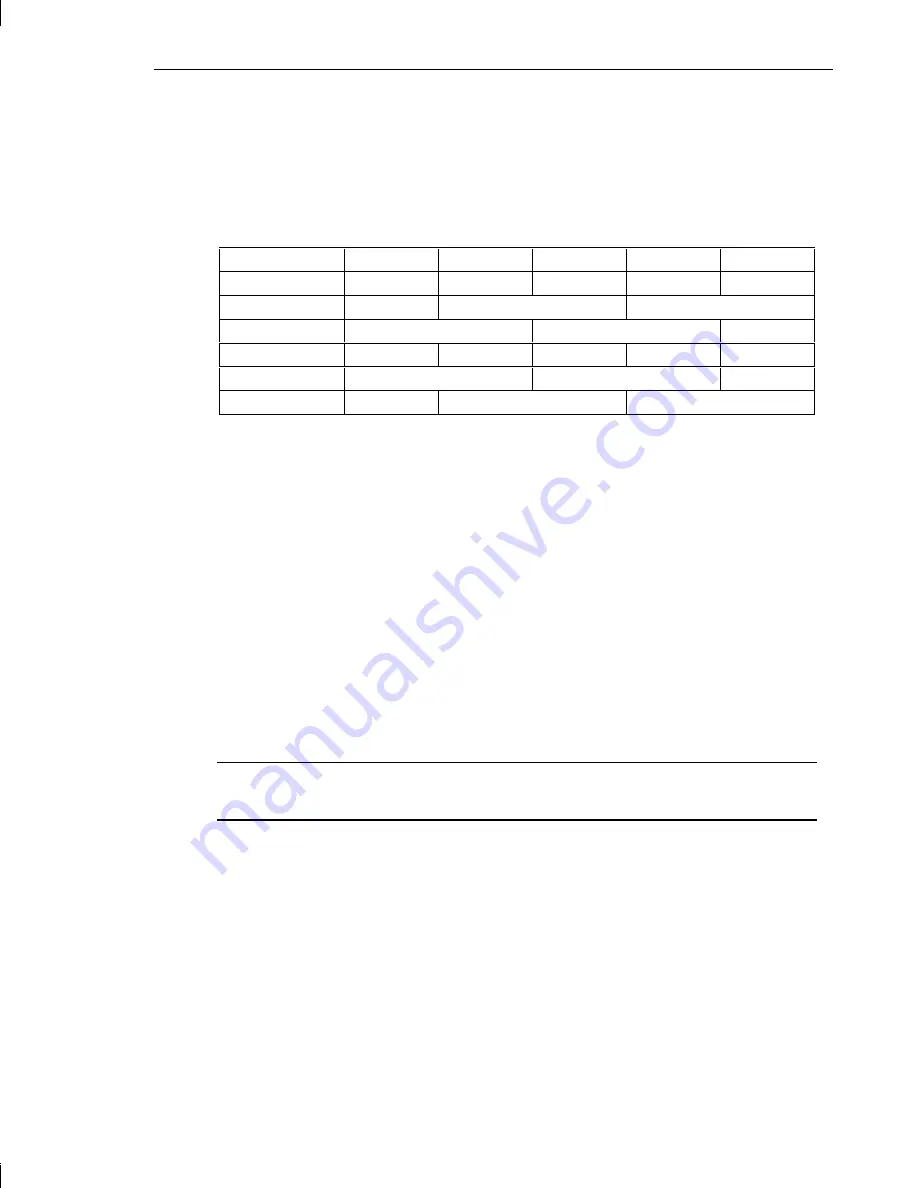
Chapter 6 - GLZ Graphics 77
Dual-Screen Upgrade
You can upgrade a deskside workstation to a dual-screen configuration. The
following table shows the PCI slots where you must install the appropriate
graphics boards.
Graphics
Slot 1
Slot 2
Slot 3
Slot 4
Slot 5
GLZ1 DS
GLZ1
GLZ1
GLZ1T DS
GLZ1T
GLZ1T
GLZ2 DS
GLZ2
GLZ2
GLZ3 DS
GA
GLZ3
GLZ3
GLZ4 DS
GLZ4
GLZ4
GA
GLZ5 DS
GA
GLZ5
GLZ5
➤
To install a dual-screen upgrade:
1.
Using the previous table, determine in which slot(s) the graphics
board(s) of the dual-screen upgrade kit should be installed.
2.
Using a quarter-inch nutdriver, remove the screw securing the
blanking plate from the PCI slots.
3.
Install the board(s) and secure them using the screw removed
previously.
4.
Connect the clock sync cable between the two GLZ boards as shown
in the following figure.
Note:
The clock sync cable is keyed so that it can be installed in only one
orientation.
5.
If the Geometry Accelerator option is installed, connect the FIFO
status cable to the second GLZ board.
Summary of Contents for TDZ-400 Deskside
Page 1: ...TDZ 400 Deskside Setup and Maintenance Guide March 1996...
Page 28: ...14 Chapter 1 Getting Started...
Page 38: ...24 Chapter 2 Configuring the System 11 Restart the system...
Page 68: ...54 Chapter 4 Maintaining the System...
Page 112: ...98 Chapter 8 Troubleshooting...
Page 136: ......






























