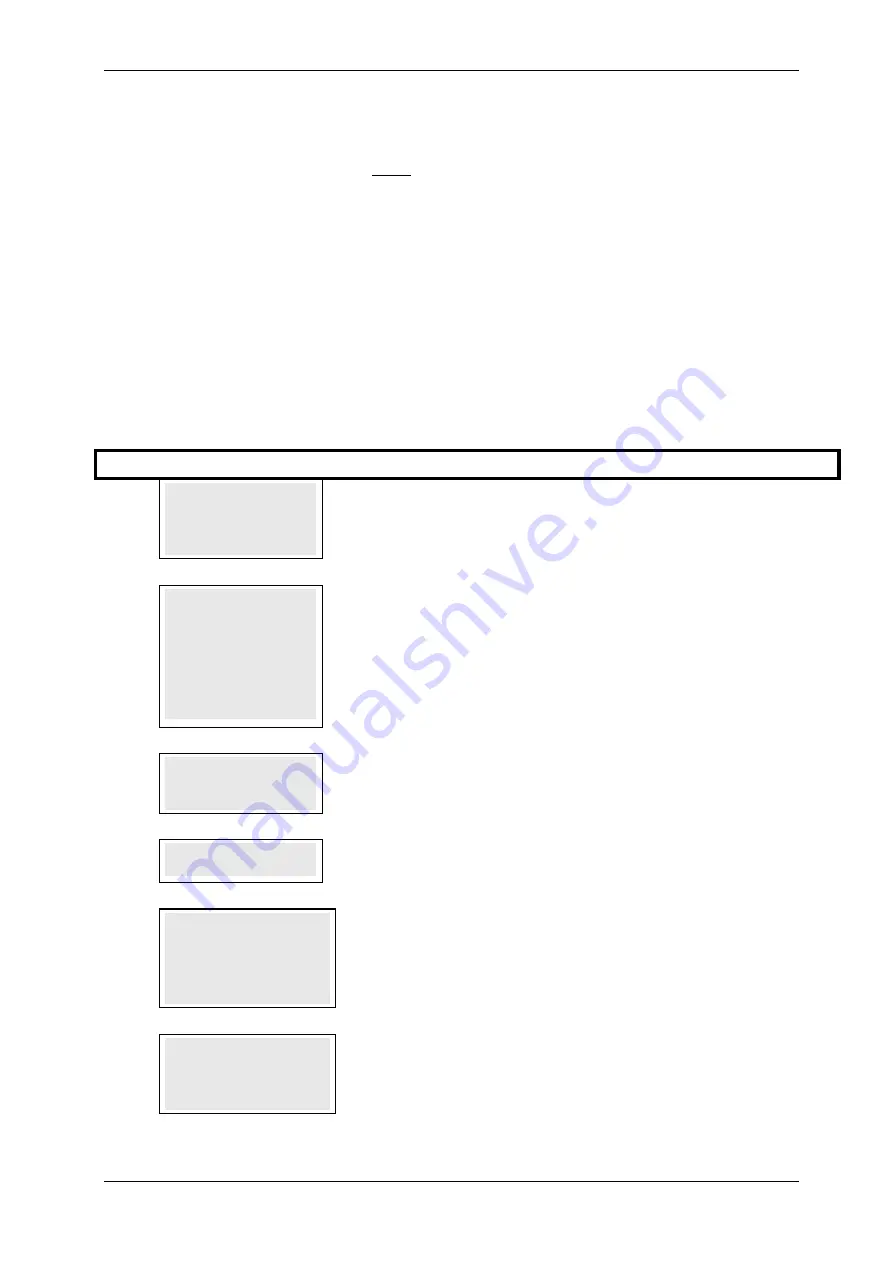
SKYZER TECHNOLOGIES
PAGE 88 OF 132
INGENICO IWL25X 2017 PAYMARK SOFTWARE OPERATING GUIDE
Version 1.00
NOTE: All credit card tipping transactions will be processed as a signature
based transaction. As domestic cards are set to require PIN in the future, Credit
Card Tipping transactions may receive declined responses confusing
merchant and cardholder alike. Where transactions are declined due to issues
with card holder verification, it is recommended that merchants use the
Purchase with Tip transaction instead of Credit Card Tipping.
There are changes for the maximum amount for the credit card tipping as
below:
•
120% is the maximum amount for Credit Card Tipping
•
20% is the Tip amount that can be added.
12.9.2
Tip Transactions
Adding or adjusting the tip amount to a transaction.
Step Terminal Display
Description
1.0
TIPPING
1.AUTHORISATION
2.TIP ADJUST
3.UTIL
Press ENTER to scroll through the menu options until the TIPPING menu is
shown on the display.
Press 2 to select TIP ADJUST.
2.0
RETRIEVE BY
1. TRANS NUMBER
2. CARD NUMBER
3. AUTH NUMBER
4. PURCHASE AMOUNT
5. TIP AMOUNT
6. TOTAL AMOUNT
Select the desired search criteria by pressing the corresponding number on the
terminal to retrieve the stored transaction.
Example: 1 for TRANS NUMBER
NOTE: The option 5 TIP AMOUNT will not work if that particular transaction
does not have the TIP amount entered. Once the transaction has got the TIP
amount added, then the merchant will be able to retrieve the transaction through
TIP amount.
3.0
ENTER TRAN NUM
Enter transaction number which can be obtained from the receipt.
Example: 000001
4.0
PLEASE WAIT
Terminal will display PLEASE WAIT while retrieving the selected transaction from
the terminal.
5.0
TRAN XXXXXX
AUTH XXXXXX
CARD XXXXXX....XXXX
TOTAL AMT NZ$XX.XX
REQUIRED TRANS. Y/N
Transaction details are displayed.
Press ENTER to select that transaction and proceed through step 6.0.
Press CLEAR to exit and return to step 2.0.
6.0
PUR $XX.XX
TIP $0.00
TOTAL $XX.XX
ADJUST TIP Y/N
To add or adjust the TIP amount:
Press ENTER to proceed with adding/adjusting the TIP amount or
Press CLEAR to exit and return to Step 2.0
















































