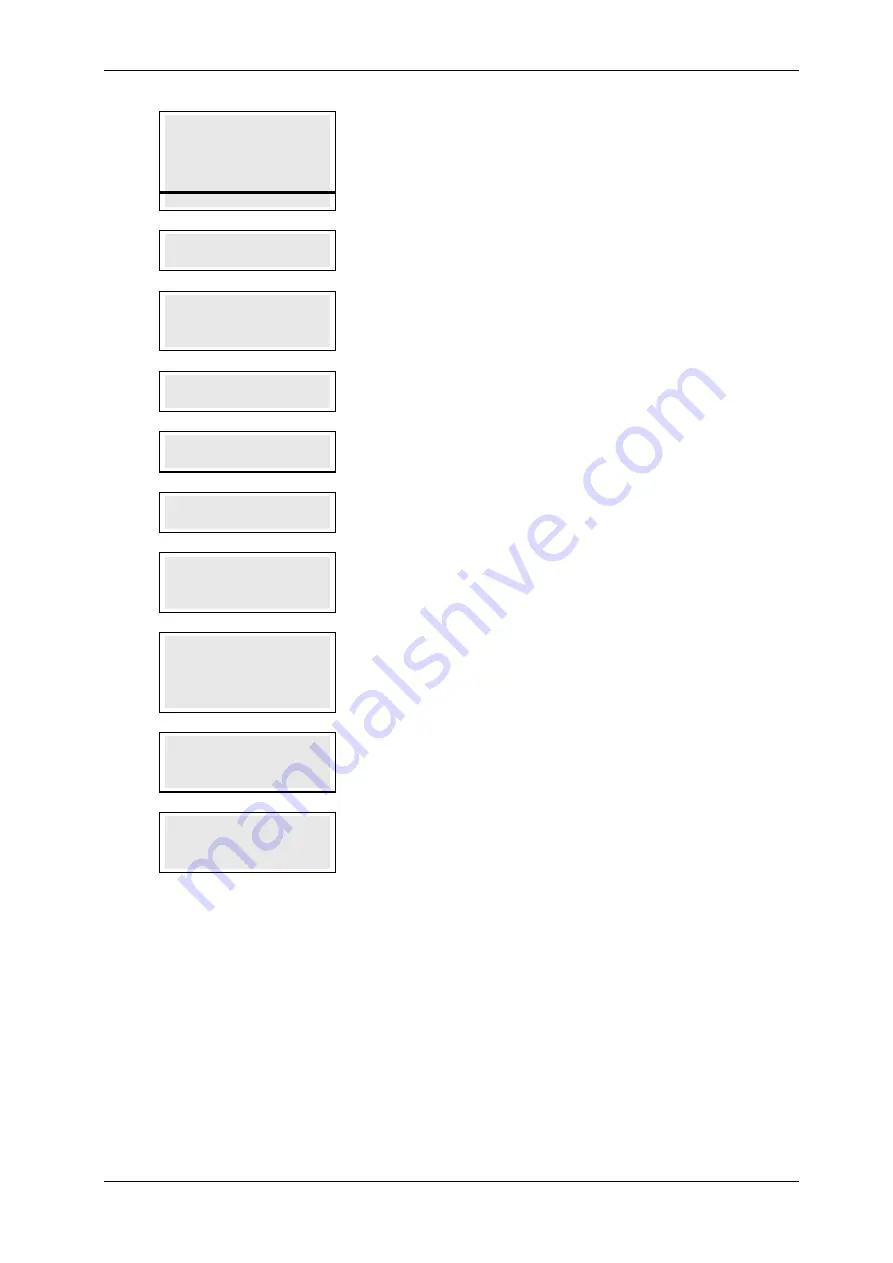
SKYZER TECHNOLOGIES
PAGE 97 OF 132
INGENICO IWL25X 2017 PAYMARK SOFTWARE OPERATING GUIDE
Version 1.00
7.0
ACCOUNT $XX.XX
CHQ SAV CR
F1 F2 F3 F4
The cardholder presses the corresponding soft keys to select the account type.
NOTE: If the card used has only one account type which is credit, the
terminal will process the transaction without prompting to select
account. However, if a transaction is executed using Chip Card, then all
the account type will be displayed for cardholder.
8.0
AWAITING PIN
The terminal prompts AWAITING PIN on the terminal. Advise the cardholder to
key in their pin on the pinpad.
9.0
PIN OR ENTER
****
The pinpad will now prompt for PIN entry or SIGNATURE. Ask the cardholder
to either enter their PIN number on the pinpad or press ENTER for
SIGNATURE.
10.0
PROCESSING NOW
PROCESSING NOW will be displayed on the terminal and pinpad while
processing the transaction.
11.0
ACCEPTED
Transaction has been ACCEPTED for PIN entry and prints the transaction
receipt.
12.0
DECLINED
Transaction has been DECLINED for PIN entry and prints the transaction
receipt.
13.0
SIGN RECEIPT
SIGN RECEIPT will be displayed on both terminal and pinpad screen. Tear the
receipt off and ask the cardholder to sign receipt.
14.0
SIGNATURE OK? Y/N
ENTER=YES,CLR=NO
Verify the cardholder’s signature with the signature on the back of the card. If
the signature matches:
Press ENTER to accept and proceed with step 15.0
If not, press CLEAR to decline and proceed with step 16.0
15.0
SIG ACCEPTED
SIG ACCEPTED will be displayed on both the terminal and pinpad screen. The
merchant presses ENTER to accept the cardholder’s signature after verifying
signature with the card.
16.0
SIG DECLINED
SIG DECLINED will be displayed on both the terminal and pinpad screen. The
merchant presses CLEAR to decline the cardholder’s signature after verifying
signature with the card.















































