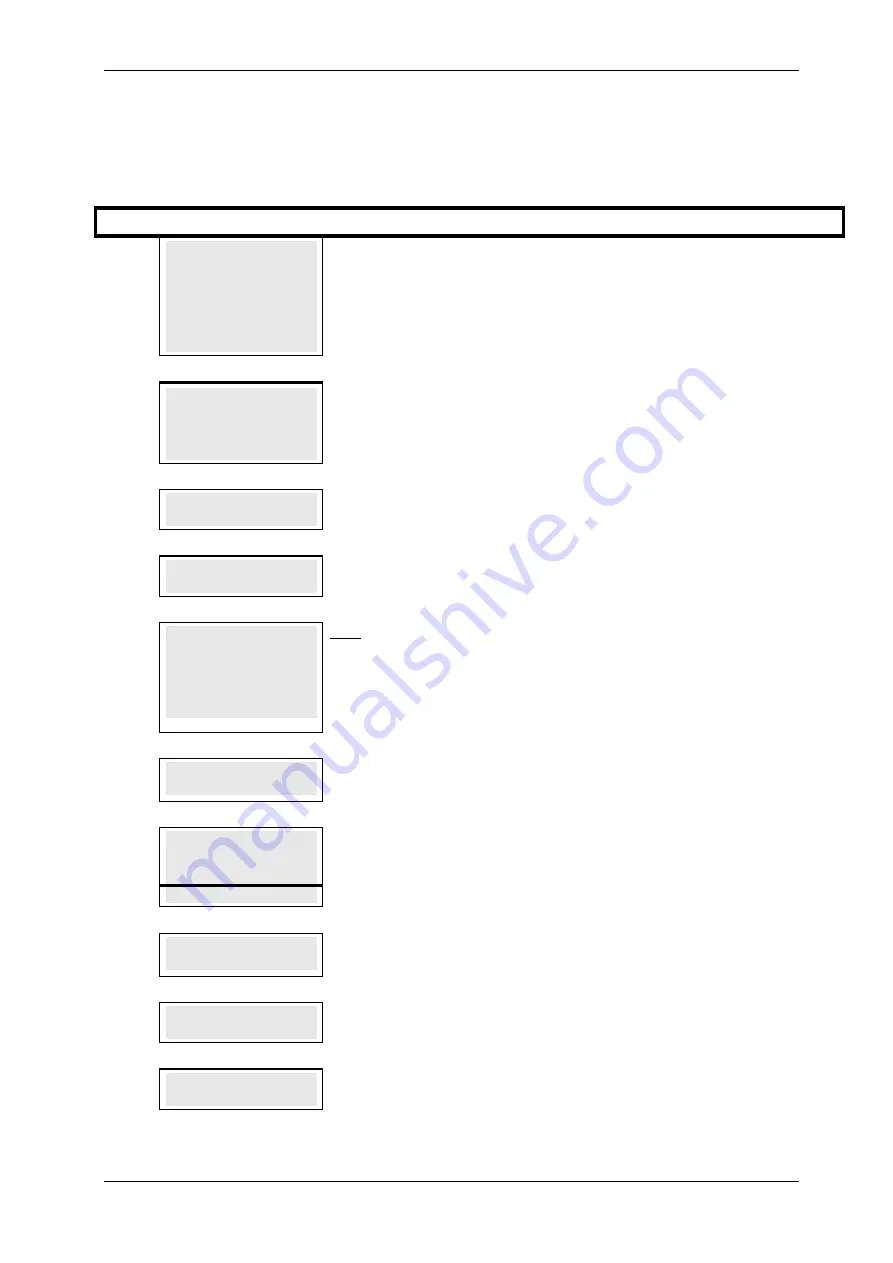
SKYZER TECHNOLOGIES
PAGE 72 OF 132
INGENICO IWL25X 2017 PAYMARK SOFTWARE OPERATING GUIDE
Version 1.00
12.2 PURCHASE TRANSACTION
To perform a purchase transaction, follow the steps below or press F1 key for
quick access:
Step Terminal Display
Description
1.0
PAYMARK EFTPOS
1.EFTPOS MENU
2.TIPPING MENU
3.HOSPITALITY MENU
4.ADMIN MENU
5.SUPERVISOR MENU
Press MENU key and then scroll through using down arrow key until EFTPOS
MENU is shown on the display.
Press the corresponding number key or ENTER to access EFTPOS menu.
2.0
EFTPOS MENU
1.PURCHASE
2.CASH
3.REFUND
Press the corresponding number key or down arrow key to select PURCHASE to
perform a purchase transaction.
3.0
SWIPE OR
INSERT CARD
Swipe or Insert the cardholder’s card.
4.0
PURCHASE AMOUNT?
$XX.XX
Key in the purchase amount and press ENTER
5.0
CASH OUT AMOUNT?
$XX.XX
Only applicable if the CASH OUT is turned on.
Press ENTER to bypass the “CASH OUT” or enter the cash withdrawal amount
followed by the ENTER key.
NOTE: Cash amounts must be multiples of the minimum currency increment (10
cents).
6.0
AWAITING ACCOUNT
The terminal prompts AWAITING ACCOUNT on the terminal. Advise the
cardholder to select the account type on the pinpad.
7.0
ACCOUNT $XX.XX
CHQ SAV CR
F1 F2 F3 F4
The cardholder presses the corresponding soft key to select their account type.
Example: Press F1 to select CHQ
8.0
AWAITING PIN
The terminal prompts AWAITING PIN on the terminal. Advise the cardholder to
key in their PIN on the pinpad.
9.0
CHQ-PIN $XX.XX
****
The cardholder keys in their PIN number followed by ENTER.
10.0
PROCESSING NOW
PROCESSING NOW will be displayed on the terminal and pinpad.
















































