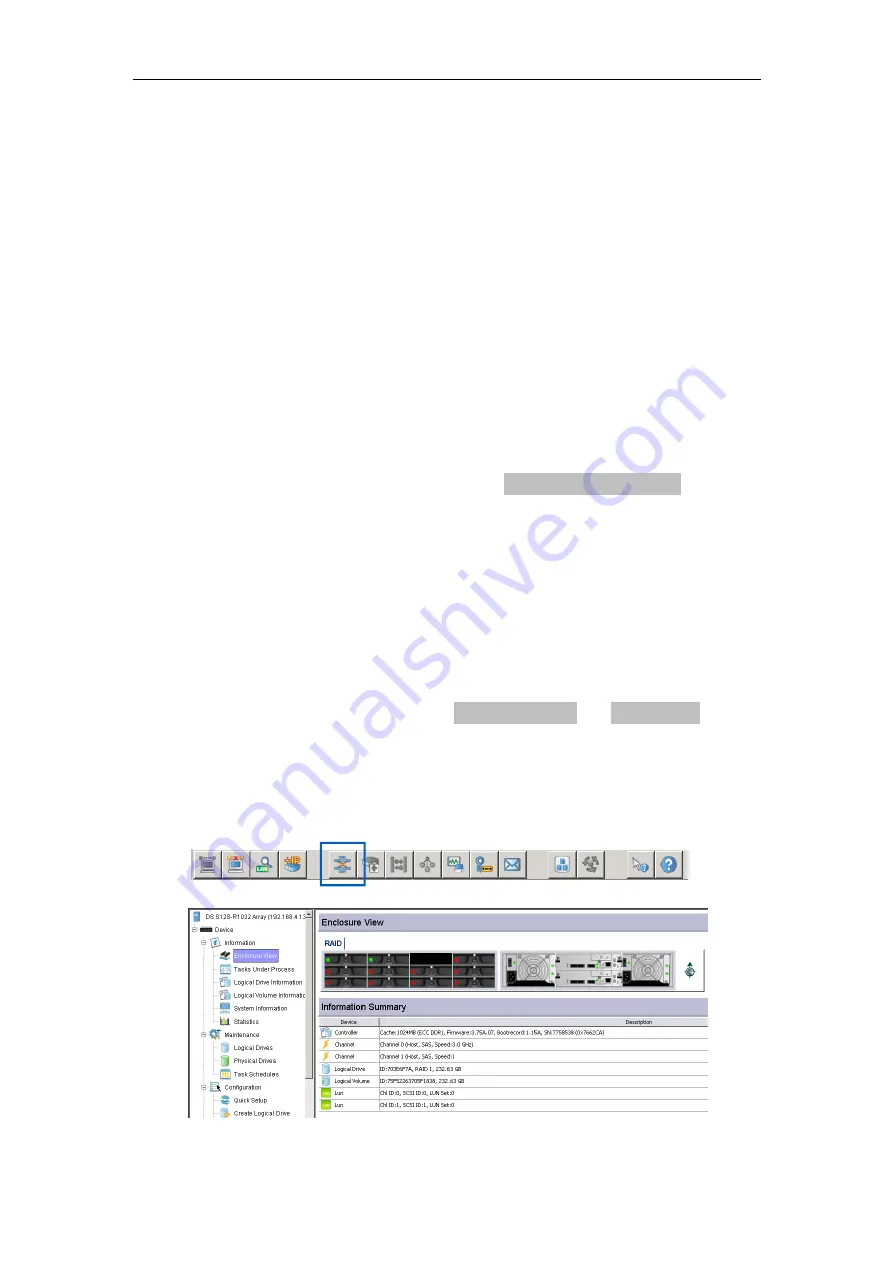
EonStor DS S12/S16/S24 Series Hardware Manual
Technical Support Staff
Step 3
. Once confirmed with Infortrend’s Technical Support staff that it is a new
enclosure you need, please order the exact same model’s enclosure
(
Important
: same model enclosure backplane board will have the same
embedded license number so it is essential for you to order the same
model’s enclosure!)
Step 4
. Upon receiving the replacement enclosure, if you want to restore your
previous system settings automatically (provided that your system is still
operable), you will have to export and save a set of system configurations in
XML format (please refer to EONSTOR DS SANWatch User Manual section
4.8.3 Replacing System Configurations on page 126). If you choose to
manually set all settings, you may skip this step.
Step 5
. Power off the system (refer to section
3.7.6 Power Off Procedure
),
disconnect all cables and remove all modules from the existing enclosure.
Step 6
. Remove the existing enclosure from your rack and install the new enclosure
onto the rack.
Step 7
. Reinsert all modules removed into the new enclosure and reconnect all
cables
Step 8
. Power on the system and confirm module statuses by checking all status
LEDs (please refer to section
4.3 Controller LED
and
4.4 PSU LED
).
Step 9
. Once booted into the system, load SANWatch, click on Storage Manager
icon or select the
Tools > Storage Manager
menu and it should show your
storage pool status as “Online”.
149






























