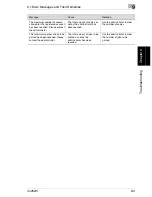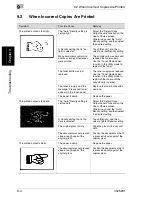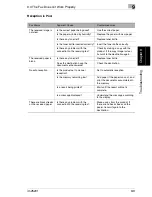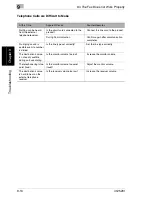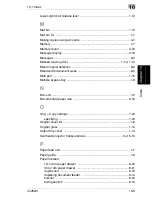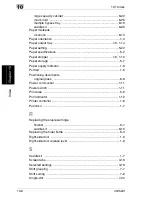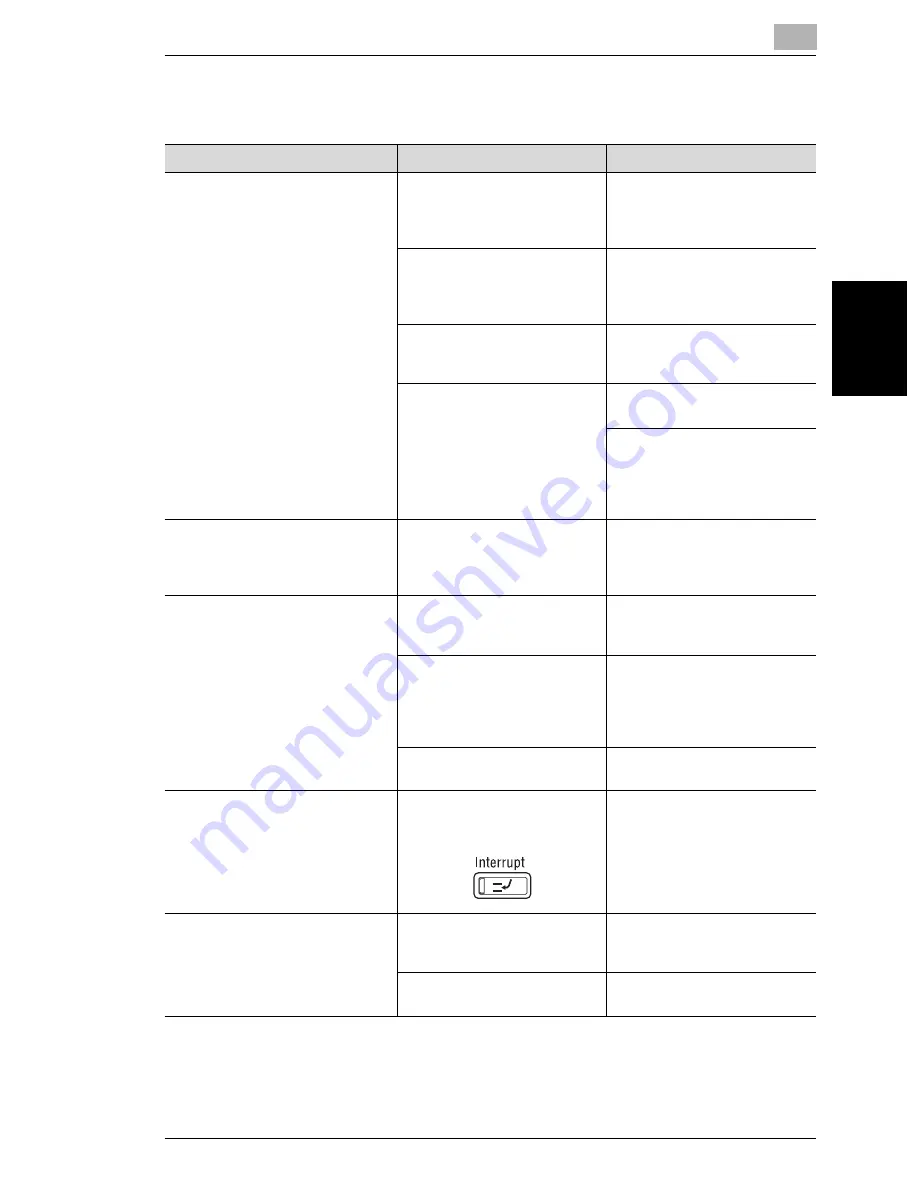
9.3 When the Machine Is Not Operating Correctly
9
im2520f
9-7
T
roub
les
h
o
o
ti
ng
Chap
ter
9
9.3
When the Machine Is Not Operating Correctly
* If the problem is not corrected even after the operations described are performed, turn off the
machine,unplug its power supply cord, and the contact your service representative.
Symptom
Possible Cause
Remedy
Nothing appears in the touch panel.
If only the indicator on the
[Start] key is lit, the machine is
in Energy Saver mode or Sleep
mode.
Press any key in the operation
panel to cancel Energy Saver
mode.
The machine has not been
turned on.
Check that the machine’s
power switch has been set to “I”
and that the sub power switch
has been pressed in.
The contrast control knob for
the touch panel has been set
either too light or too dark.
While looking at the touch
panel, adjust the contrast
control knob.
Has the LCD back-light being
set to off?
Please press a key on the
control panel or touch panel.
Please change the LCD
backlight off settings.
Refer to “LCD Back-light Off” in
the Advanced Operations
volume of the User Manual.
The indicator on the [Start] key
does not light up in green.
An access code has not been
entered.
Enter the access code
according to the procedure
described in “Making Copies
Using Accounts”.
Even though the [Start] key is
pressed, no copies are made.
The copy/print job is queued
and waiting to be printed.
Touch [Job List] to check the
jobs that are queued. Wait until
printing begins.
The machine is still warming up
after just being turned on.
The machine takes about 17
seconds to warm up after it is
turned on.
Wait until the machine has
finished warming up.
The machine is malfunctioning.
Follow any messages that
appear on the touch panel.
The machine cannot be set to Copy
mode.
The machine is in Interrupt
mode (the “Interrupt” indicator
is lit).
Press the [Interrupt] key to
cancel Interrupt mode.
The machine cannot be turned on.
The power supply cord has
been unplugged from the
electrical outlet.
Plug the power supply cord into
the electrical outlet.
The breaker for the electrical
circuit has been tripped.
Close the breaker for the
electrical circuit.
Summary of Contents for im2520f
Page 9: ...Contents viii im2520f ...
Page 10: ...Introduction Chapter 1 1 1Introduction ...
Page 25: ...1 1 5 Part Names and Their Functions 1 16 im2520f Introduction Chapter 1 ...
Page 26: ...Available Features Chapter 2 2 2Available Features ...
Page 44: ...2 1 Useful Operations 2 im2520f 2 19 Available Features Chapter 2 9 Touch Enter ...
Page 45: ...2 2 1 Useful Operations 2 20 im2520f Available Features Chapter 2 ...
Page 46: ...Before Making Copies Chapter 3 3 3Before Making Copies ...
Page 76: ...Basic Copy Operations Chapter 4 4 4Basic Copy Operations ...
Page 84: ...Copy Paper Chapter 5 5 5Copy Paper ...
Page 106: ...Original Documents Chapter 6 6 6Original Documents ...
Page 136: ...Specifying Copy Settings Chapter 7 7 7Specifying Copy Settings ...
Page 173: ...7 7 4 Specifying a Copy Density 7 38 im2520f Specifying Copy Settings Chapter 7 ...
Page 174: ...Touch Panel Messages Chapter 8 8 8Touch Panel Messages ...
Page 210: ...Troubleshooting Chapter 9 9 9Troubleshooting ...
Page 222: ...Index Chapter 10 10 10Index ...
Page 229: ...10 10 1 Index 10 8 im2520f Index Chapter 10 ...