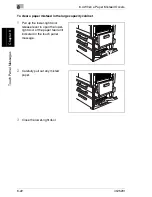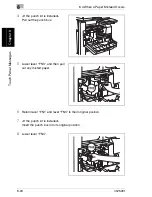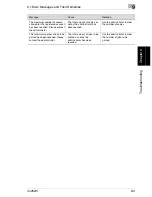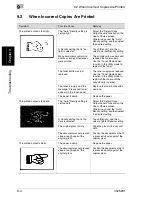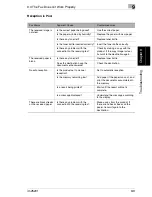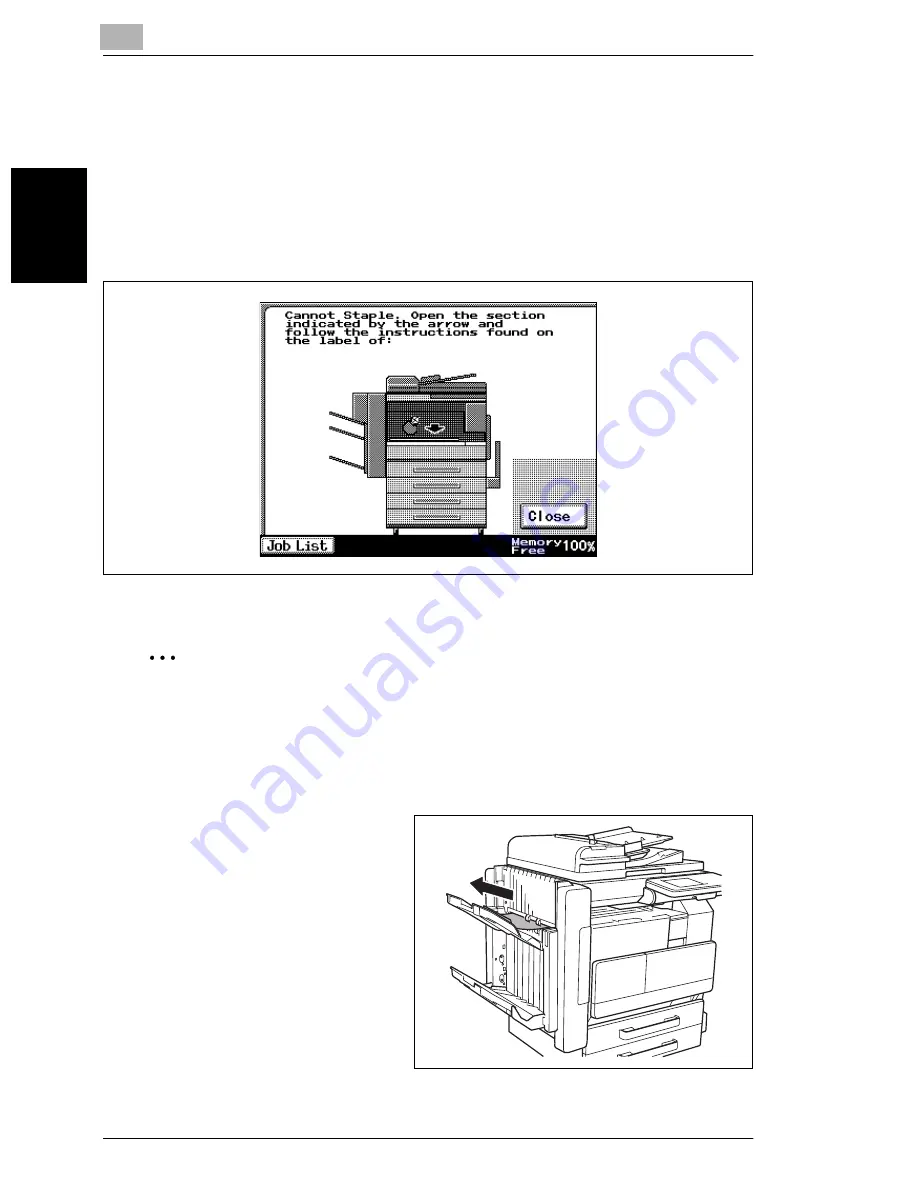
8
8.5 When the Message “Cannot Staple.” Appears
8-30
im2520f
T
o
uc
h P
anel
Me
ss
ag
es
Ch
apte
r 8
8.5
When the Message “Cannot Staple.” Appears
To clear jammed staples
When a finisher is installed and the staples are jammed, the message shown below
appears.
Follow the procedure described below to clear the jammed staples.
Follow the procedure described below to remove the paper and staples.
✎
Note
When the message “Cannot Staple.” appears, clear the jammed staples as de-
scribed below.
Not following the following procedure and forcefully pulling out the paper may
result in damage to the “Stapler Unit”.
1
Remove all paper from the
finisher.
Summary of Contents for im2520f
Page 9: ...Contents viii im2520f ...
Page 10: ...Introduction Chapter 1 1 1Introduction ...
Page 25: ...1 1 5 Part Names and Their Functions 1 16 im2520f Introduction Chapter 1 ...
Page 26: ...Available Features Chapter 2 2 2Available Features ...
Page 44: ...2 1 Useful Operations 2 im2520f 2 19 Available Features Chapter 2 9 Touch Enter ...
Page 45: ...2 2 1 Useful Operations 2 20 im2520f Available Features Chapter 2 ...
Page 46: ...Before Making Copies Chapter 3 3 3Before Making Copies ...
Page 76: ...Basic Copy Operations Chapter 4 4 4Basic Copy Operations ...
Page 84: ...Copy Paper Chapter 5 5 5Copy Paper ...
Page 106: ...Original Documents Chapter 6 6 6Original Documents ...
Page 136: ...Specifying Copy Settings Chapter 7 7 7Specifying Copy Settings ...
Page 173: ...7 7 4 Specifying a Copy Density 7 38 im2520f Specifying Copy Settings Chapter 7 ...
Page 174: ...Touch Panel Messages Chapter 8 8 8Touch Panel Messages ...
Page 210: ...Troubleshooting Chapter 9 9 9Troubleshooting ...
Page 222: ...Index Chapter 10 10 10Index ...
Page 229: ...10 10 1 Index 10 8 im2520f Index Chapter 10 ...