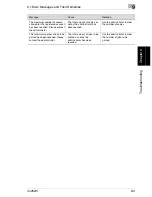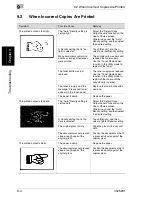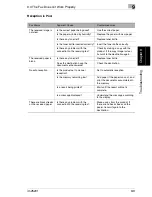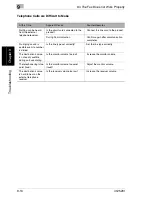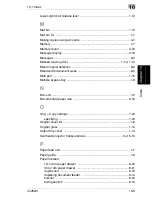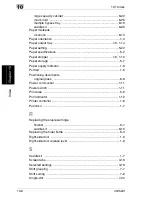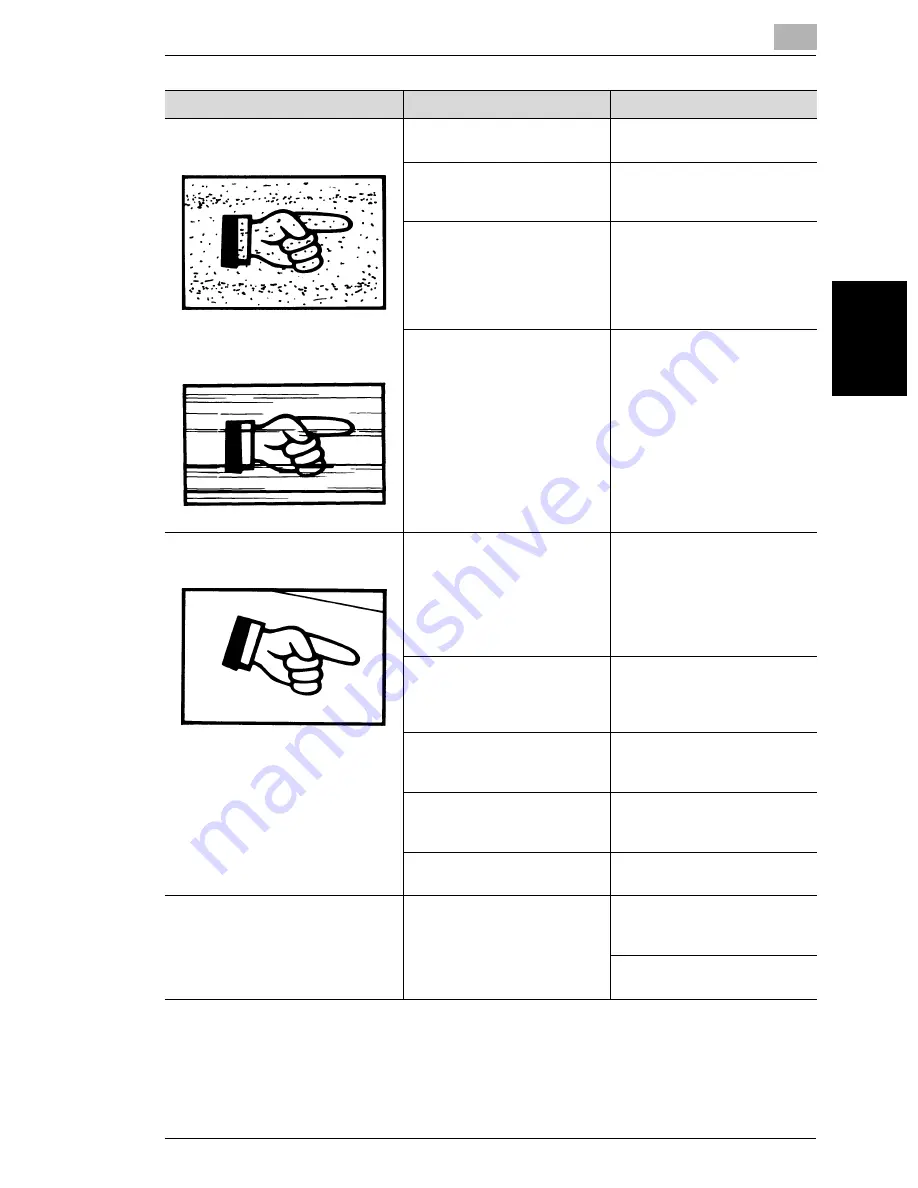
9.2 When Incorrect Copies Are Printed
9
im2520f
9-5
T
roub
les
h
o
o
ti
ng
Chap
ter
9
There are dark specks or spots
throughout the printed output.
There are streaks in the printed
output.
The original glass is dirty.
Wipe the glass with a dry soft
cloth.
Either the document pad is
dirty.
Clean the document pad with a
soft cloth dampened with a mild
detergent.
The original document is
printed on highly translucent
material, such as diazo
photosensitive paper or
overhead projector
transparencies.
Place a blank sheet of paper on
top of the document.
A double-sided document is
being copied.
If a thin double-sided document
is being copied, the information
on the back side may be
reproduced in the copy. Touch
[Density], and then select a
lighter density for the
background.
The image is not aligned properly on
the paper.
The document is not positioned
correctly.
Correctly position the
document against the
document scales.
If the duplexing document
feeder is installed, correctly
adjust the document guides for
the size of the document.
The document is not positioned
correctly in the duplexing
document feeder.
Lift open the duplexing
document feeder, and correctly
position the document against
the document scales.
The original glass is dirty (while
using the duplexing document
feeder).
Wipe the glass with a dry soft
cloth.
The document guides are not
slid up against the edges of the
document.
Slide the document guides
against the edges of the
document.
Curled paper was loaded into
the paper drawer.
Flatten the paper before
loading it.
The printed page is curled.
The paper that was used (as
with recycled paper) curls
easily.
Remove the paper from the
paper drawer, turn it over, and
then load it again.
Replace the paper with paper
that is not damp.
Symptom
Possible Cause
Remedy
Summary of Contents for im2520f
Page 9: ...Contents viii im2520f ...
Page 10: ...Introduction Chapter 1 1 1Introduction ...
Page 25: ...1 1 5 Part Names and Their Functions 1 16 im2520f Introduction Chapter 1 ...
Page 26: ...Available Features Chapter 2 2 2Available Features ...
Page 44: ...2 1 Useful Operations 2 im2520f 2 19 Available Features Chapter 2 9 Touch Enter ...
Page 45: ...2 2 1 Useful Operations 2 20 im2520f Available Features Chapter 2 ...
Page 46: ...Before Making Copies Chapter 3 3 3Before Making Copies ...
Page 76: ...Basic Copy Operations Chapter 4 4 4Basic Copy Operations ...
Page 84: ...Copy Paper Chapter 5 5 5Copy Paper ...
Page 106: ...Original Documents Chapter 6 6 6Original Documents ...
Page 136: ...Specifying Copy Settings Chapter 7 7 7Specifying Copy Settings ...
Page 173: ...7 7 4 Specifying a Copy Density 7 38 im2520f Specifying Copy Settings Chapter 7 ...
Page 174: ...Touch Panel Messages Chapter 8 8 8Touch Panel Messages ...
Page 210: ...Troubleshooting Chapter 9 9 9Troubleshooting ...
Page 222: ...Index Chapter 10 10 10Index ...
Page 229: ...10 10 1 Index 10 8 im2520f Index Chapter 10 ...