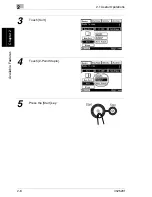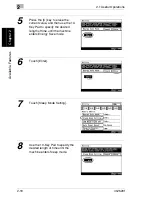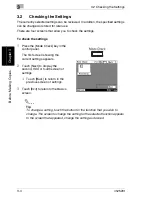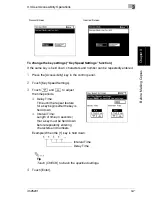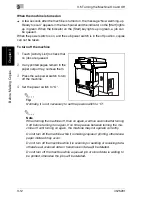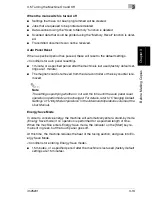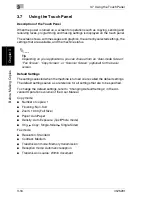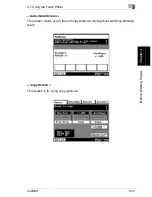3
3.1 Names of Control Panel Parts and Their Functions
3-2
im2520f
B
e
fo
re
Ma
ki
ng
C
o
pi
es
Chap
ter
3
3.1
Names of Control Panel Parts and Their Functions
1
2
3
4
6
7
8
9
10
11
12
13
18
17
16
15
14
5
No.
Part Name
Function
1
Touch panel
Displays various screens and messages.
Touch items in the touch panel to select screens and specify
settings.
2
[Extra Scan] key
Press to use the IP Scanner functions.
(Internet Fax & Network Scan Kit and Network Interface Card
must be installed.)
3
[Fax/Scan] key
Used to change between Fax and Scan modes.
(Network Interface Card, and either Network Scan Kit or
Internet Fax & Network Scan Kit must be installed.)
4
[Copy] key
Press to enter Copy mode.
5
[Pause] key
An approximately 3 second wait can be set when dialing a fax
number. This is convenient when sending from an internal line
to an external line and for the wait when information services
are used.
6
Sub power switch
Use to turn the machine on and off.
7
[Access] key
Press when an access code must be entered.
• If the “Copy Track Mode” parameter is set to “OFF”, nothing
happens when this key is pressed.
8
[Interrupt] key
• Press to enter Interrupt mode.
• To cancel Interrupt mode, press the [Interrupt] key again.
9
[Panel Reset] key
Press to reset all modes and functions to their default settings.
10
[C] (clear) key
• Press to reset the number of copies to “1”.
• Press to erase a setting (such as the zoom ratio or size)
selected using the 10-Key Pad.
• Any letters and numbers being entered are deleted.
11
[Stop] key
• Press to stop a copy operation.
• Press to stop the scanning of a document.
• Fax transmission is stopped.
12
[Start] key
• Press to start a scanning or copy operation.
• Fax transmission starts.
Summary of Contents for im2520f
Page 9: ...Contents viii im2520f ...
Page 10: ...Introduction Chapter 1 1 1Introduction ...
Page 25: ...1 1 5 Part Names and Their Functions 1 16 im2520f Introduction Chapter 1 ...
Page 26: ...Available Features Chapter 2 2 2Available Features ...
Page 44: ...2 1 Useful Operations 2 im2520f 2 19 Available Features Chapter 2 9 Touch Enter ...
Page 45: ...2 2 1 Useful Operations 2 20 im2520f Available Features Chapter 2 ...
Page 46: ...Before Making Copies Chapter 3 3 3Before Making Copies ...
Page 76: ...Basic Copy Operations Chapter 4 4 4Basic Copy Operations ...
Page 84: ...Copy Paper Chapter 5 5 5Copy Paper ...
Page 106: ...Original Documents Chapter 6 6 6Original Documents ...
Page 136: ...Specifying Copy Settings Chapter 7 7 7Specifying Copy Settings ...
Page 173: ...7 7 4 Specifying a Copy Density 7 38 im2520f Specifying Copy Settings Chapter 7 ...
Page 174: ...Touch Panel Messages Chapter 8 8 8Touch Panel Messages ...
Page 210: ...Troubleshooting Chapter 9 9 9Troubleshooting ...
Page 222: ...Index Chapter 10 10 10Index ...
Page 229: ...10 10 1 Index 10 8 im2520f Index Chapter 10 ...