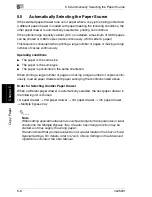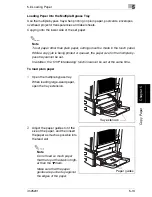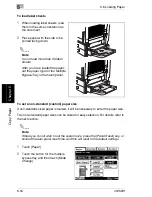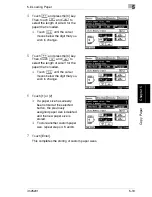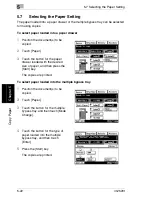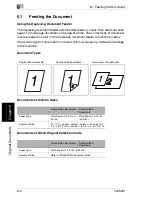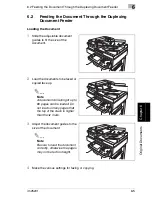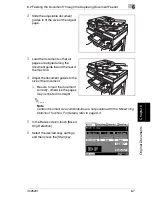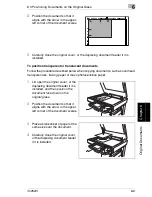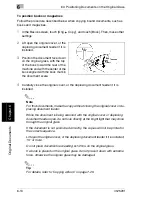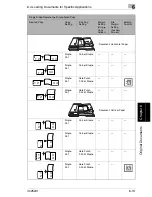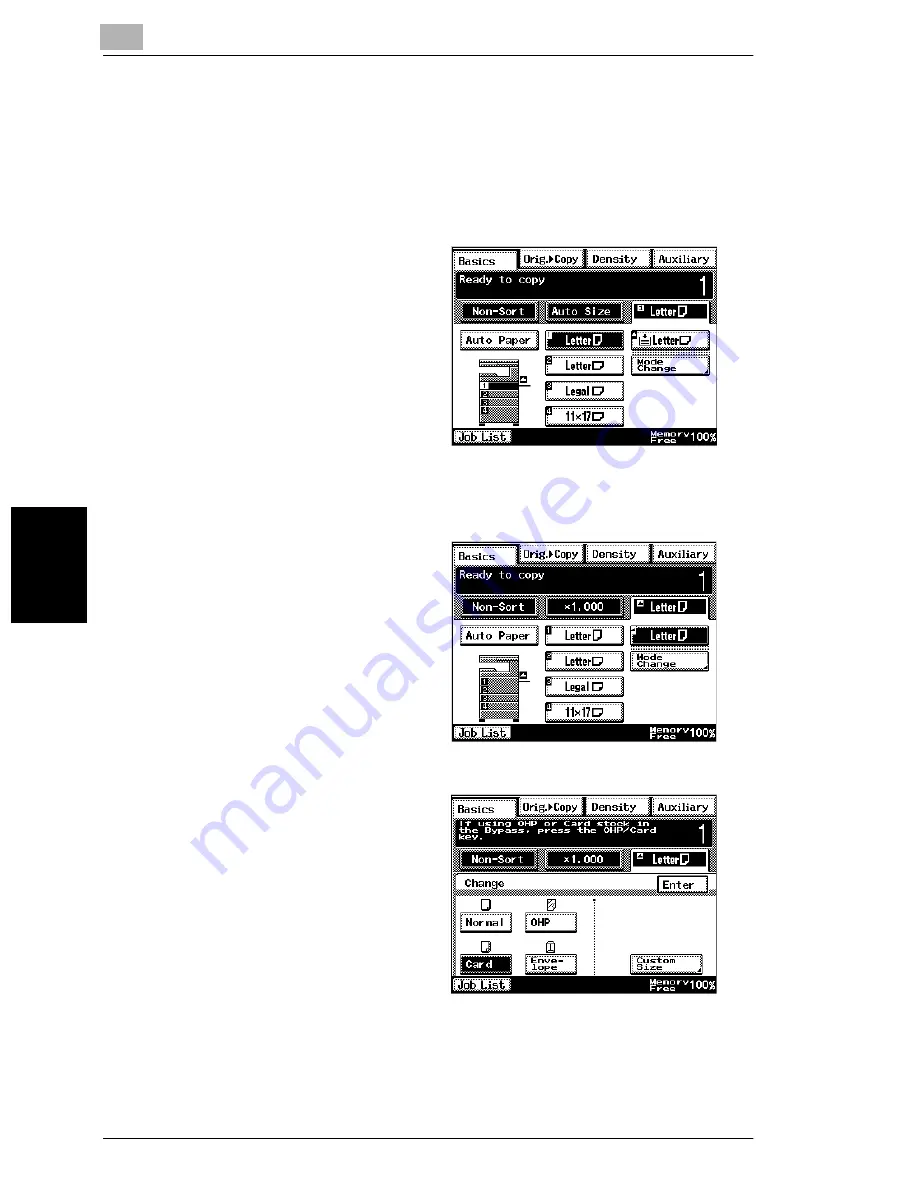
5
5.7 Selecting the Paper Setting
5-22
im2520f
Copy
P
ape
r
Cha
p
ter 5
5.7
Selecting the Paper Setting
The paper loaded into a paper drawer or the multiple bypass tray can be selected
for making copies.
To select paper loaded into a paper drawer
1
Position the document(s) to be
copied.
2
Touch [Paper].
3
Touch the button for the paper
drawer loaded with the desired
size of paper, and then press the
[Start] key.
The copies are printed.
To select paper loaded into the multiple bypass tray
1
Position the document(s) to be
copied.
2
Touch [Paper].
3
Touch the button for the multiple
bypass tray, and then touch [Mode
Change].
4
Touch the button for the type of
paper loaded into the multiple
bypass tray, and then touch
[Enter].
5
Press the [Start] key.
The copies are printed.
Summary of Contents for im2520f
Page 9: ...Contents viii im2520f ...
Page 10: ...Introduction Chapter 1 1 1Introduction ...
Page 25: ...1 1 5 Part Names and Their Functions 1 16 im2520f Introduction Chapter 1 ...
Page 26: ...Available Features Chapter 2 2 2Available Features ...
Page 44: ...2 1 Useful Operations 2 im2520f 2 19 Available Features Chapter 2 9 Touch Enter ...
Page 45: ...2 2 1 Useful Operations 2 20 im2520f Available Features Chapter 2 ...
Page 46: ...Before Making Copies Chapter 3 3 3Before Making Copies ...
Page 76: ...Basic Copy Operations Chapter 4 4 4Basic Copy Operations ...
Page 84: ...Copy Paper Chapter 5 5 5Copy Paper ...
Page 106: ...Original Documents Chapter 6 6 6Original Documents ...
Page 136: ...Specifying Copy Settings Chapter 7 7 7Specifying Copy Settings ...
Page 173: ...7 7 4 Specifying a Copy Density 7 38 im2520f Specifying Copy Settings Chapter 7 ...
Page 174: ...Touch Panel Messages Chapter 8 8 8Touch Panel Messages ...
Page 210: ...Troubleshooting Chapter 9 9 9Troubleshooting ...
Page 222: ...Index Chapter 10 10 10Index ...
Page 229: ...10 10 1 Index 10 8 im2520f Index Chapter 10 ...