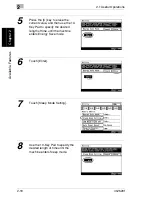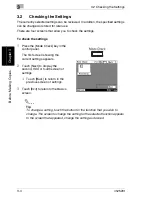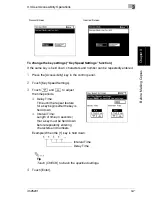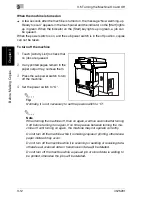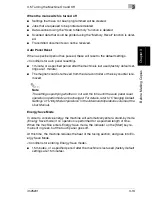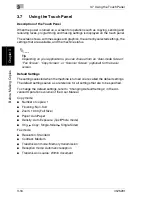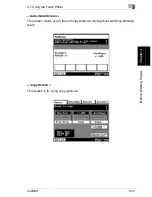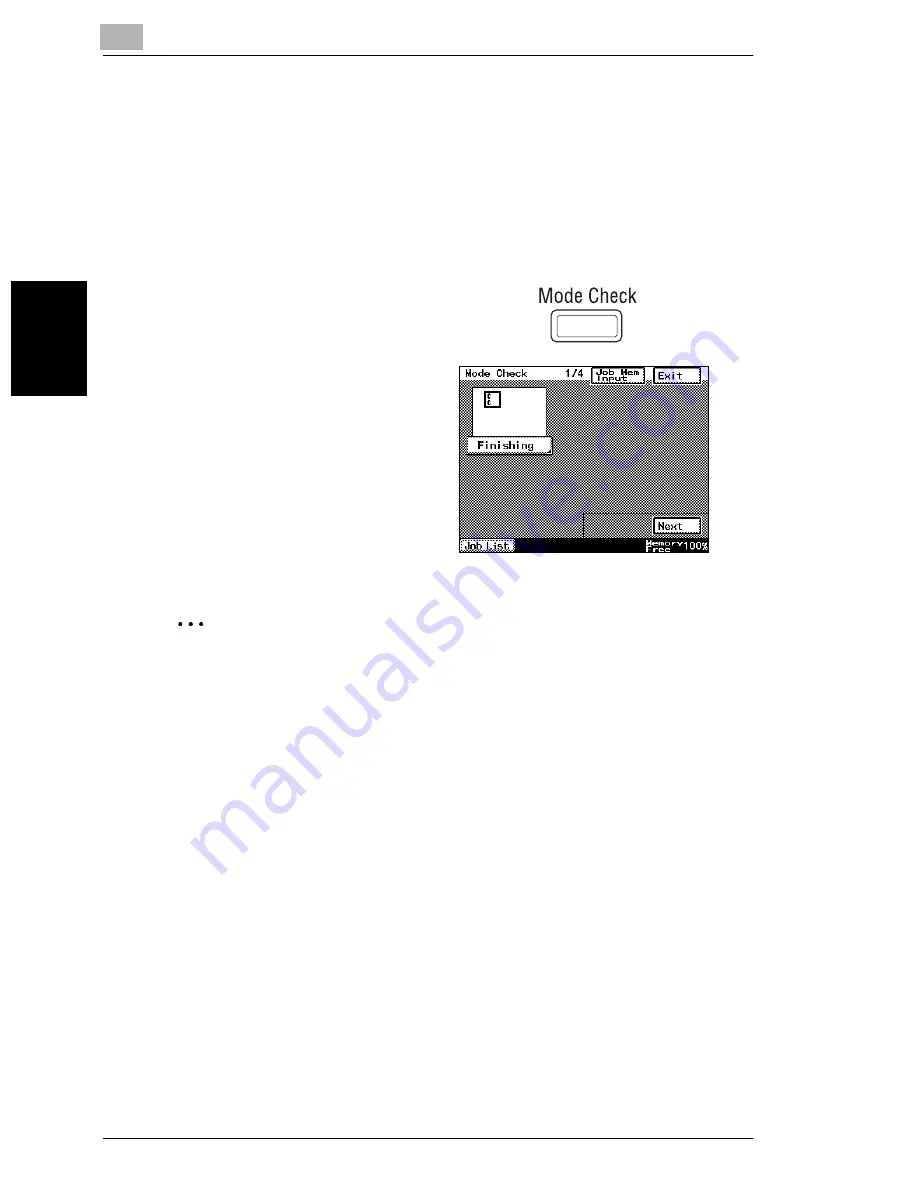
3
3.2 Checking the Settings
3-4
im2520f
B
e
fo
re
Ma
ki
ng
C
o
pi
es
Chap
ter
3
3.2
Checking the Settings
The currently selected settings can be reviewed. In addition, the specified settings
can be changed or stored for later use.
There are four screens that allow you to check the settings.
To check the settings
1
Press the [Mode Check] key in the
control panel.
The first screen showing the
current settings appears.
2
Touch [Next] to display the
second, third or fourth screen of
settings.
❍
Touch [Back] to return to the
previous screen of settings.
3
Touch [Exit] to return to the Basics
screen.
✎
Tip
To change a setting, touch the button for the function that you wish to
change. The screen to change the setting for the selected function appears.
In the screen that appeared, change the setting as desired.
Summary of Contents for im2520f
Page 9: ...Contents viii im2520f ...
Page 10: ...Introduction Chapter 1 1 1Introduction ...
Page 25: ...1 1 5 Part Names and Their Functions 1 16 im2520f Introduction Chapter 1 ...
Page 26: ...Available Features Chapter 2 2 2Available Features ...
Page 44: ...2 1 Useful Operations 2 im2520f 2 19 Available Features Chapter 2 9 Touch Enter ...
Page 45: ...2 2 1 Useful Operations 2 20 im2520f Available Features Chapter 2 ...
Page 46: ...Before Making Copies Chapter 3 3 3Before Making Copies ...
Page 76: ...Basic Copy Operations Chapter 4 4 4Basic Copy Operations ...
Page 84: ...Copy Paper Chapter 5 5 5Copy Paper ...
Page 106: ...Original Documents Chapter 6 6 6Original Documents ...
Page 136: ...Specifying Copy Settings Chapter 7 7 7Specifying Copy Settings ...
Page 173: ...7 7 4 Specifying a Copy Density 7 38 im2520f Specifying Copy Settings Chapter 7 ...
Page 174: ...Touch Panel Messages Chapter 8 8 8Touch Panel Messages ...
Page 210: ...Troubleshooting Chapter 9 9 9Troubleshooting ...
Page 222: ...Index Chapter 10 10 10Index ...
Page 229: ...10 10 1 Index 10 8 im2520f Index Chapter 10 ...