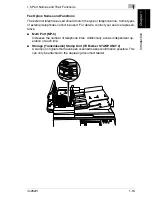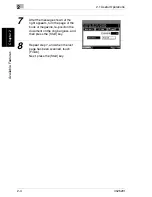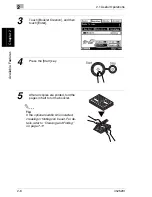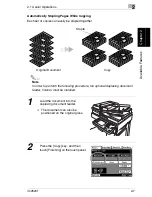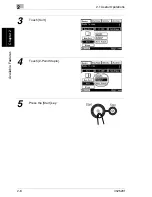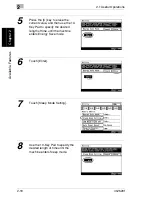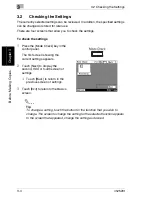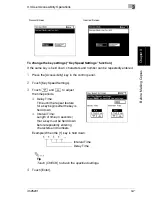2.1 Useful Operations
2
im2520f
2-13
Av
ai
la
bl
e F
eat
ur
es
Ch
apte
r 2
Copying While Erasing an Area Around the Document
When copying documents with unwanted markings, headers or punch holes, the
pages can be printed with a frame or one side of the document erased.
✎
Note
The position and width of the area to be erased can be set so that it is appropri-
ate for the document being copied.
The width of the erased area refers to how much of the document will be erased.
If enlarged or reduced copies are made, the same width is erased and an en-
larged or reduced copy is printed.
1
Position the document to be copied.
2
Press the [Copy] key, and then
touch [Auxiliary] followed by [Edge/
Frame Erase] on the touch panel.
Copy
Original Document
Summary of Contents for im2520f
Page 9: ...Contents viii im2520f ...
Page 10: ...Introduction Chapter 1 1 1Introduction ...
Page 25: ...1 1 5 Part Names and Their Functions 1 16 im2520f Introduction Chapter 1 ...
Page 26: ...Available Features Chapter 2 2 2Available Features ...
Page 44: ...2 1 Useful Operations 2 im2520f 2 19 Available Features Chapter 2 9 Touch Enter ...
Page 45: ...2 2 1 Useful Operations 2 20 im2520f Available Features Chapter 2 ...
Page 46: ...Before Making Copies Chapter 3 3 3Before Making Copies ...
Page 76: ...Basic Copy Operations Chapter 4 4 4Basic Copy Operations ...
Page 84: ...Copy Paper Chapter 5 5 5Copy Paper ...
Page 106: ...Original Documents Chapter 6 6 6Original Documents ...
Page 136: ...Specifying Copy Settings Chapter 7 7 7Specifying Copy Settings ...
Page 173: ...7 7 4 Specifying a Copy Density 7 38 im2520f Specifying Copy Settings Chapter 7 ...
Page 174: ...Touch Panel Messages Chapter 8 8 8Touch Panel Messages ...
Page 210: ...Troubleshooting Chapter 9 9 9Troubleshooting ...
Page 222: ...Index Chapter 10 10 10Index ...
Page 229: ...10 10 1 Index 10 8 im2520f Index Chapter 10 ...