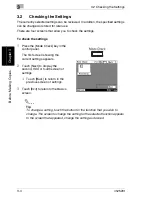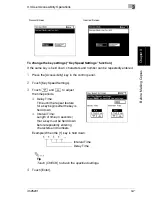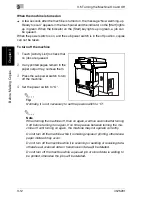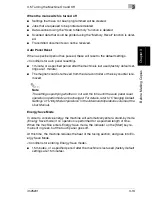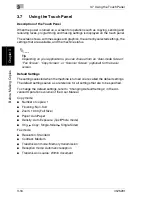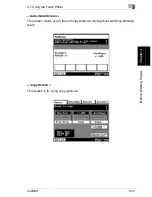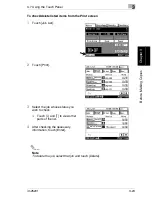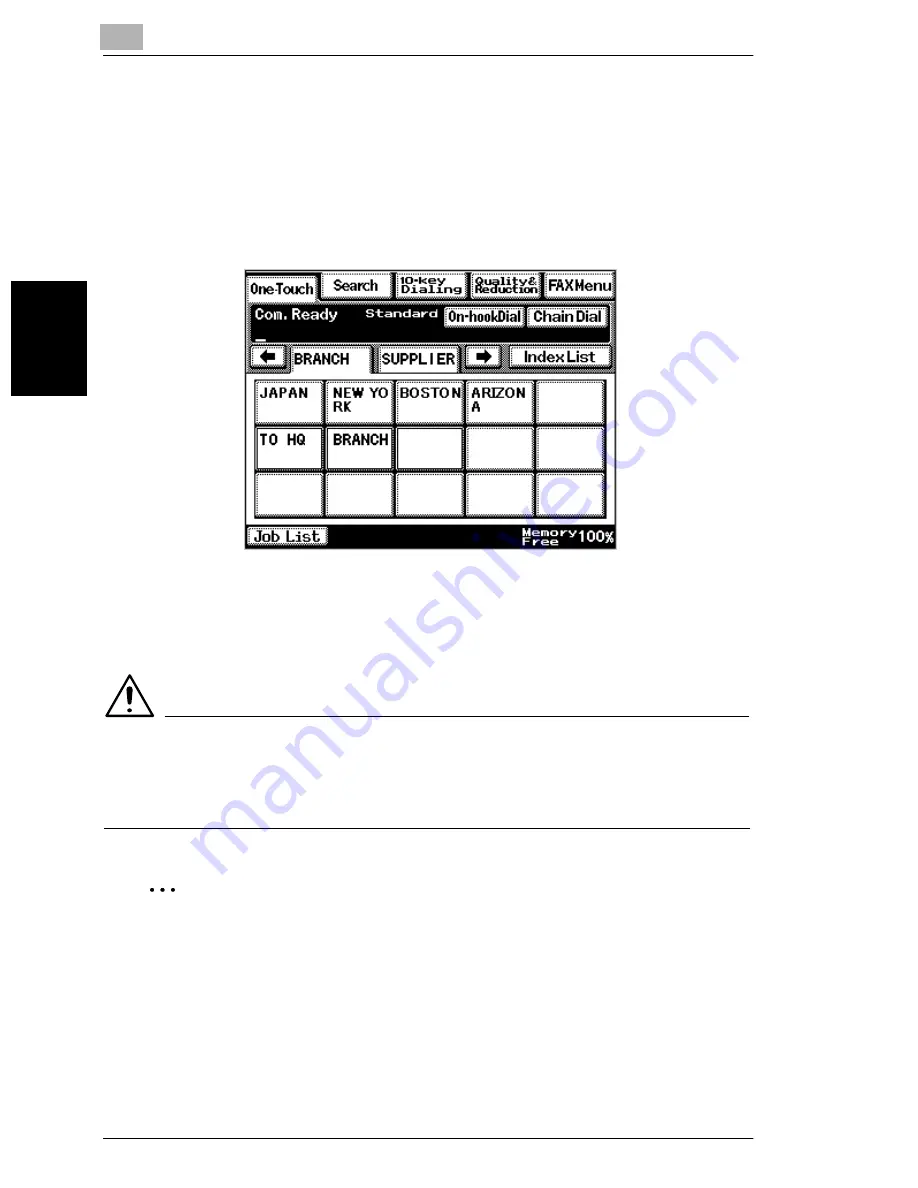
3
3.7 Using the Touch Panel
3-18
im2520f
B
e
fo
re
Ma
ki
ng
C
o
pi
es
Chap
ter
3
< Fax Screen >
This screen is for using fax functions.
You can choose from the “One-touch Dialing Screen”, “Name Search Screen”, “Di-
aling Screen” and “Index Screen” for the screen that is displayed first. For details,
refer to “Changing Default Settings” of “Utility Mode Operations” in the Advanced
Operations volume of the User Manual.
Operating the Touch Panel
To activate a function or to select a setting, lightly touch the desired function or set-
ting shown on the touch panel.
CAUTION
Be careful not to damage the touch panel.
➜
Never push down on the touch panel with force, and never use a hard or pointed
object to make a selection in the touch panel.
✎
Tip
The language of the displays in the touch panel can be changed using the “Lan-
guage Selected for LCD” function on the User’s Choice screen. For details, refer
to “Changing Default Settings” of “Utility Mode Operations” in the Advanced Op-
erations volume of the User Manual.
The default settings can be changed using the various functions on the User’s
Choice screen. For details, refer to “Changing Default Settings” of “Utility Mode
Operations” in the Advanced Operations volume of the User Manual.
Summary of Contents for im2520f
Page 9: ...Contents viii im2520f ...
Page 10: ...Introduction Chapter 1 1 1Introduction ...
Page 25: ...1 1 5 Part Names and Their Functions 1 16 im2520f Introduction Chapter 1 ...
Page 26: ...Available Features Chapter 2 2 2Available Features ...
Page 44: ...2 1 Useful Operations 2 im2520f 2 19 Available Features Chapter 2 9 Touch Enter ...
Page 45: ...2 2 1 Useful Operations 2 20 im2520f Available Features Chapter 2 ...
Page 46: ...Before Making Copies Chapter 3 3 3Before Making Copies ...
Page 76: ...Basic Copy Operations Chapter 4 4 4Basic Copy Operations ...
Page 84: ...Copy Paper Chapter 5 5 5Copy Paper ...
Page 106: ...Original Documents Chapter 6 6 6Original Documents ...
Page 136: ...Specifying Copy Settings Chapter 7 7 7Specifying Copy Settings ...
Page 173: ...7 7 4 Specifying a Copy Density 7 38 im2520f Specifying Copy Settings Chapter 7 ...
Page 174: ...Touch Panel Messages Chapter 8 8 8Touch Panel Messages ...
Page 210: ...Troubleshooting Chapter 9 9 9Troubleshooting ...
Page 222: ...Index Chapter 10 10 10Index ...
Page 229: ...10 10 1 Index 10 8 im2520f Index Chapter 10 ...