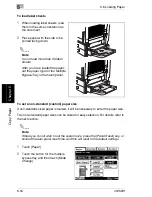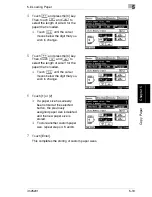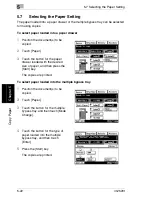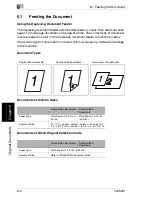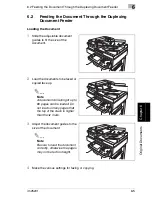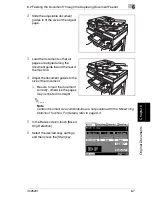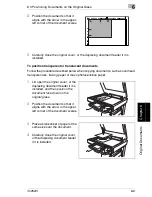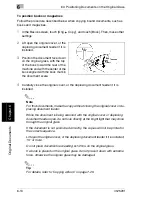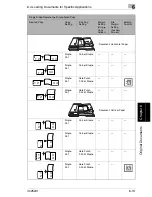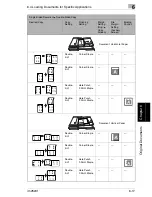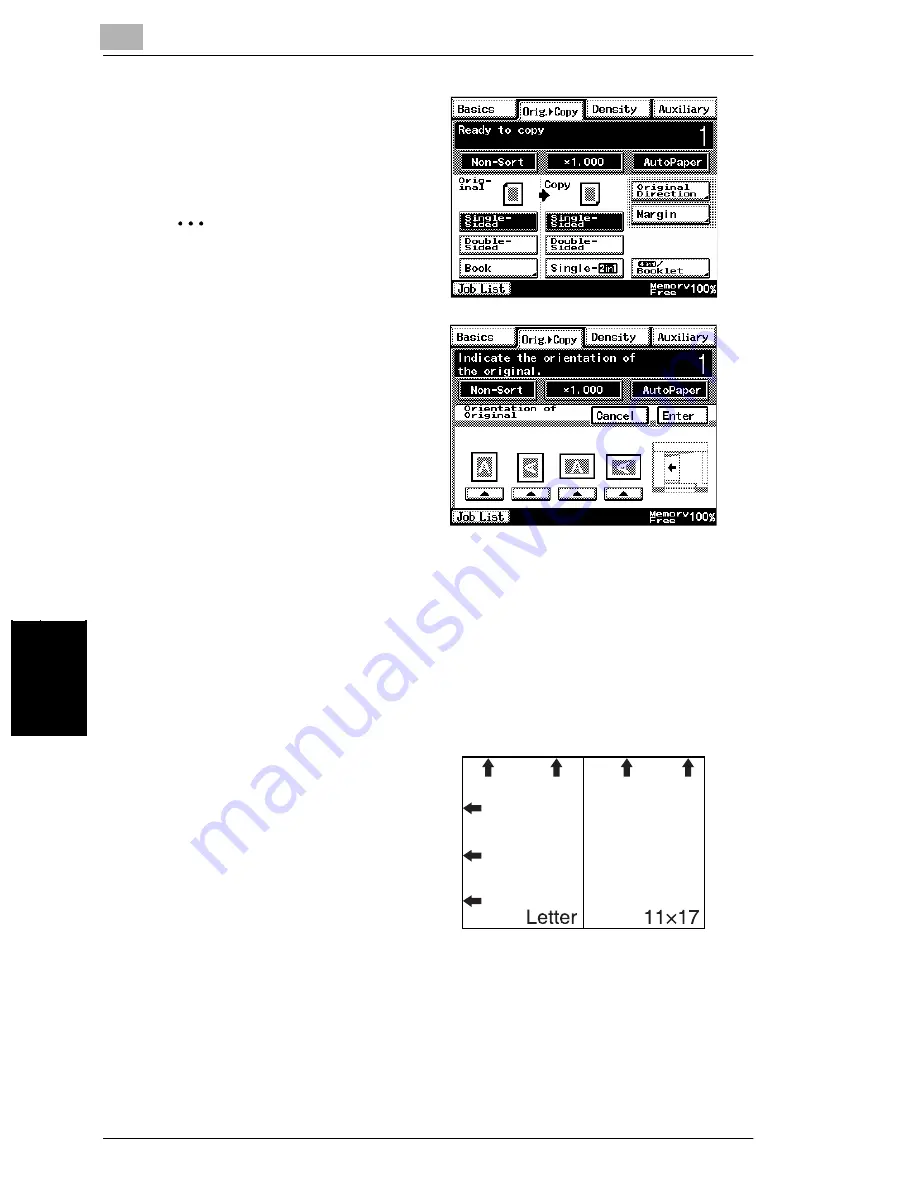
6
6.2 Feeding the Document Through the Duplexing Document Feeder
6-6
im2520f
O
ri
g
in
al Doc
u
me
nts
Ch
apt
er
6
5
< Copying >
Touch [Original Direction], and
then select the setting appropriate
for your document.
✎
Note
If the orientation of the docu-
ment is different from that of
the selected Original Direction
setting, certain copy opera-
tions, such as 2in1 or 4in1
copying, will not be printed cor-
rectly.
6
Press the [Start] key.
The pages of the document are fed in, starting with the topmost page.
To load a document of mixed sizes (“Mixed Orig Detection” function)
With mixed width document detection, documents of various standard-sized pages
can be scanned and copied as a set using the duplexing document feeder.
1
Stack the pages of the document
face up as shown, making sure
that all pages are aligned at the
top edge and on the left side.
Summary of Contents for im2520f
Page 9: ...Contents viii im2520f ...
Page 10: ...Introduction Chapter 1 1 1Introduction ...
Page 25: ...1 1 5 Part Names and Their Functions 1 16 im2520f Introduction Chapter 1 ...
Page 26: ...Available Features Chapter 2 2 2Available Features ...
Page 44: ...2 1 Useful Operations 2 im2520f 2 19 Available Features Chapter 2 9 Touch Enter ...
Page 45: ...2 2 1 Useful Operations 2 20 im2520f Available Features Chapter 2 ...
Page 46: ...Before Making Copies Chapter 3 3 3Before Making Copies ...
Page 76: ...Basic Copy Operations Chapter 4 4 4Basic Copy Operations ...
Page 84: ...Copy Paper Chapter 5 5 5Copy Paper ...
Page 106: ...Original Documents Chapter 6 6 6Original Documents ...
Page 136: ...Specifying Copy Settings Chapter 7 7 7Specifying Copy Settings ...
Page 173: ...7 7 4 Specifying a Copy Density 7 38 im2520f Specifying Copy Settings Chapter 7 ...
Page 174: ...Touch Panel Messages Chapter 8 8 8Touch Panel Messages ...
Page 210: ...Troubleshooting Chapter 9 9 9Troubleshooting ...
Page 222: ...Index Chapter 10 10 10Index ...
Page 229: ...10 10 1 Index 10 8 im2520f Index Chapter 10 ...