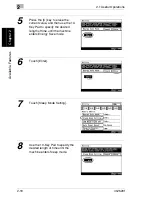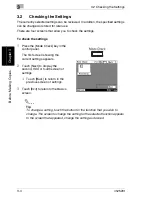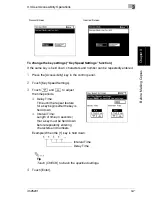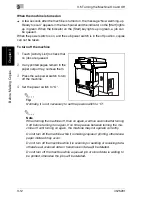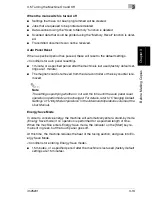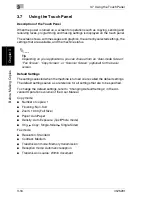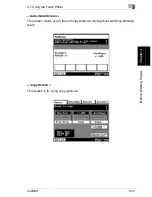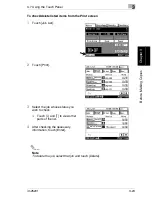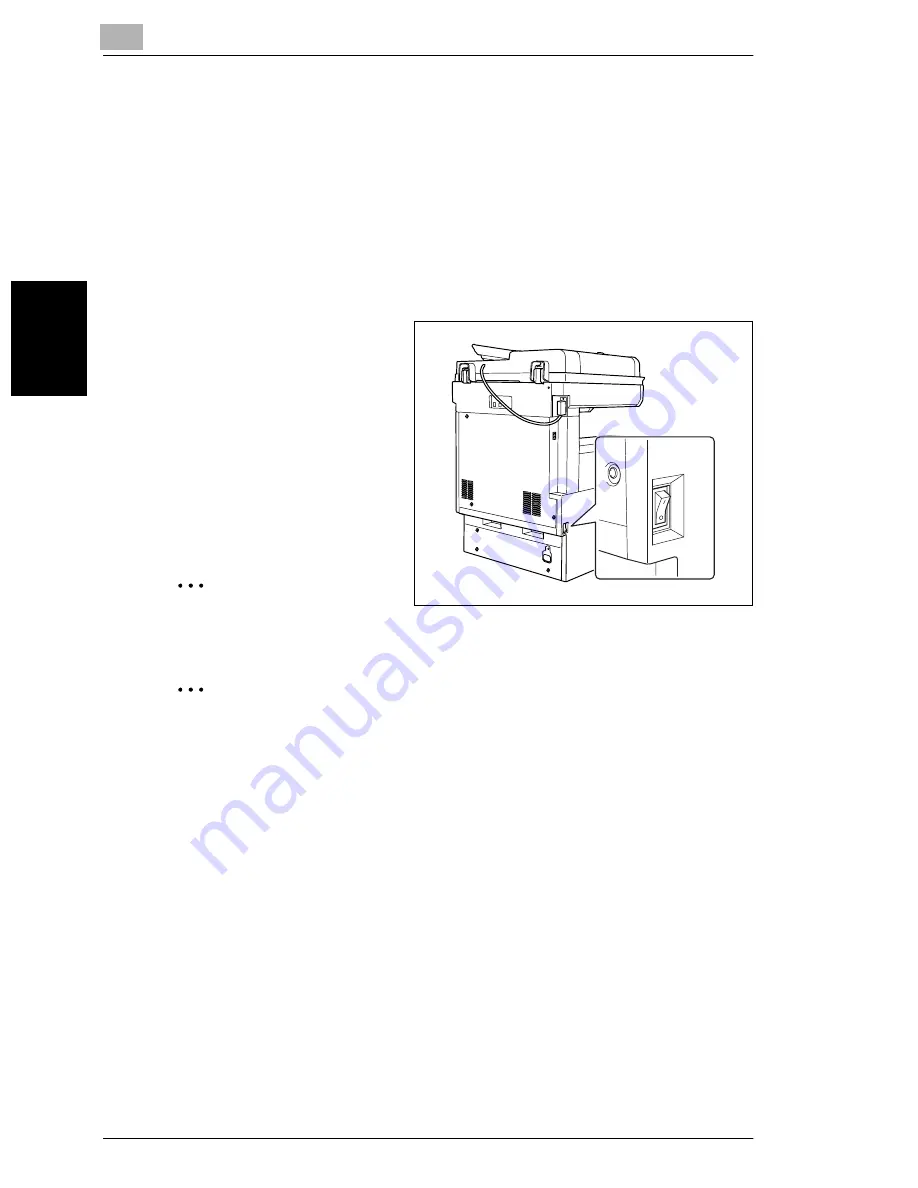
3
3.5 Turning the Machine On and Off
3-12
im2520f
B
e
fo
re
Ma
ki
ng
C
o
pi
es
Chap
ter
3
When the machine is turned on
➜
A few seconds after the machine is turned on, the message “Now warming-up.
Ready to scan.” appears in the touch panel and the indicator on the [Start] lights
up in green. When the indicator on the [Start] key lights up in green, a job can
be queued.
When the power switch is on, and the sub power switch is in the off position, copies
can not be taken.
To turn off the machine
1
Touch [Activity List] to check that
no jobs are queued.
2
If any printed pages remain in the
paper output tray, remove them.
3
Press the sub power switch to turn
off the machine.
4
Set the power switch to “O”.
✎
Tip
Normally, it is not necessary to set the power switch to “O”.
✎
Note
When turning the machine off, then on again, wait five seconds after turning
it off before turning it on again. If no time passes between turning the ma-
chine off until turning on again, the machine may not operate correctly.
Do not turn off the machine while it is making copies or printing, otherwise a
paper misfeed may occur.
Do not turn off the machine while it is scanning or sending or receiving data,
otherwise all scanned data or transmission data will be deleted.
Do not turn off the machine while a queued job or stored data is waiting to
be printed, otherwise the jobs will be deleted.
Summary of Contents for im2520f
Page 9: ...Contents viii im2520f ...
Page 10: ...Introduction Chapter 1 1 1Introduction ...
Page 25: ...1 1 5 Part Names and Their Functions 1 16 im2520f Introduction Chapter 1 ...
Page 26: ...Available Features Chapter 2 2 2Available Features ...
Page 44: ...2 1 Useful Operations 2 im2520f 2 19 Available Features Chapter 2 9 Touch Enter ...
Page 45: ...2 2 1 Useful Operations 2 20 im2520f Available Features Chapter 2 ...
Page 46: ...Before Making Copies Chapter 3 3 3Before Making Copies ...
Page 76: ...Basic Copy Operations Chapter 4 4 4Basic Copy Operations ...
Page 84: ...Copy Paper Chapter 5 5 5Copy Paper ...
Page 106: ...Original Documents Chapter 6 6 6Original Documents ...
Page 136: ...Specifying Copy Settings Chapter 7 7 7Specifying Copy Settings ...
Page 173: ...7 7 4 Specifying a Copy Density 7 38 im2520f Specifying Copy Settings Chapter 7 ...
Page 174: ...Touch Panel Messages Chapter 8 8 8Touch Panel Messages ...
Page 210: ...Troubleshooting Chapter 9 9 9Troubleshooting ...
Page 222: ...Index Chapter 10 10 10Index ...
Page 229: ...10 10 1 Index 10 8 im2520f Index Chapter 10 ...